Using sound – HP OmniBook 800 Notebook PC User Manual
Page 11
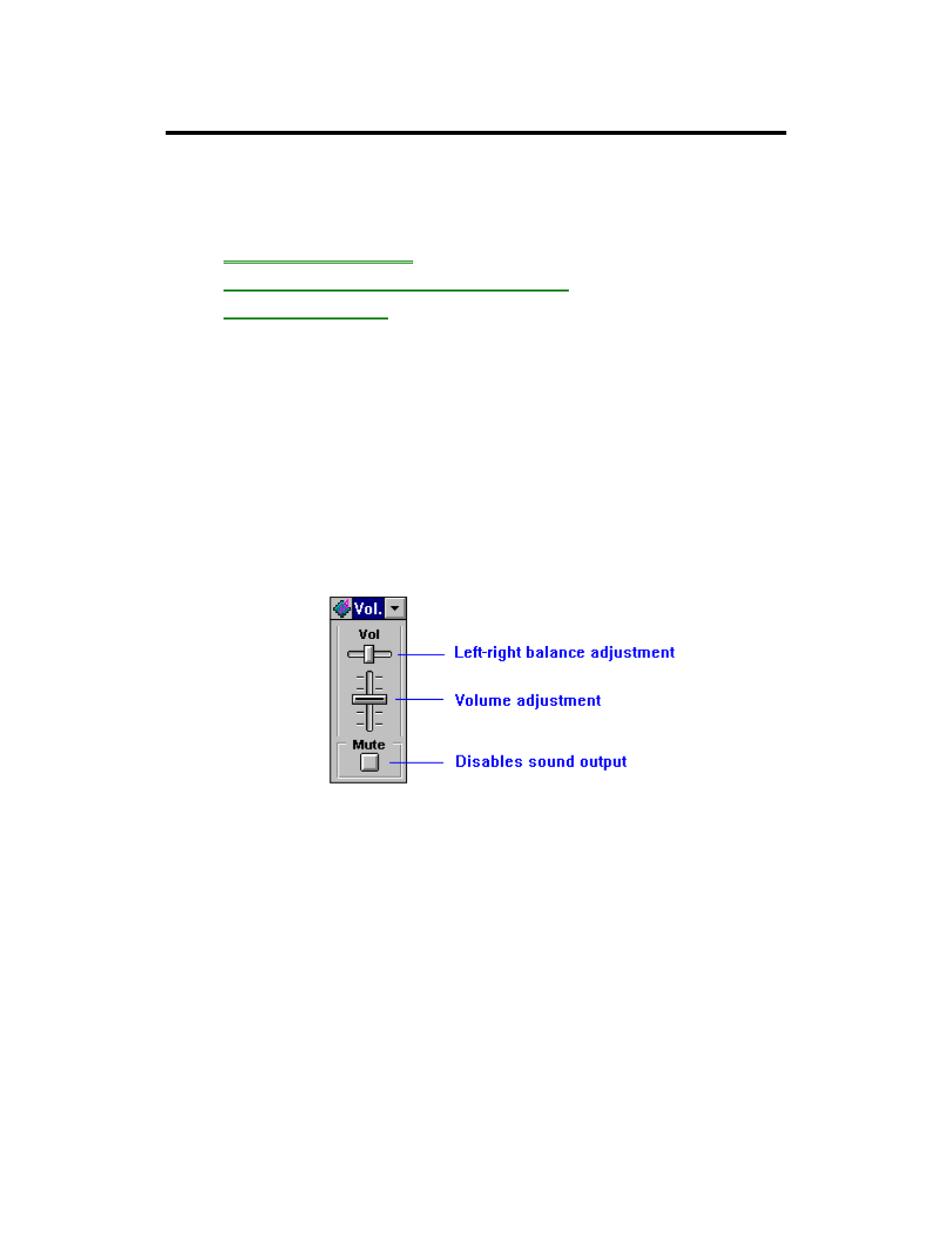
11
Using Sound
The OmniBook supports Sound Blaster compatible sound.
In this section you’ll learn how to
•
Adjust the speaker volume.
•
Connect a microphone, speakers, or headphones.
•
Record and play sound.
To adjust the speaker volume
•
Hold down FN and press UP ARROW or DOWN ARROW as needed to
gradually increase or decrease the volume. (The FN key is at the front-left
corner of the OmniBook keyboard.) This setting is temporary—it applies only to
the current sound file.
–or–
1. In Program Manager, double-click the OmniBook Tools icon (Main group).
2. Click Sound Applications, then Volume and Mixer.
3. Use the mouse to drag the slider bars. The volume responds as you drag.
You can press FN+LEFT ARROW or FN+RIGHT ARROW to change the volume of
just the beeper channel (sometimes called “PC speaker”).
To temporarily silence the speaker output without changing the volume setting:
•
Press FN + SPACEBAR. Press it again to cancel. This is a temporary setting.
–or–
•
Click Mute in the Volume window.
To connect a microphone, speakers, or headphones
Your OmniBook has a built-in microphone above the keyboard and two speakers.
Although the OmniBook has stereo sound, both built-in speakers play a mix of the
right and left channels.
