Using the system configuration utility – HP OmniBook 800 Notebook PC User Manual
Page 52
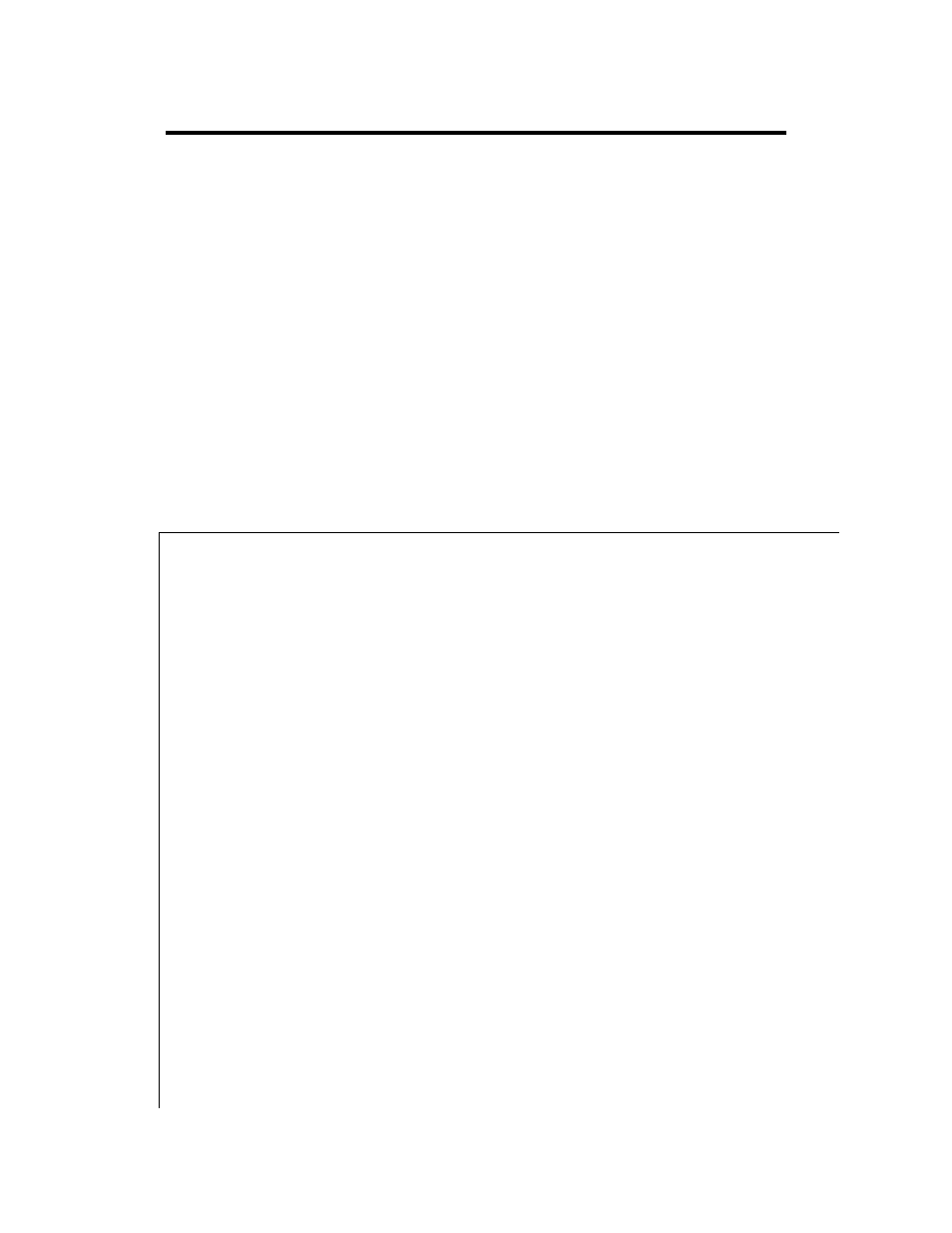
52
Using the System Configuration Utility
The System Configuration Utility (SCU) provides access to basic configuration
settings. It is independent of the operating system.
To run the SCU
1. Close all applications, then shut down Windows and reboot the OmniBook. If
necessary, you can press CTRL+ALT+DEL to reboot.
2. During reboot, at the message “
press F2 to start the SCU.
3. The mouse is not active in the SCU. Press ALT to activate menus, and use
arrow keys, spacebar, ENTER, and ESC to navigate and change settings. See
the tables below for more information.
4. After you select the options you want, use the Exit menu to close the SCU.
System menu
Date and Time
Sets the date and time.
Boot Devices
Boot Device
“FDD First” is the typical PC boot, where drive A is searched first for
a system disk, then drive C.
“HDD Only” boots the computer from drive C only. Provides
protection from boot-sector virus.
PC Card Mode
“Legacy” configures the PC card slots as standard PCMCIA slots.
“Disable” allows a PnP operating system to configure the card slots.
“CardBus” configures the card slots as CardBus slots.
Boot Configuration
"Full" configures all devices at boot time. Compatible with a non-PnP
operating system.
"Boot devices only" configures all devices at boot time except PnP
ISA cards set up as boot devices. Compatible with a PnP operating
system, which configures such cards.
"Auto-detect" performs a boot-device-only or full configuration,
depending on whether the operating system last used was PnP or
not.
Fast Boot. Skips the RAM test.
Force PCI Bridge configuration. Prevents certain versions of
Windows NT from interfering with the PCI configuration.
Docking Messages
On or off. Provides prompts during docking and undocking.
