Managing battery power, Monitoring battery power – HP OmniBook 800 Notebook PC User Manual
Page 27
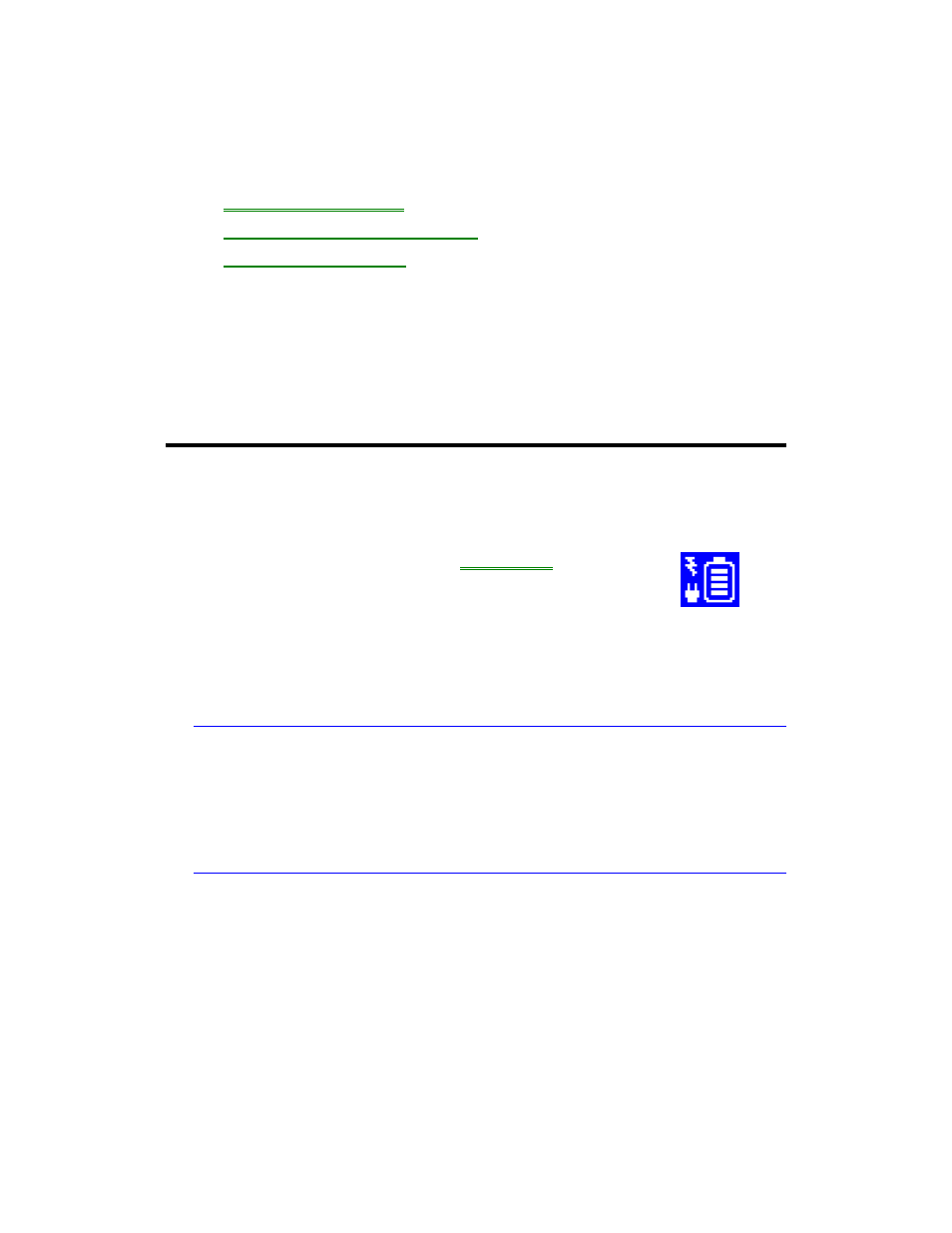
27
3. Managing Battery Power
•
Monitoring Battery Power.
•
Recharging and Replacing Batteries.
•
Controlling Battery Power.
The primary source of power for the OmniBook is its rechargeable battery. The
OmniBook provides several safeguards so that you won’t be surprised by a dead-
battery condition. The Status Panel shows the remaining battery charge and built-in
warnings are displayed for low-battery conditions.
To preserve your current work session, the OmniBook automatically turns off when
the battery charge gets too low. Your session continues when you plug in the ac
adapter or insert a fresh battery.
Monitoring Battery Power
To get the battery status
•
Check the Battery indicator in the
Status Panel.
If it’s not
visible, press FN+ESC to view it. The shading indicates the
approximate charge level. It’s approximate because it’s
rounded to the nearest 1/8. (The AC and Quick-Charge
indicators show whether the ac adapter is plugged in and
whether the battery is quick-charging.)
All battery indicators show approximately the same battery charge level. However,
because they have different resolutions, they may not show identical levels.
Hint
Updating the battery indicator. If you ever suspect a battery indicator does not
represent the actual condition of the battery, do the following to update the indicator:
•
Plug in the ac adapter and wait until the charging light turns green, or
•
Unplug the ac adapter, press the blue On/Off key to turn off the computer, then
press F4+On/Off to turn it on again.
