11 basic and advanced searches, Basic search, Advanced search – HP Systems Insight Manager User Manual
Page 49: Hierarchical displays, Save as, Basic search advanced search, Hierarchical displays save as
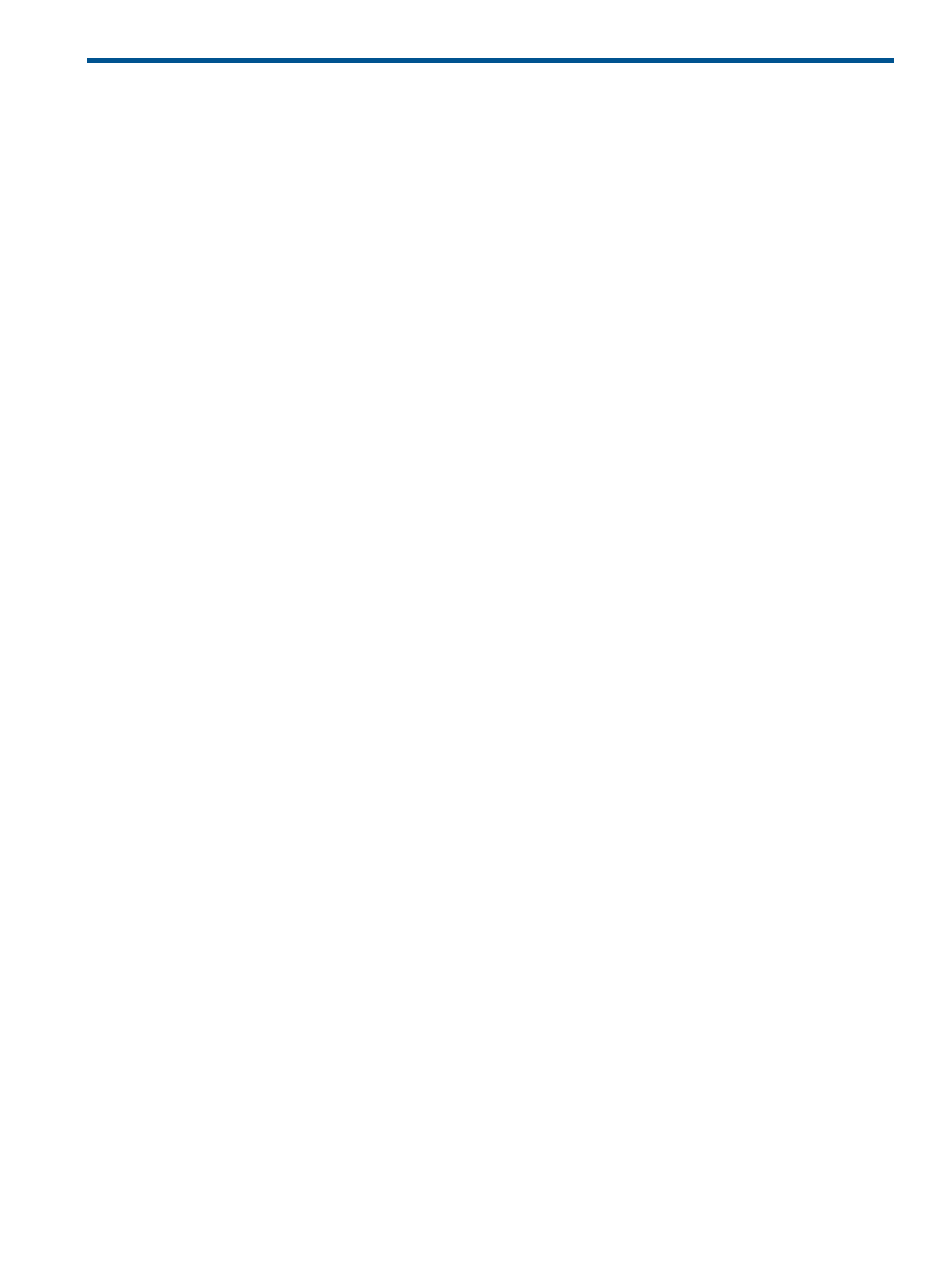
11 Basic and advanced searches
Basic search
The Search feature enables you to quickly retrieve details about a
using its name or common
system attributes. For example, you could search for a system name, IP address, or a word such
as server, HP-UX, or storage.
The search field only allows the following characters: letters, numbers, tilde (~), dash (-), period
(.), underscore (_), apostrophe ('), and space.
As you type, a dropdown list appears and lists systems with names that begin with the text entered.
The list includes up to 12 systems, and shows the icon for the system health status. If more than 12
systems are found, an ellipsis (...) appears at the bottom of the list. Continue typing to narrow the
list further. You can use the mouse or arrow keys to select a system to view, or do not select a
system and press Enter or click Search to search for the indicated criteria.
If you selected a system in the dropdown list, the System Page for that system appears.
If you did not select a system, and you pressed Enter or clicked Search, the Search Results page
displays a list of systems that match your criteria. Clicking a name in the list displays the System
Page for that system. If no system in the database resembles the target system, the Search Results
page indicates that no entries meet the criteria, and gives you the option to search again or perform
an advanced search.
Advanced search
To access the Advanced Search page, click the Advanced Search link in the Search panel.
You can create a system,
, or
search by selecting systems, events, or clusters in the
Search for box at the top of the Advanced Search page. Then you can specify the criteria to be
used in the search. The result of running a search is a collection. The criteria selected can also be
saved as a collection definition, so that search can be run again at a later date. The saved
collections are stored in the System and Event Collections panel as Systems or Events. These
collections can be saved as private or shared.
Hierarchical displays
Some search criteria require hierarchical displays. Examples of hierarchical criteria are: Operating
System, Event Type, and Software/Firmware.
In these cases, the comparison selection box is replaced by a selection box containing the
appropriate syntax for that particular tree level. The most complex of these cases is the
Software/Firmware criteria. When Software/Firmware is selected, a series of search criteria are
added below in a tree format:
•
component type is
•
and operating system is
•
and category type is
•
and name is
•
and version is
In this case, as selections are made in the higher-level selection boxes, the available selections in
lower-level boxes are updated.
Save as
When you click Save As Collection, the Save As Collection section displays. Enter a name for the
search in the Name field, and then select where to save it.
Basic search
49
