HP Systems Insight Manager User Manual
Page 24
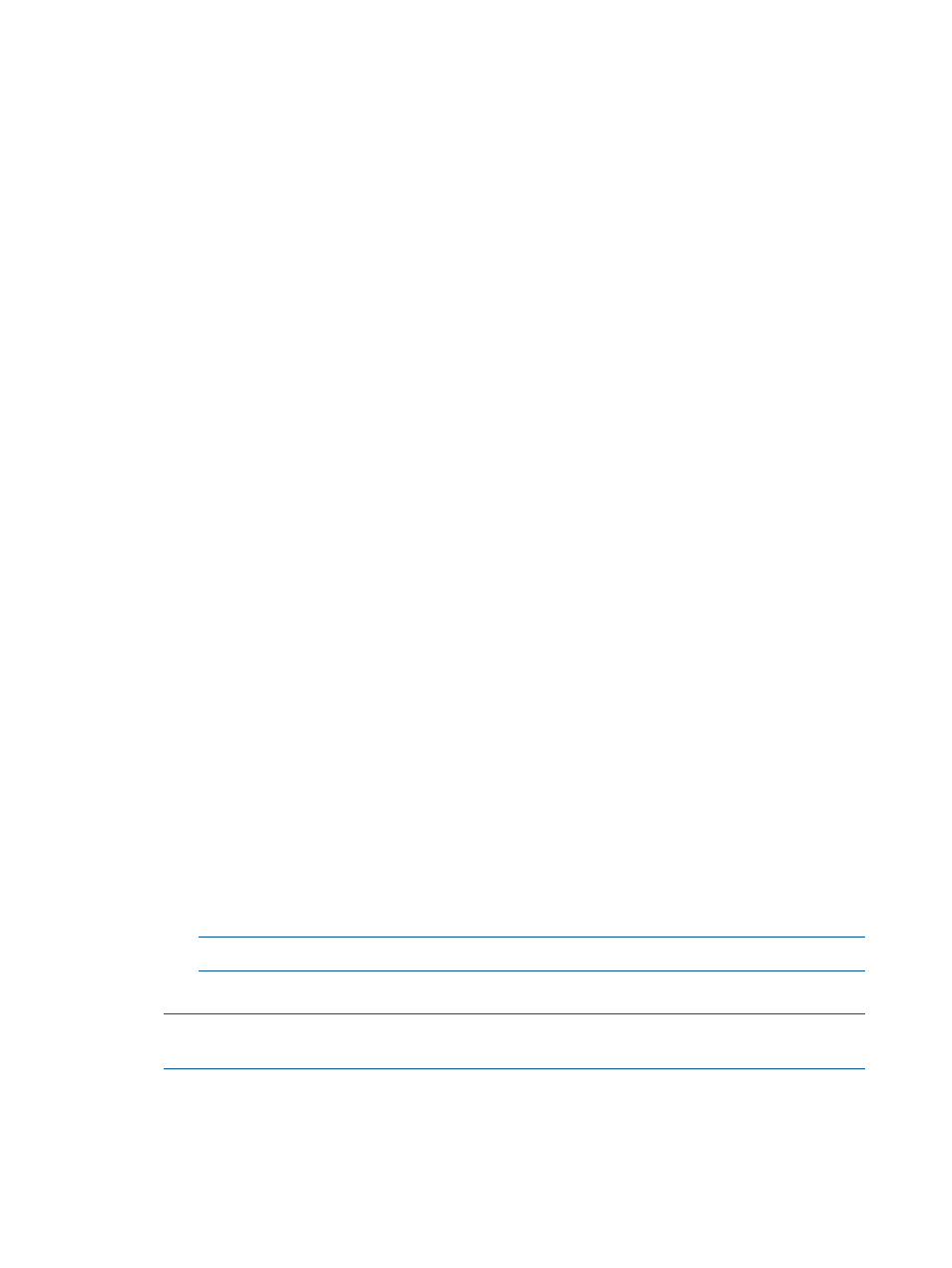
2.
Select Install Agentless Management Service (AMS) on HP ProLiant Gen8 servers running
Windows, Linux, or ESX to send all host operating system-specific data to the iLO4 firmware.
3.
Select Install Linux PSP or ESX Agents to install Linux PSP and ESX Agents which are a collection
of SNMP agents used by HP SIM to gather information from managed systems and send traps
to HP SIM.
4.
Select Install WBEM / WMI Provider (HP Insight Management WBEM Provider) for Windows
to install WBEM or
providers on Windows managed systems.
5.
Select Install SNMP Agent (Insight Management Agent) for Windows to install the
agent
on Windows managed systems. This Insight Management Agent allows network monitoring
and control.
6.
Select Install OpenSSH to install
on Windows managed systems.
7.
Select Install the Version Control Agent for Windows (VCA) to install the HP VCA on Windows
managed systems. The HP VCA enables you to view the HP software installed on a system
and whether updates for the software are available in the repository.
Installs the HP VCA in conjunction with the Version Control Repository Manager and enables
management of the HP ProLiant software and firmware on the managed systems.
8.
Select Register VM Host for VMware ESX, Citrix XenServer, Microsoft Hyper-V, and Xen on
SLES and RHEL (Register VM Host is not available for standalone HP SIM).
9.
For selected installs, perform the following steps:
a.
If you are installing software that is earlier than or the same version currently installed,
select Force install the agents. This option is disabled by default.
b.
If you want to reboot after the installation, select Reboot systems if necessary after
successful install option.
HP SIM determines the type of agent or provider to install based on the system type,
subtype, and operating system description of the system.
If you want to install a 64-bit agent or provider, be sure the target system is identified as
a 64-bit system in HP SIM.
If your system is not correctly identified, go to System Page
→Tools & Links→Edit System
Properties. Select the correct system type, or subtype and enter the operating system
description manually.
Example: Installing Insight Management Agents on a ProLiant Windows 64-bit system:
a.
Select System type: server.
b.
Select System subtype 1: HP ProLiant.
c.
Enter operating system description as Microsoft Windows Server 2003, x64 Enterprise
Edition Service Pack 1 or the correct operating system description of your system.
If you want to configure the agents after installation, select the force reboot option. This
allows the newly installed component to be completely initialized before you configure
it.
NOTE:
Installation with reboot typically takes about 8 minutes.
10. Click Next. The Step 3: Configure or Repair Agents Settings page appears.
NOTE:
The Step 3: Configure or Repair Settings page changes to show the configuration
options available with the installed plug-ins.
24
Setting up managed systems
