Sending test traps and indications – HP Systems Insight Manager User Manual
Page 43
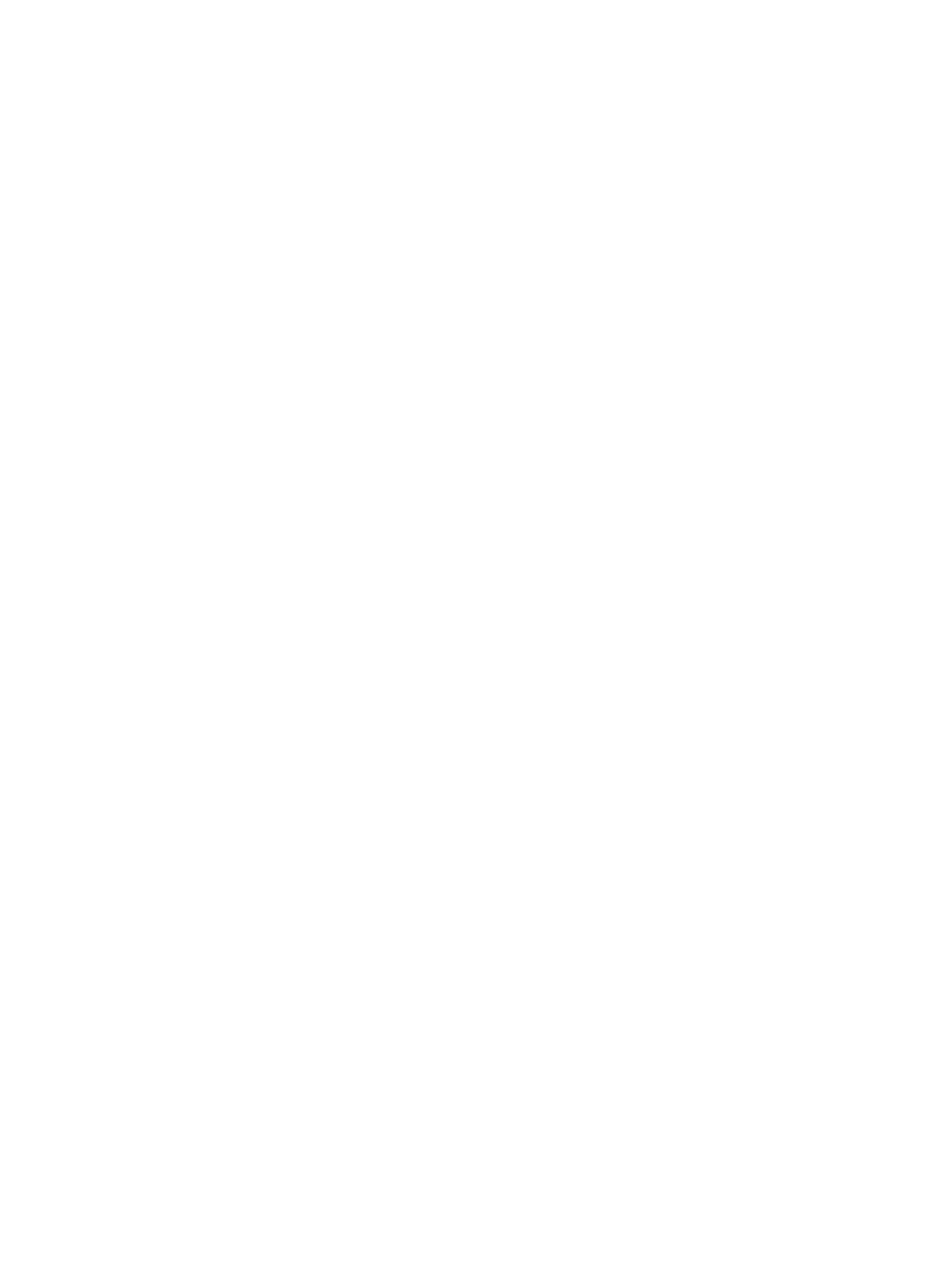
Sending test traps and indications
To verify that SNMP traps and WBEM indications can be sent, send test traps and indications.
You can send test traps and indications from Configure or Repair Agents on Windows and HP-UX
systems, with the WBEM provider installed, from the Step 4: Configure or Repair Agents page,
under Configure WBEM / WMI.. Select Send a sample WBEM / WMI indication to this instance of
HP SIM to test that events appear in HP SIM in the Event list or All Event User Interface for the
selected system..
You can also send test WBEM indications from some HP-UX version by running the following
procedure:
Procedure 7 Sending WBEM indications From an HP-UX system
1.
From the HP-UX managed system, run /ect/opt/resmon/lbin/send_test_event
monitor name
. For example, /etc/opt/resmon/lbin/send_test_event disk_em.
Possible monitor names:
•
dm_memory
•
lpmc_em
•
disk_em
•
dm_chassis
•
dm_core_hw
•
ia64_corehw
•
fpl_em
2.
Confirm that the test indication is shown in the HP SIM event table view after you trigger it.
Procedure 8 Sending WBEM indications from a Windows system
1.
Login to the target Windows system.
2.
Go to Start
→Programs→HP Insight WBEM Providers→Test WMI events.
3.
Click any one of the severities (Informational, Warning, or Error).
4.
Click OK to send the test events to the CMS.
Procedure 9 Sending SNMP traps from Windows or HP-UX system
1.
Run Configure or Repair Agents and on Step 4: Configure or Repair Agents under Configure,
select Send a sample SNMP trap to this instance of HP SIM to test that events appear in HP
SIM in the Event list or All Event User Interface for the selected system.
2.
Confirm that the test trap is shown in the HP SIM event table view after you trigger it.
Sending test traps and indications
43
