HP Systems Insight Manager User Manual
Page 27
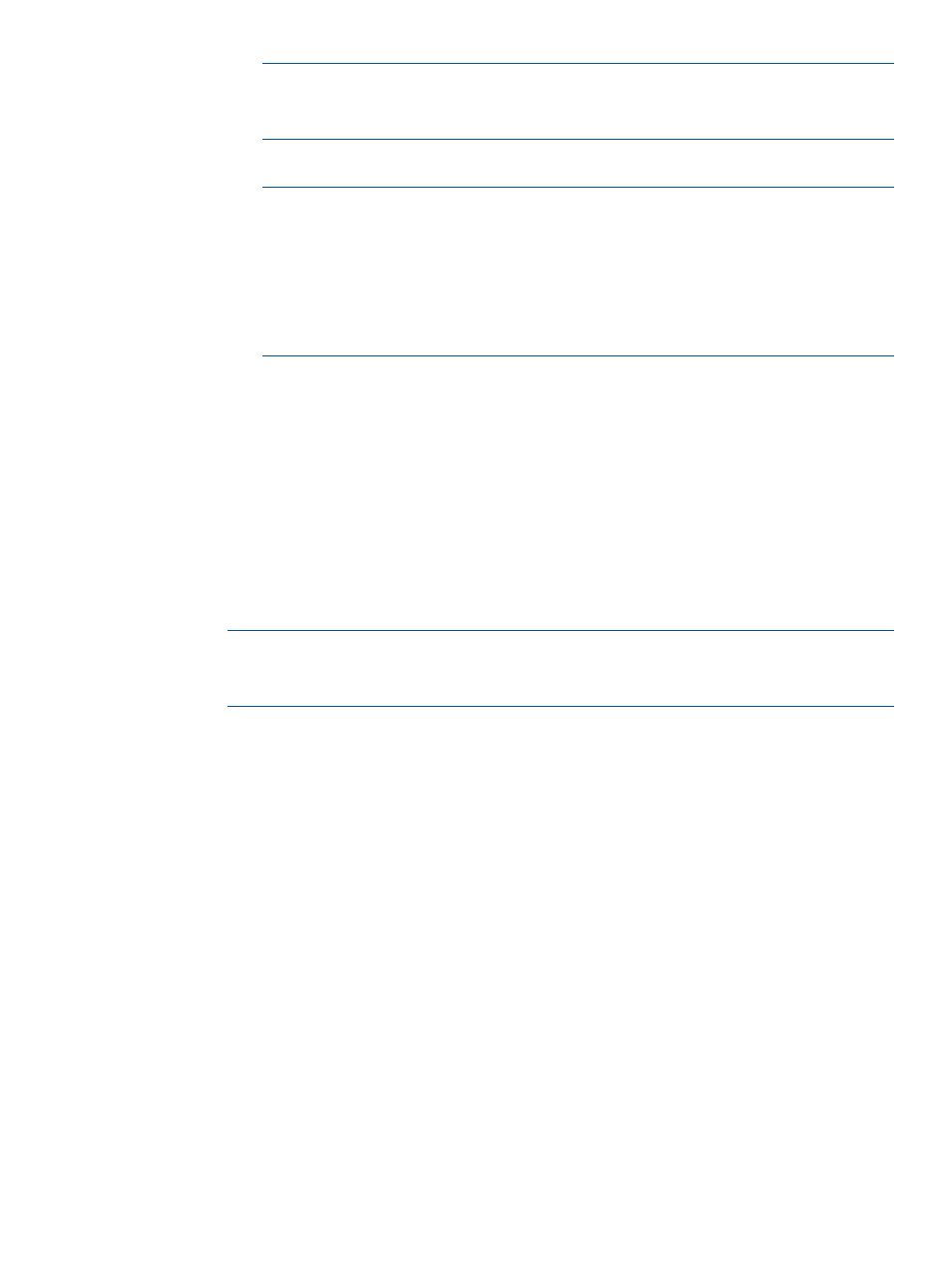
NOTE:
For this option to work, the user name and password provided in Step 4:
Enter credentials must be an administrative level account. For Linux or HP-UX targets,
it must be the root account and password.
◦
Each user has to be authenticated on the managed system
NOTE:
If you do not want all users that have sign-in access to HP SIM to run the
tool and you would like to control which users need to have access, this option is
more secure.
NOTE:
You can configure SSH only if the OpenSSH service is running on the
managed systems. You can install OpenSSH on Windows systems by running the
Install Open SSH or by selecting the tool under Deploy
→Deploy Drivers, Firmware
and Agents
→Install Open SSH.
•
Set Trust relationship to "Trust by Certificate"
Select this option to configure systems to use the Trust by Certificate trust relationship with
the HP SIM.
For HP SIM on the target systems, this option sets the trust mode to Trust by Certificate
and copies the HP SIM system certificate to the target system trusted certificate directory.
This option enables HP SIM users to connect to the HP SMH using the certificate for
authentication.
You can configure SSO to management processors for Onboard Administrator and for
remote management. To configure SSO, select Set Trust Relationship. After you configure
SSO, you are not continually prompted to supply the login credentials for the management
processor.
NOTE:
For systems with Management HTTP Server 5.x and earlier, the Configure or
Repair Agents setting adds the Administrator password in the Management HTTP Server
store and modifies the SNMP settings, but it cannot change trust relationship information.
Select the checkbox beside Import Secure Sockets Layer (SSL) certificate for HP SIM to
trust the HP SMH of the managed system. This option is only valid for HP-UX and Linux
operating systems.
•
Configure HP Version Control Agent
Select this option to configure the HP VCA to point to the Version Control Repository
Manager, where the repository of software and firmware is located, enabling version
comparison and software updates. This option is available for Windows and Linux systems.
To configure HP VCA:
1.
In the Select the system where the HP VCRM is installed field, select a server from the
dropdown list.
2.
In the User Name field, enter the user name to access the HP VCRM. This user cannot
be the default administrator user, and must have administrative privileges.
3.
In the Password field, enter the password to access the HP VCRM.
4.
In the Password (verify) field, re-enter the password for the HP VCRM.
•
Set administrator password for Insight Management Agents version 7.1 or earlier
Select this option to repair the administrator password on all Insight Management Agents
installed on the target systems as applicable for Windows and Linux systems.
Setting up Windows servers to be managed by HP SIM
27
