Central management server – HP Systems Insight Manager User Manual
Page 174
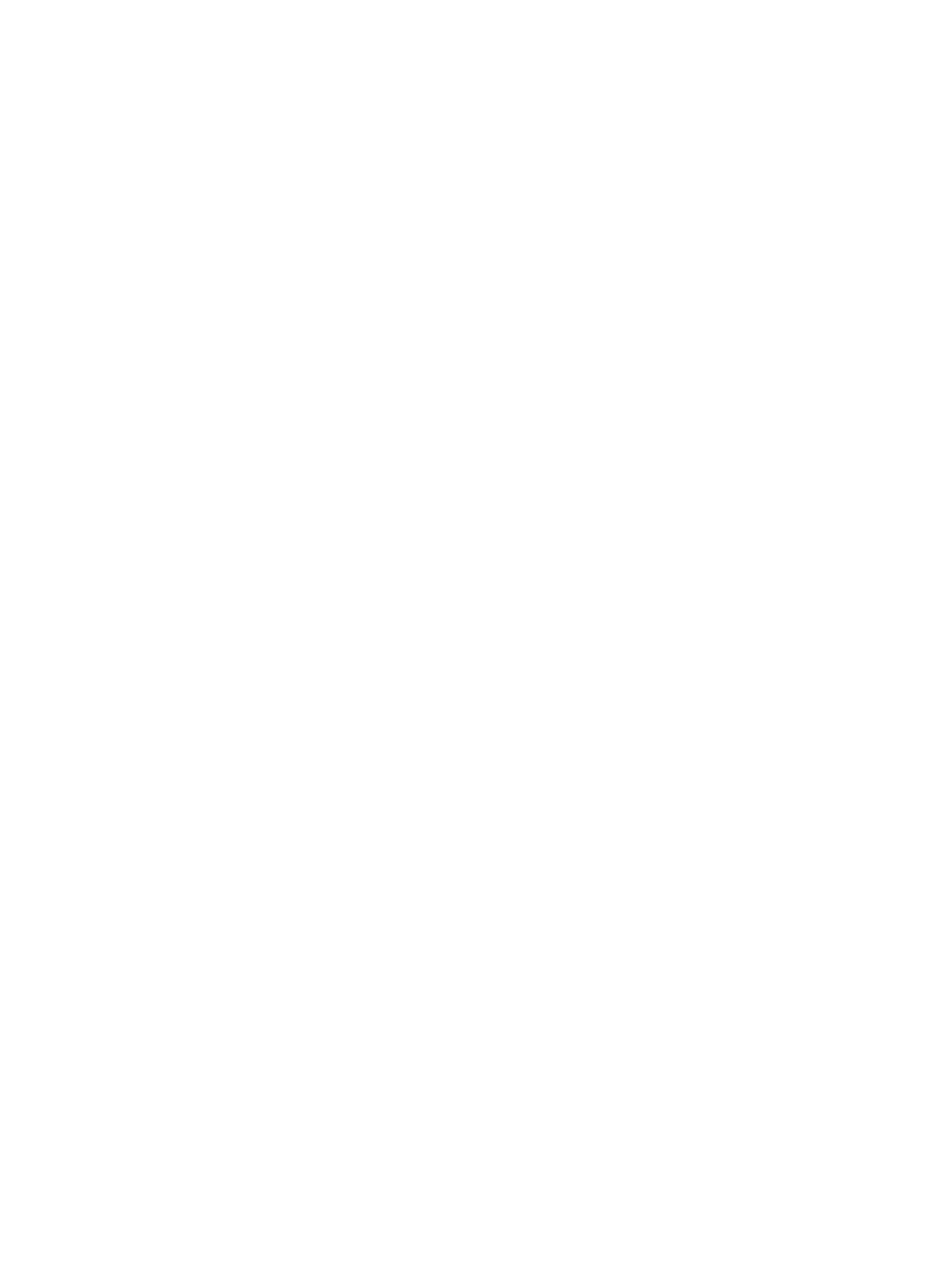
Solution: Enable Play Animations in Web Pages in Internet Explorer. To access this, select
Tools
→Internet Options→Advanced, and then select Play Animations in Web Pages under the
Multimedia section.
-------------------------------------------------------------
If you receive a Page Not Found browser error when launching HP Insight Control performance
management tools from within HP SIM, the CMS name link might not have resolved correctly on
the network.
Solution: Note the name being used in the browser window, verify that the name resolves on the
network, and that it is not being affected by any proxy settings in the browser.
-------------------------------------------------------------
When you try to browse to the HP SMH on the same Linux system that HP SIM is installed, you
might receive multiple browser warning messages.
Solution: Complete the following:
1.
Open a terminal window.
2.
At the command prompt, enter: /etc/opt/hp/hpsmh/certs /opt/hp/hpsmh/certs
3.
Press the Enter key.
4.
At the command prompt, enter: service hashed restart
5.
Press the Enter key.
Central Management Server
Resource-intensive applications such as HP Insight Control performance management have sometimes
encountered problems working with large numbers of systems. In an effort to improve the stability
of the CMS, HP SIM now imposes a limit of 2000 systems on the information that is provided to
these applications. This limit can be changed, if necessary, by adding a new property named
MaxNodesViaSOAP to globalsettings.props and setting it to the desired number of systems.
Setting MaxNodesViaSOAP to a negative number disables the limit checking. In some cases,
setting this limit to a number greater than 2,000, or disabling the limit, can results in errors, including
the possibility of HP SIM hanging or crashing.
-------------------------------------------------------------
When you cannot access HP SIM on a Windows system using a full DNS host name, your Windows
DNS; configuration is not set properly.
Solution: There are several reasons and workarounds for this:
•
The TCP/IP Settings for your Network Connection are not configured properly.
HP recommends the following workaround:
1.
On the CMS, open the Control Panel, and select Network Connections
→Local Area
Connection Settings
→Internet Protocol (TCP/IP)→Properties→Advanced.
2.
Select the DNS tab.
3.
Be sure that DNS suffix for this connection contains the full DNS suffix for the system.
4.
Be sure both the Register this connection's address in DNS and the Use this connection's
DNS suffix in DNS registration checkboxes are selected.
•
The System name for the CMS is not configured properly.
HP recommends the following workaround:
1.
On the CMS, open the Control Panel and select System.
2.
Click Network Identification.
3.
Click Properties or Change next to the Rename this computer or Join a domain field.
4.
In the dialog box, click More.
5.
Be sure the primary DNS suffix is set correctly. If not, set it, and click OK until all dialog
boxes are closed.
•
The proxy settings on the client browser is configured to proxy local systems.
HP recommends the following workaround:
174
Troubleshooting
