Container view – HP Systems Insight Manager User Manual
Page 176
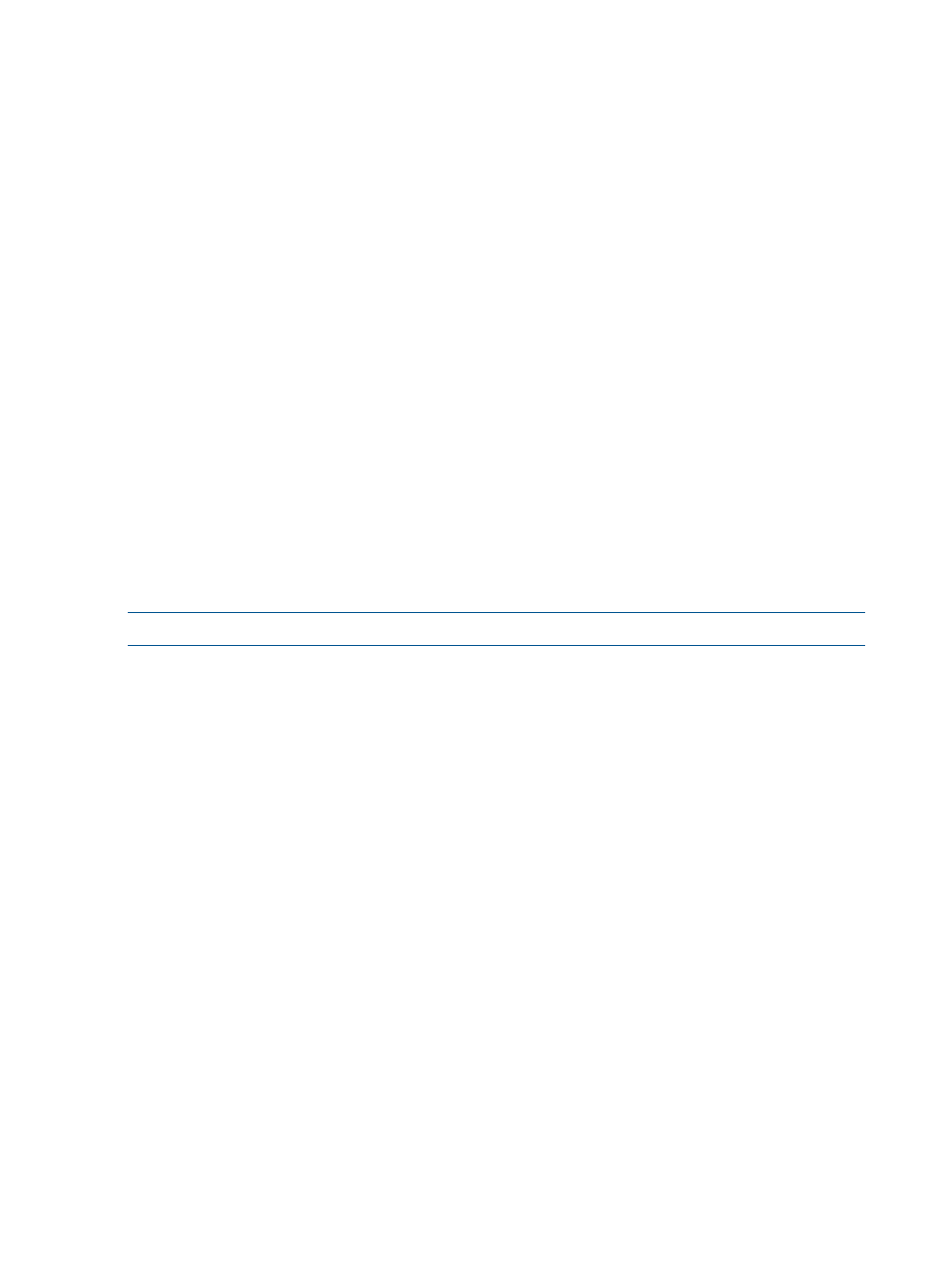
-------------------------------------------------------------
The Remote Registry service is not started by default on the workstations like windows7 and
Windows Vista. If this service is not started, then Configure or Repair Agents on these target systems
will fail.
To start the service, follow the steps below:
Procedure 47 Starting Remote Registry service
1.
Enter services.msc in run. This displays the list of services.
2.
Select the Remote Registry Service and start it and also change the startup type to Automatic.
-------------------------------------------------------------
Configure or Repair Agents cannot be used to install the WBEM Providers to Integrity Windows
systems.
You must manually install the WBEM provider by copying cp010621.exe (can be found in the
smartcomponents directory under the HP SIM install) to the target system and then running it.
-------------------------------------------------------------
HP-UX 11.31 does not ship with smbclient, therefore, any Configure or Repair Agents task from
an HP-UX 11.31 CMS to a Windows target fails until smbclient is installed on the CMS.
Solution: A back up smbclient is located under /opt/mx/bin/smbclient. Copy this to the
opt/samba/bin/smbclient
folder to execute the Configure or Repair Agents task.
-------------------------------------------------------------
How do I push an SSH key using mxagentconfig to a target system running Windows Vista?
Solution: HP recommends turning off the Windows Vista User Account Control.
How do I push an SSH key through Configure or Repair Agents on Windows 2008?
Solution: HP recommends disabling User Account Control on Windows 2008 systems.
NOTE:
Configure or Repair Agents is not supported on Windows Vista.
-------------------------------------------------------------
I received a connection failed error in Configure or Repair Agents on Windows XP.
Solution: You might have Windows XP SP2 or later installed. Windows XP SP2 disables admin
share. You must enable admin share by using the command net share admin$.
Container View
When the SNMP protocol is disabled and the WBEM protocol is enabled, the HP Integrated
Lights-Out (iLO) firmware version is displayed as Not Available in tool tip of the Picture View.
Solution: To view the iLO firmware version, enable the SNMP protocol. To do so, select
Options
→Protocol Settings→Global Protocol Settings.
Solution: This can happen when the enclosure contains at least one double dense blade (BL2x220c
or ProLiant xw2x220c Blade Workstation) and all the slots in the enclosure are populated with the
servers. A double dense blade contains 2 servers per blade: an A and a B server. Some of the
cases where the number of servers exceeds the available slots in the enclosure are:
C7000 containing 15 BL servers (single sided) and 1 Double dense server = 17 servers
C7000 containing 10 Double dense servers = 20 servers
Therefore with number of servers exceeding the number of available slots, the B side of each blade
beyond the 8th double dense blade or beyond the 16th blade will be missing from HP SIM. The
servers can still be discovered, but they will not be associated with the enclosure or will not be
shown in enclosure container view
-------------------------------------------------------------
The table view of a rack appears empty but the container view has a rack diagram.
Solution: This error can happen if you unplug the power supply and then plug it back in. Therefore,
you must re-run discovery.
176
Troubleshooting
