License manager, Locale, Managed environment – HP Systems Insight Manager User Manual
Page 190: License manager locale managed environment
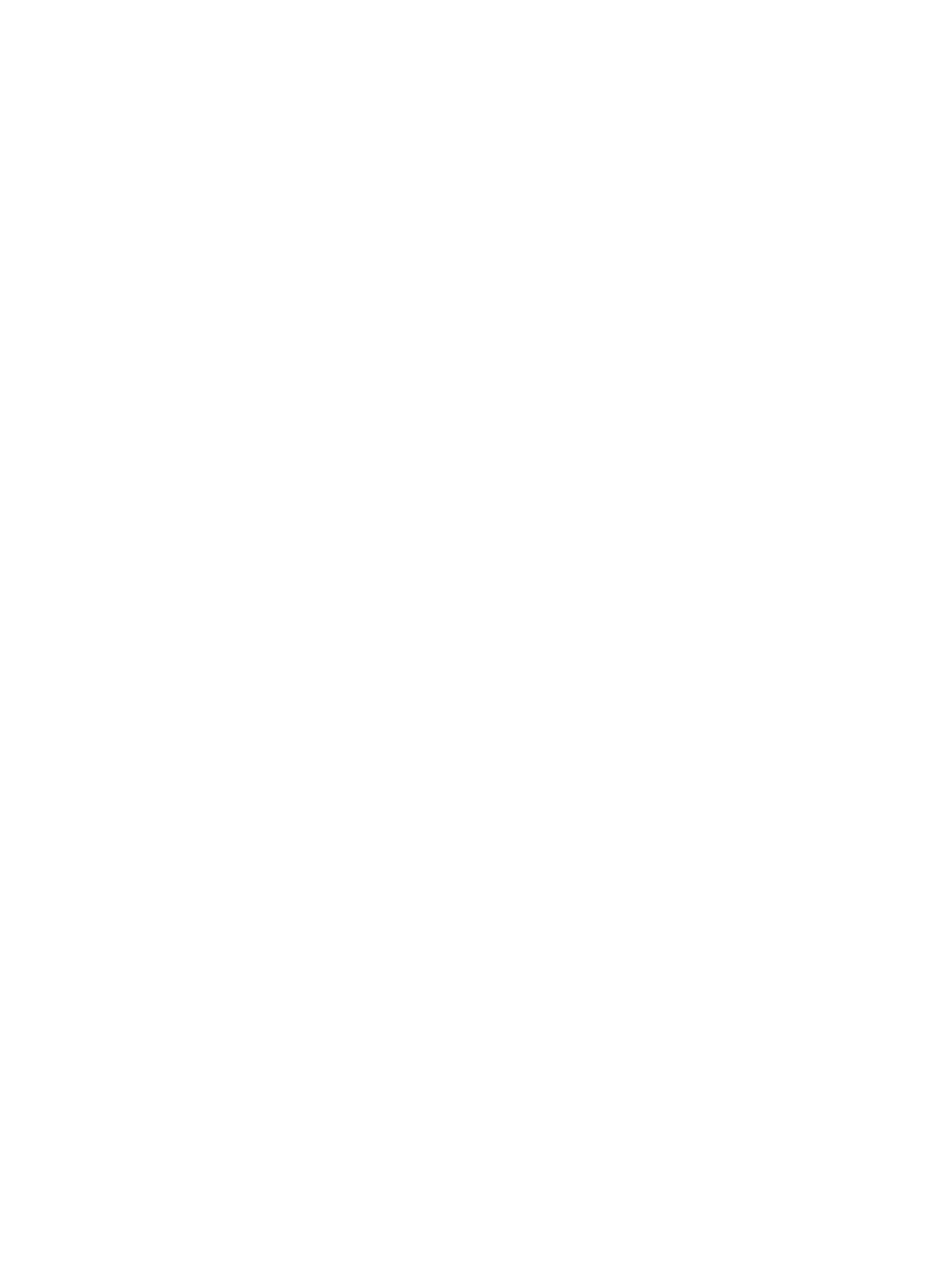
c.
Grant the following Object Privilege to all tables and views:
•
INSERT
•
UPDATE
•
DELETE
•
SELECT
d.
Grant CREATE SESSION privilege for database user.
e.
Grant truncate privilege for:
•
associated_device_data
•
consolidatedNodeAuths
4.
Restart the HP SIM service.
License Manager
Collection of Lights-out 100 licenses from Lights-out 100 targets are supported beginning with in
HP SIM 6.1 and deployment on LO100 targets on G6 servers with latest firmware versions.
-------------------------------------------------------------
When a subscription license for a particular product has expired, license manager's opening table
will still show that product has no system limit. The true disposition of licenses for the corresponding
product can be determined by opening Manage Licenses. If an expected subscription license is
not listed, it has expired and is no longer available.
Locale
Certain parts of CLI output might contain system-generated text that always appears in the language
indicated by the default CMS locale, not the locale of the user's CLI terminal. This condition can
occur following two problems:
•
This text might provide a localized property key of the TDef file, which is not allowed for TDef
input.
•
This text might be identified by one or more question mark (?) character strings appearing in
the CLI output.
Solution: The CMS locale is determined by the globalsettings.props file. To change the
CMS locale and possibly allow the CLI to generate proper locale text, edit the
globalsettings.props
file by running the following command:
To set CMS Locale to Japanese:
mxglobalsettings -s -f CMSLocale=ja_JP
To set CMS Locale to English:
mxglobalsettings -s -f CMSLocale=en_US
After you run this command, restart HP SIM.
Managed Environment
When you set the Ignite server on the Managed Environment page and then access the page
again, you cannot change and save the address again.
Solution: To bypass this problem, modify the Ignite tools from the CLI using the tools' original tdefs,
as follows:
Procedure 52 Issue with changing and saving the address of an Ignite server
1.
From the CLI, go to the Tools directory under the HP SIM install directory on Windows and
under /var/opt/mx/tools on Linux and HP-UX.
190 Troubleshooting
