Example of setting system properties – HP Systems Insight Manager User Manual
Page 56
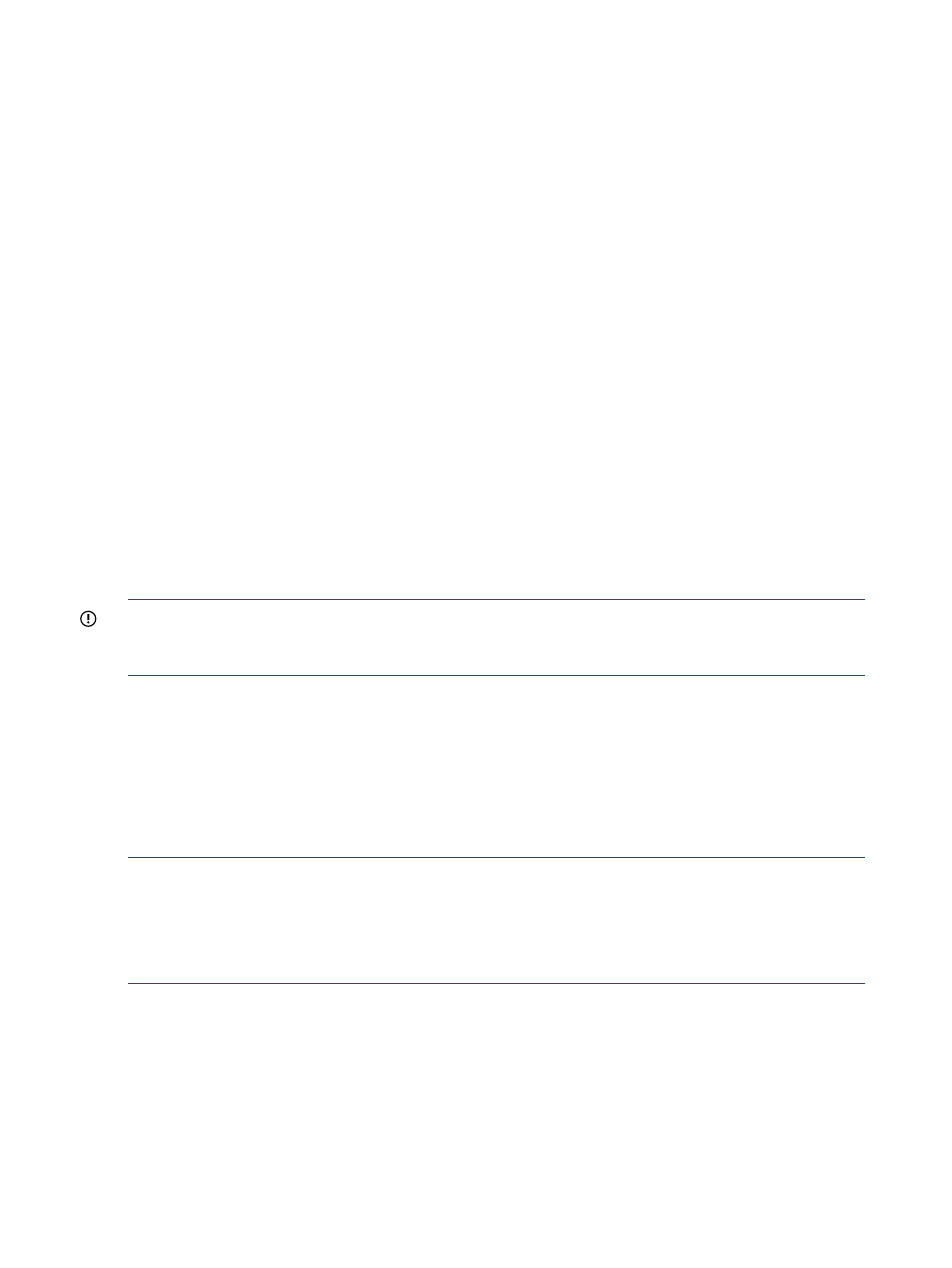
After setting the Ignore status on the components, the change will not be reflected until after the
next status polling task runs.
Example of setting system properties
Setting customer company and contact information individually
If the customer company or contact information is different between multiple systems, the preferred
configuration method is through the Set System Properties or Edit System Properties page using
the procedures outlined below.
HP SIM provides two sections on the Set System Properties page under Contract and Warranty
Information, called System Site Information and Customer Contact. Each section is treated by HP
SIM as a unique database record with the first field of each section representing the record's
header.
The System Site Information section uses Site name as the header, and Customer Contact uses
Contact's first name and Contact's last name as the header. You must be aware, when entering
information in these sections, that certain properties are tied to the Site name and Contact's first
name / last name fields. If information is meant to be unique for a particular system or system
location, you must ensure that the Site name and/or Contact's first name/last name are also unique.
Under Customer Contact, changing any of the fields Contact job title through Contact other changes
the corresponding properties for all of the systems that use the same Contact's first name/last name.
For example, if the Site name was set globally to Widgets Inc. and you require a unique address
for an individual system located in Brussels. You can create a Site name of Widgets Inc. — Brussels
to ensure that the unique address information for this system does not overwrite the other system's
System Site Information, nor will it be overwritten if changes are made to those systems.
IMPORTANT:
Although HP SIM currently does not require you to complete both System Site
Information and Customer Contact sections, the Remote Support Pack requires both sections are
filled out, especially the fields designated by *.
Example of setting system properties for multiple systems
This tool enables you to edit system properties for multiple systems at one time. The Set System
Properties page for multiple systems is similar to the Edit System Properties page for a single system,
except that a checkbox appears next to each property. The checkboxes enable you to select the
properties you want to configure when the tool executes. Only the selected properties are saved
as a property for the target systems. If the value of the selected property is blank, that property is
not set for the systems All properties are optional.
NOTE:
This tool can be used for a single system. However, some of the properties that are
available from the System Page are not available when selecting this option. For example, the
serial number is not available here, whereas it is available from the System Page.
NOTE:
To complete this procedure, you must be authorized to use the EDIT_SYSTEM_PROPERTIES
tool on the systems you want to update.
See the HP SIM online help for information on editing system properties.
56
Monitoring systems
