Usb support, Redundant rom support, Safety and security benefits – HP ProLiant SL210t Gen8 Server User Manual
Page 78: Keeping the system current, Drivers
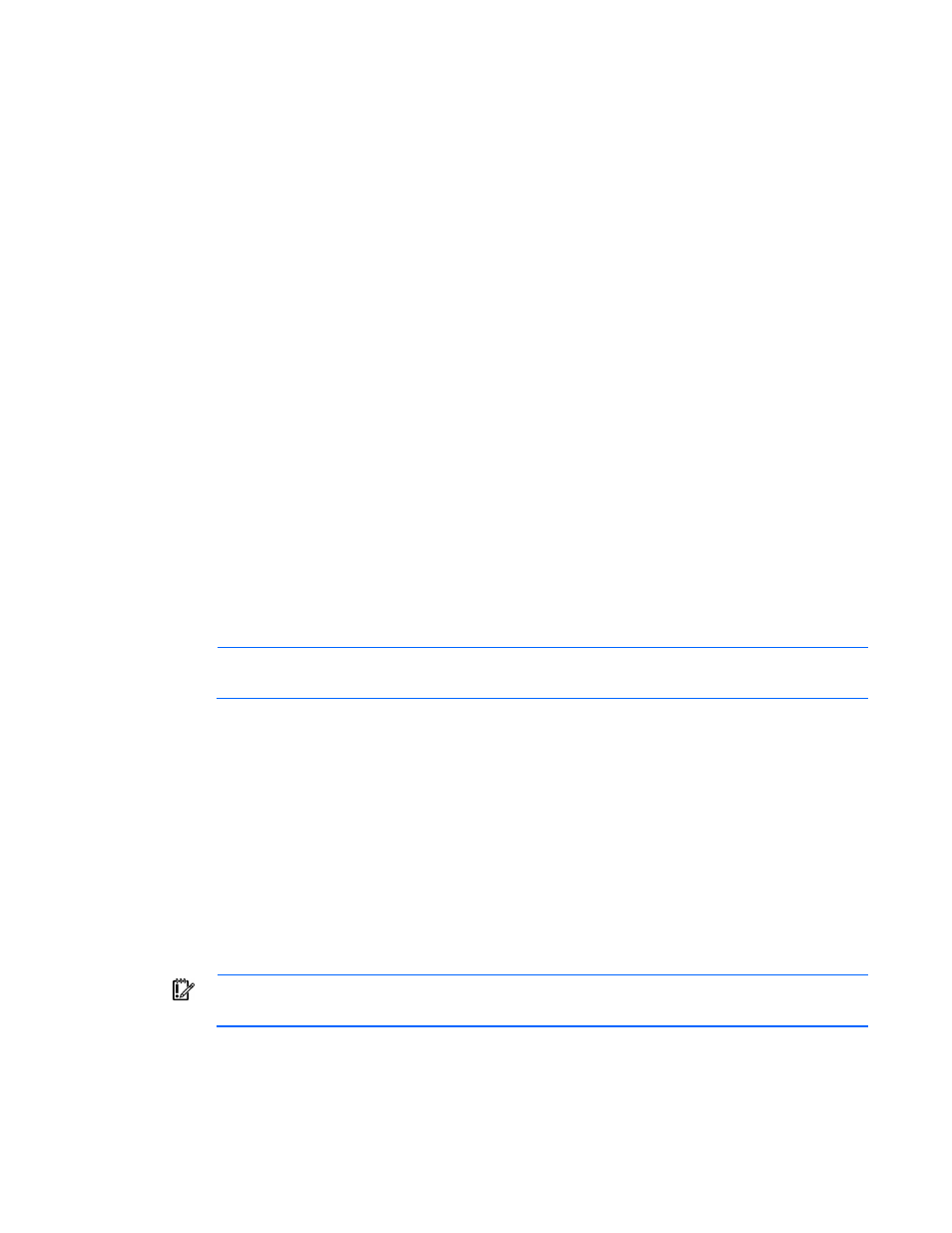
Software and configuration utilities 78
operating system is functioning properly, the system periodically resets the timer. However, when the
operating system fails, the timer expires and restarts the server.
ASR increases server availability by restarting the server within a specified time after a system hang. At the
same time, the HP SIM console notifies you by sending a message to a designated pager number that ASR
has restarted the system. You can disable ASR from the System Management Homepage or through RBSU.
USB support
HP provides both standard USB 2.0 support and legacy USB 2.0 support. Standard support is provided by
the OS through the appropriate USB device drivers. Before the OS loads, HP provides support for USB
devices through legacy USB support, which is enabled by default in the system ROM.
Legacy USB support provides USB functionality in environments where USB support is not available normally.
Specifically, HP provides legacy USB functionality for the following:
•
POST
•
RBSU
•
Diagnostics
•
DOS
•
Operating environments which do not provide native USB support
Redundant ROM support
The node enables you to upgrade or configure the ROM safely with redundant ROM support. The node has
a single ROM that acts as two separate ROM images. In the standard implementation, one side of the ROM
contains the current ROM program version, while the other side of the ROM contains a backup version.
NOTE:
The server ships with the same version programmed on each side of the ROM.
Safety and security benefits
When you flash the system ROM, ROMPaq writes over the backup ROM and saves the current ROM as a
backup, enabling you to switch easily to the alternate ROM version if the new ROM becomes corrupted for
any reason. This feature protects the existing ROM version, even if you experience a power failure while
flashing the ROM.
Keeping the system current
Drivers
IMPORTANT:
Always perform a backup before installing or updating device drivers.
The node includes new hardware that may not have driver support on all OS installation media.
If you are installing an Intelligent Provisioning-supported OS, use Intelligent Provisioning (on page
) and its
Perform Maintenance feature to install the latest supported drivers.
