Boot options, Configuring amp modes – HP ProLiant SL210t Gen8 Server User Manual
Page 76
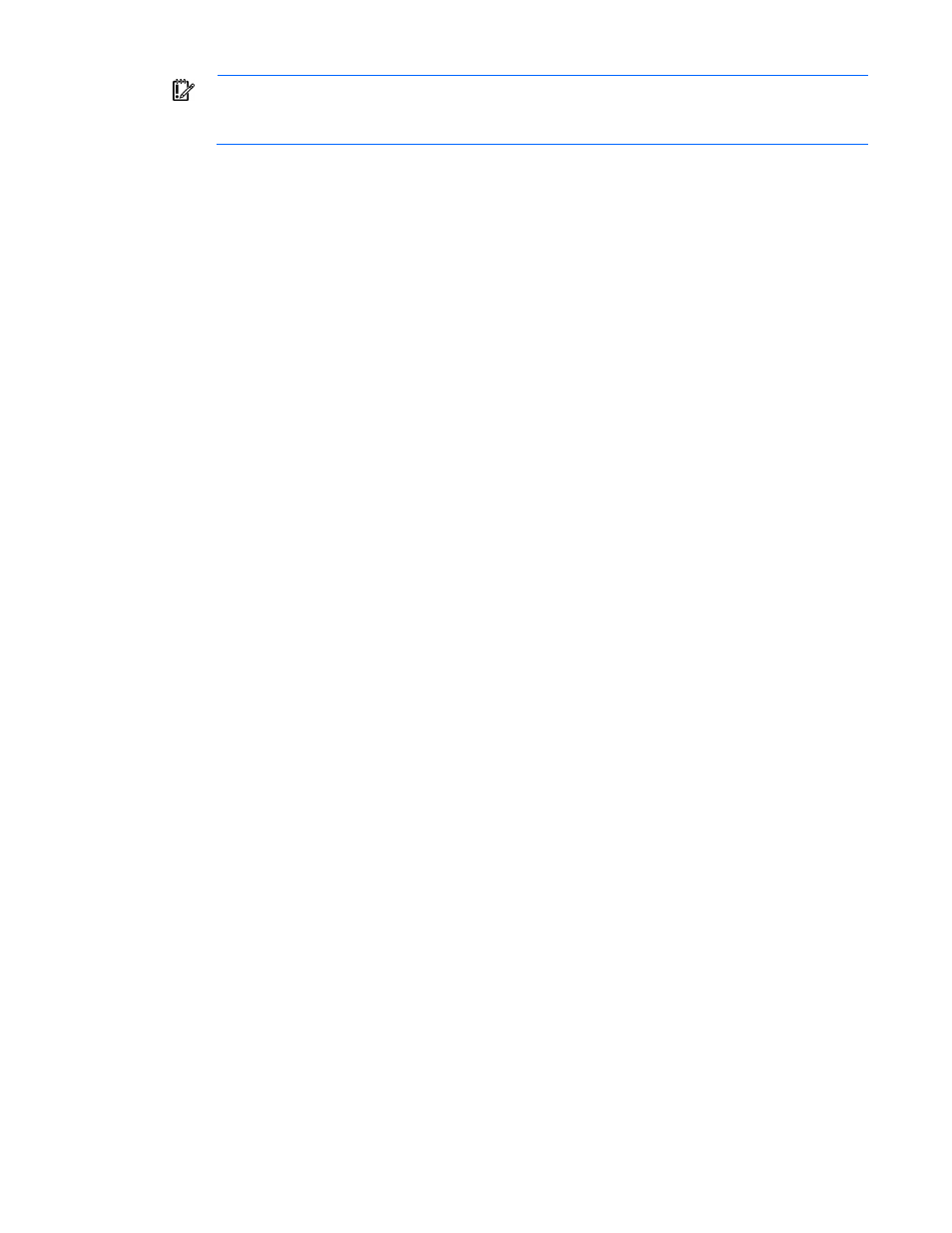
Software and configuration utilities 76
IMPORTANT:
RBSU automatically saves settings when you press the Enter key. The utility does
not prompt you for confirmation of settings before you exit the utility. To change a selected setting,
you must select a different setting and press the Enter key.
Default configuration settings are applied to the server at one of the following times:
•
Upon the first system power-up
•
After defaults have been restored
Default configuration settings are sufficient for proper typical server operation, but configuration settings can
be modified using RBSU. The system will prompt you for access to RBSU with each power-up.
Boot options
Near the end of the boot process, the boot options screen is displayed. This screen is visible for several
seconds before the system attempts to boot from a supported boot device. During this time, you can do the
following:
•
Access RBSU by pressing the F9 key.
•
Access Intelligent Provisioning Maintenance Menu by pressing the F10 key.
•
Access the boot menu by pressing the F11 key.
•
Force a PXE Network boot by pressing the F12 key.
Configuring AMP modes
Not all HP ProLiant servers support all AMP modes. RBSU provides menu options only for the modes
supported by the server. Advanced memory protection within RBSU enables the following advanced memory
modes:
•
Advanced ECC Mode—Provides memory protection beyond Standard ECC. All single-bit failures and
some multi-bit failures can be corrected without resulting in system downtime.
•
Online Spare Mode—Provides protection against failing or degraded DIMMs. Certain memory is set
aside as spare, and automatic failover to spare memory occurs when the system detects a degraded
DIMM. DIMMs that are likely to receive a fatal or uncorrectable memory error are removed from
operation automatically, resulting in less system downtime.
For DIMM population requirements, see the server-specific user guide.
Re-entering the server serial number and product ID
After you replace the system board, you must re-enter the node serial number and the product ID.
1.
During the node startup sequence, press the F9 key to access RBSU.
2.
Select the Advanced Options menu.
3.
Select Service Options.
4.
Select Serial Number. The following warning appears:
Warning: The serial number should ONLY be modified by qualified service
personnel. This value should always match the serial number located on the
chassis.
5.
Press the Enter key to clear the warning.
