Getting help when things go wrong – HP Deskjet 832c Printer User Manual
Page 74
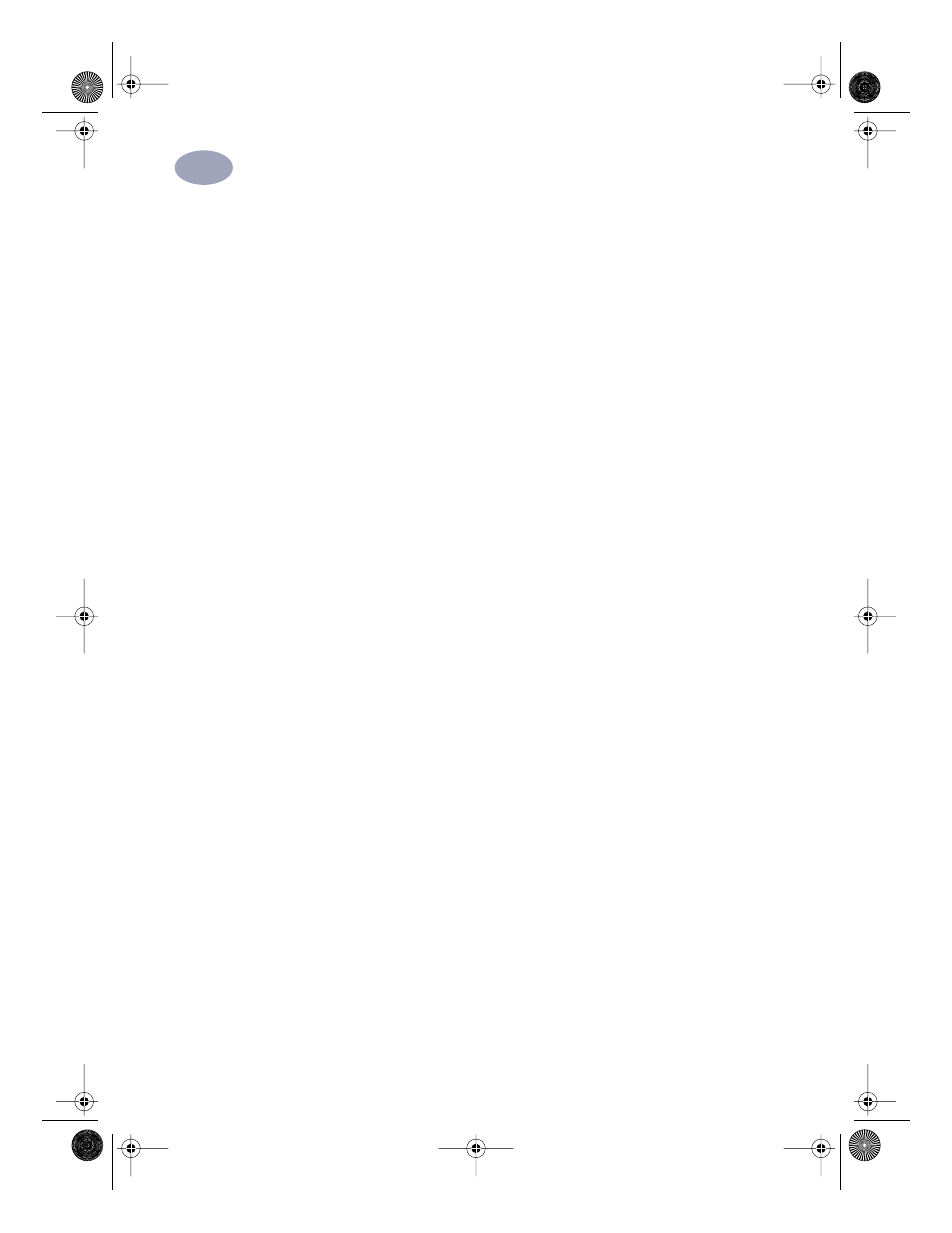
66
Getting Help When Things Go Wrong
5
What if a blank page came out of the
printer?
Tape.
Make sure you’ve removed the
protective pieces of tape on the inkjet
print cartridges.
Default printer.
Make sure you’ve
selected the HP DeskJet printer as the
default printer. To check your default
printer, click the
Troubleshooting tab in
the HP DeskJet Toolbox, and then click
A
blank page came out. Under Wrong
printer selected, click to open the Printers
folder and follow the on-screen
instructions for setting a default printer.
Ink.
You might have run out of ink.
Replace the inkjet print cartridges as
described on page 55.
Faxes.
If you’ve received an electronic fax
at your computer and the printer prints a
blank page when you try to print the fax,
try saving the fax in a graphic format
(such as TIF). Then place it in a word-
processing document, and print from
there. Alternatively, see the online
troubleshooting in the HP DeskJet
Toolbox for the solution.
What if text or graphics are in the wrong
place?
Paper orientation.
If the printing is
positioned incorrectly on the page, make
sure you’ve selected the correct
orientation (Portrait or Landscape) on the
Features tab of the HP print settings box.
Alignment.
If the tri-color ink and black
ink don’t line up on the printed page, you
might need to align the inkjet print
cartridges. In the HP DeskJet Toolbox,
click the Printer Services tab, and then
click Align the print cartridges.
Loading.
If the printing is slanted or
skewed, try reloading the paper. Make
sure the rear access door is properly
locked, as described in “Clearing a Paper
Jam” on page 69.
Margin settings.
If text is running off the
edge of the page:
•
Make sure the margins are set
correctly in your software program.
•
Make sure the elements in your
document fit within the printable area
of the page.
•
Make sure you’ve selected the right
paper size on the Setup tab of the HP
print settings box.
•
Make sure Poster Printing is
unselected in the Features tab of the
HP print settings box.
dj895c.book Page 66 Monday, July 12, 1999 11:31 AM
