Align the inkjet print cartridges, Print a page – HP Deskjet 832c Printer User Manual
Page 30
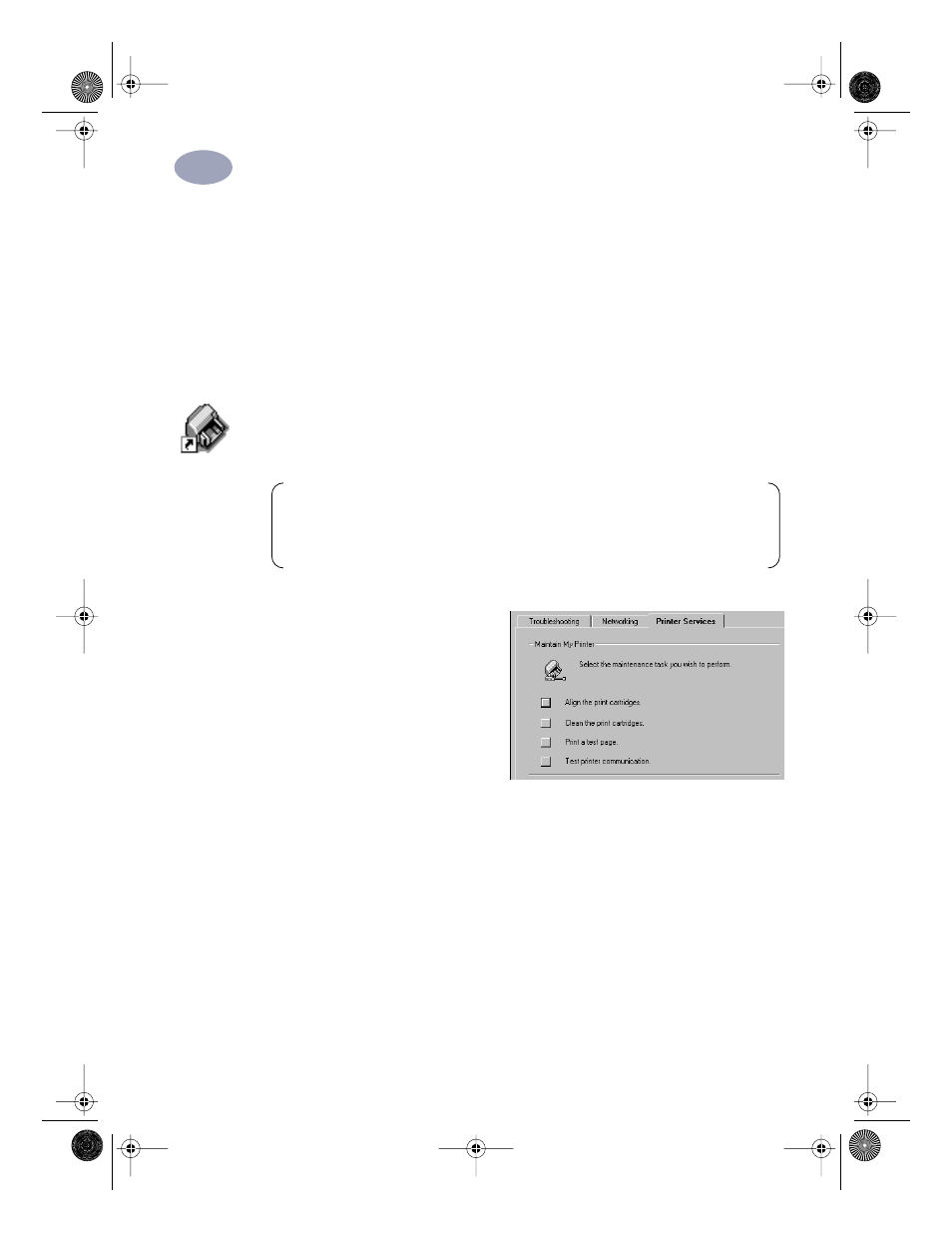
22
Setting Up Your Printer with a USB Cable
1
Align the Inkjet Print Cartridges
You’re ready for the final step in setting up your printer: aligning the inkjet print
cartridges to make sure you get the best print quality. Be sure to align the inkjet
print cartridges whenever you install a new inkjet print cartridge.
8
Be sure the printer’s IN tray contains plain paper.
9
Make sure that the paper adjusters are pushed in snug against the paper in the
IN tray.
10
Double-click the HP DeskJet Toolbox icon on your computer’s desktop.
11
Click the
Printer Services
tab.
Then click
Align the print
cartridges
. Follow the directions
on the computer screen.
Print a Page!
You’re done with setup. You can print a test page right now while you still have the
HP DeskJet Toolbox open:
•
On the
Printer Services
tab of the HP DeskJet Toolbox, click Print a test page.
Check out the results! You’re ready to print your own work. For instructions, tips,
and some fun suggestions, read on!
Note:
For Windows 3.1x, you can find the HP DeskJet Toolbox icon on your
desktop when you start your computer. Or, you can double-click it in the
HP DeskJet 8xxC Series utilities group in the Program Manager..
dj895c.book Page 22 Monday, July 12, 1999 11:31 AM
