Printing cards, Creative printing – HP Deskjet 832c Printer User Manual
Page 54
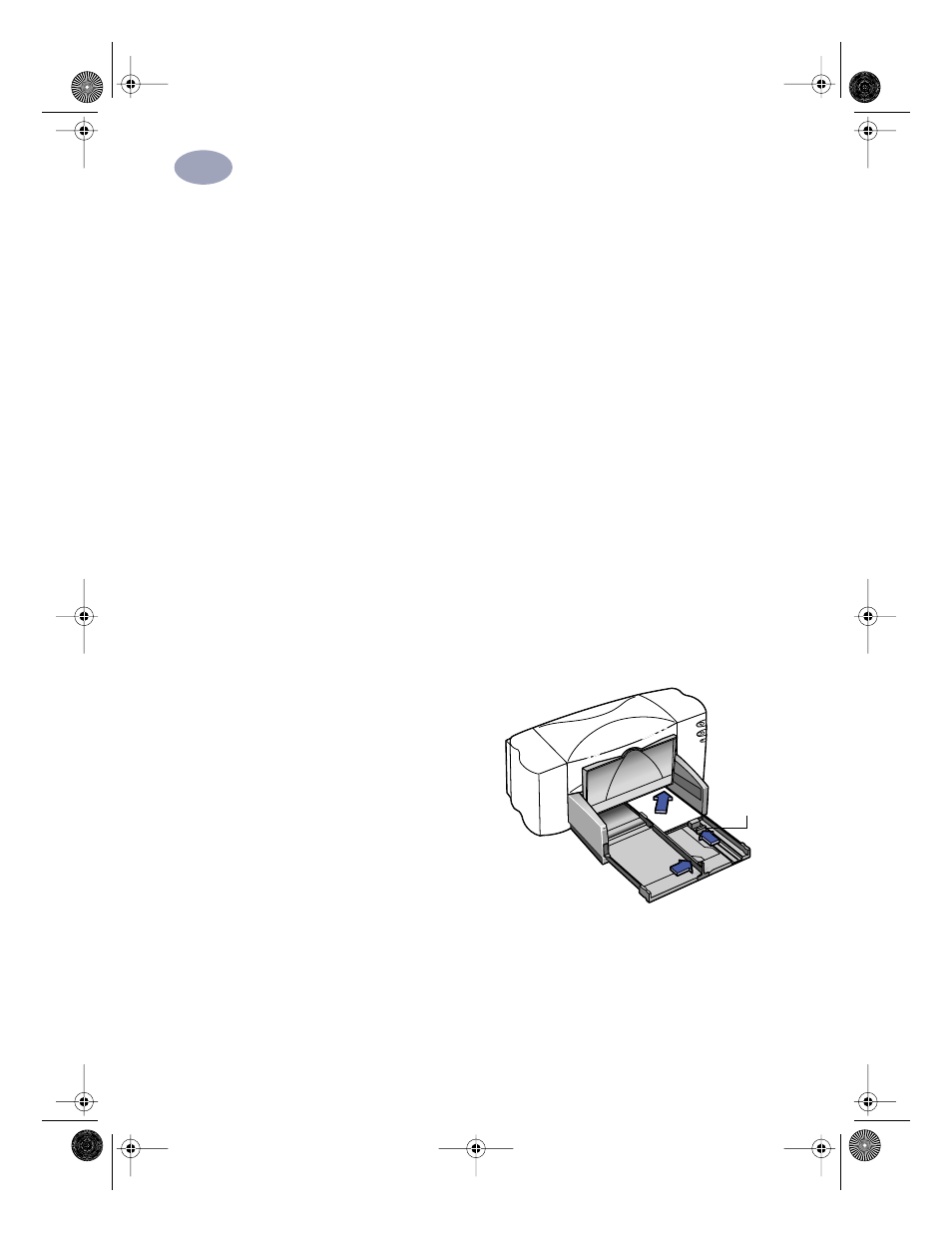
46
Creative Printing
3
Printing Cards
Use your printer to print on index cards, recipe cards, postcards, business cards—
any card size included in the
Paper Size
list on the
Setup
tab. (You can print on
other-sized cards, too, as described in “How to Print on Different Paper Sizes” on
page 35.)
1
In the HP print settings box, click the
Setup
tab, then select a card size in the
Paper Size
box. (Go to “Finding the HP Print Settings Box” on page 26.)
2
If printing greeting cards, click the
Select Paper Type
button, then select
Specialty Papers
and the appropriate selection (either
HP Greeting Card
Paper
or
HP Glossy Greeting Card Paper
).
3
Slide out the IN tray, slide out the paper adjusters, and flip up the OUT tray.
4
Place a stack of up to 30 cards (6 mm or 1/4 inch) in the tray.
Make sure the orientation of the cards matches the orientation you’ve selected
in your software program.
5
Slide the paper adjusters in so
that they fit snugly against the
cards.
Slide the paper-width adjuster
to the right so that it holds the
card stack snugly against the
right edge of the IN tray. If the
cards are too small to be held
securely by the paper-length
adjuster, push the small slider
until it fits snugly against the
edge of the stack.
6
Push in the IN tray and flip down the OUT tray.
7
Print the cards.
6410039
Small
Slider
dj895c.book Page 46 Monday, July 12, 1999 11:31 AM
