Additional setup information – HP Deskjet 832c Printer User Manual
Page 33
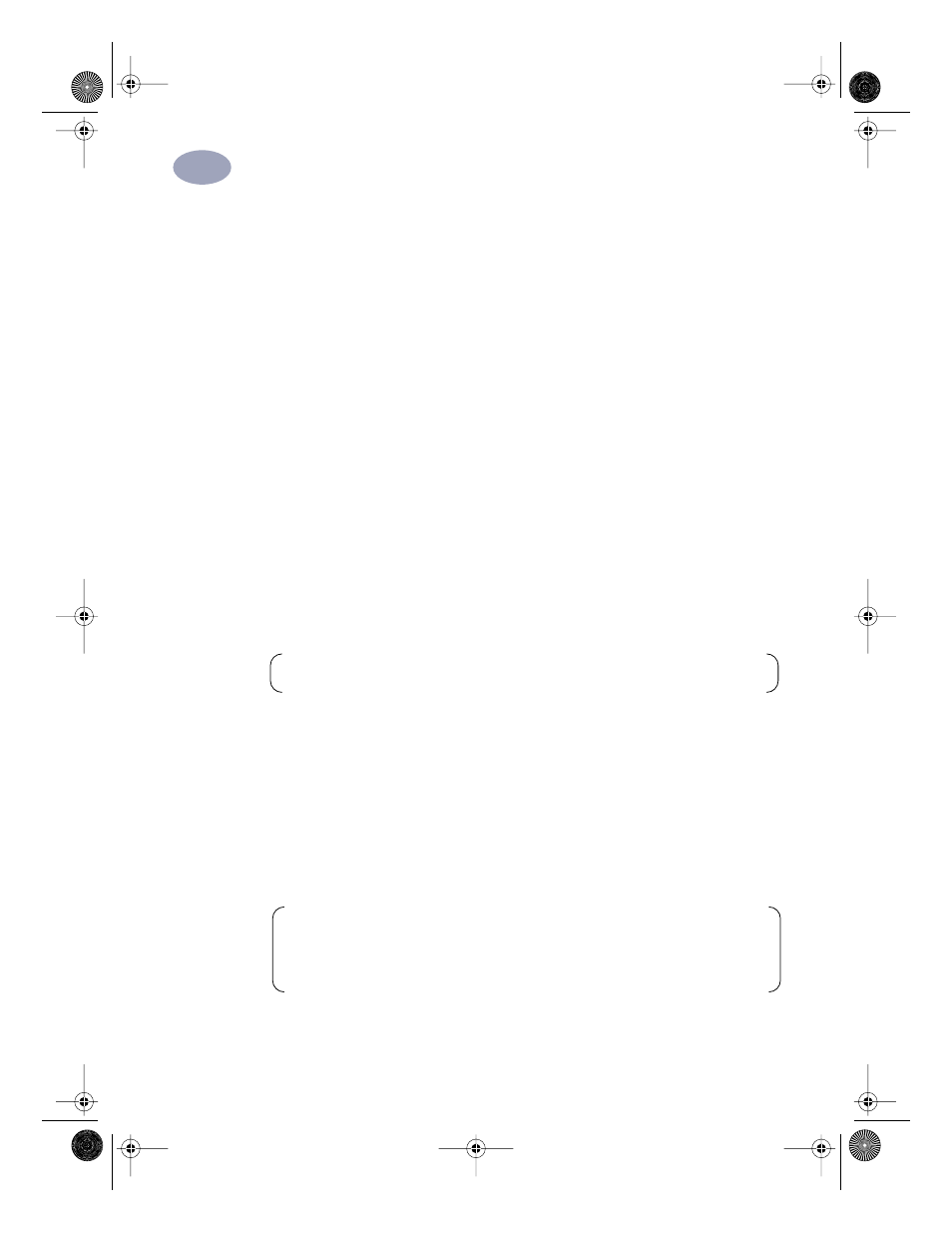
25
Additional Setup Information
1
3
Type the letter of the computer’s floppy disk drive (usually
A:\
), followed by
setup.exe
then click
OK.
4
When the opening screen appears, click
Install HP DeskJet 8xxC Series
Printer Software.
5
When the HP License Agreement box appears, read the agreement and click
Accept
.
6
Do one of the following:
•
If the printer is turned on and connected to the computer with the parallel
printer cable, the setup program automatically detects the printer and the port
to which it is connected. Just follow the instructions on the screen. Then,
proceed to step 7.
•
If the printer is turned off or if the connection to the computer has not yet been
made with the parallel printer cable, the setup program asks you to specify
which port to use for the printer. Select an LPT-type port; the default setting of
LPT1
is appropriate for most computers. Click
Next
and proceed to step 7.
7
Follow the instructions on the screen.
If something goes wrong, go to “If You have Problems Installing” on page 23.
8
When prompted, restart Windows.
9
Continue to follow the instructions on the screen.
10
When the Communication Test box appears, click
Test Printer Communication
.
Then do one of the following:
•
If the print test is successful, go directly to step 11.
•
If the test is unsuccessful, click
Troubleshoot
and try to correct this problem. If
you cannot correct this problem, click
OK
. For more information about printer
communications, go to “Communications Test and Two-way Communications
(Parallel Cable)” on page 24.
11
Proceed to “Align the Inkjet Print Cartridges” on page 22.
Note:
You must restart Windows before the printer software can run.
Note:
The HP DeskJet 8xxC Series printer is automatically set as the default
Windows printer. If you find that it is not the default Windows printer, go to
“Setting the HP DeskJet Printer as the Default” on page 24.
dj895c.book Page 25 Monday, July 12, 1999 11:31 AM
