HP Deskjet 832c Printer User Manual
Page 19
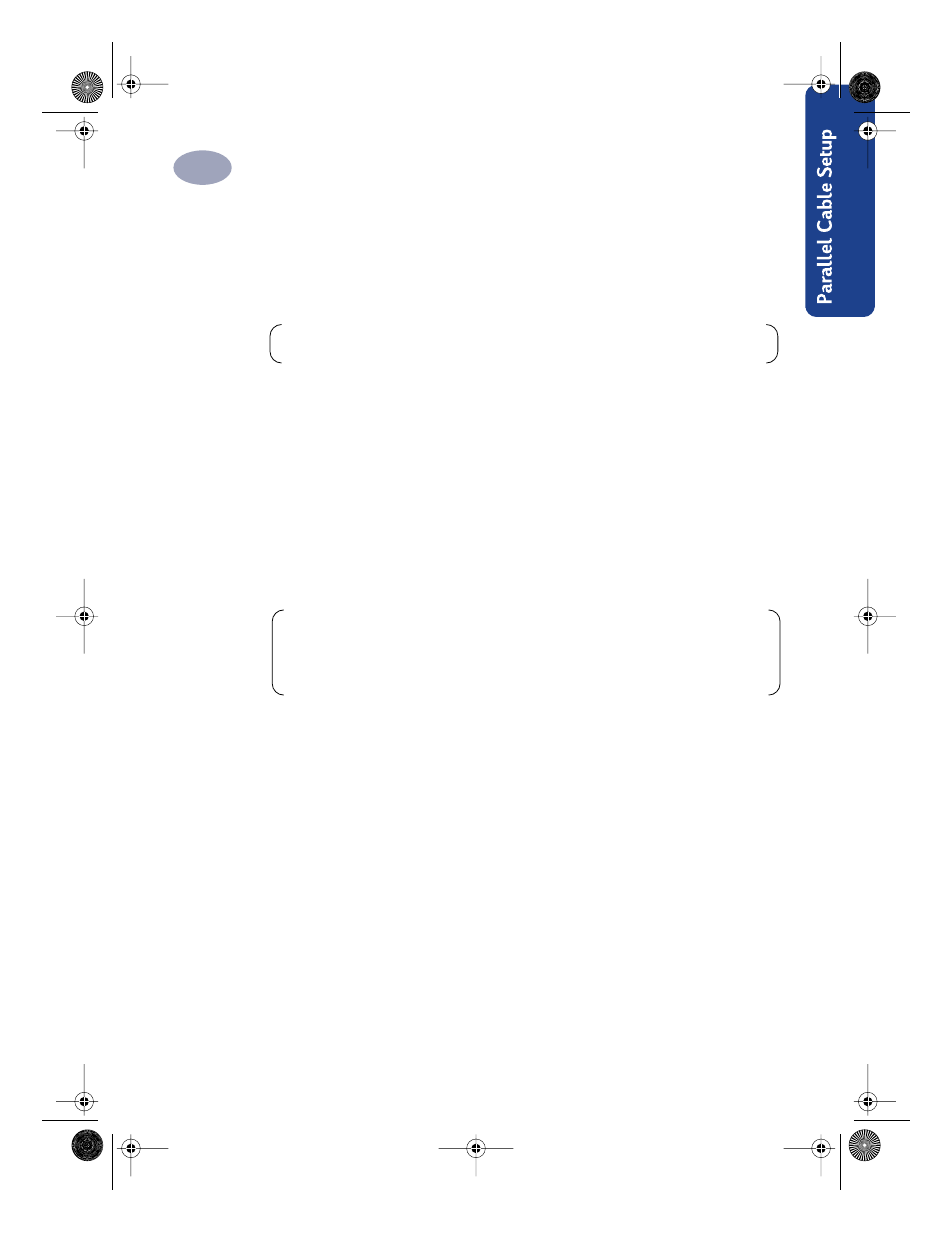
11
Setting Up Your Printer with a Parallel Printer Cable
1
5
Follow the instructions on the screen.
If something goes wrong, go to “If You have Problems Installing” on page 23.
6
When prompted, restart Windows.
7
Continue to follow the instructions on the screen.
8
When the Communication Test box appears, click
Test Printer Communication
.
Then do one of the following:
•
If the print test is successful, go directly to step 9.
•
If the test is unsuccessful, click
Troubleshoot
and try to correct this problem. If
you cannot correct this problem, click
OK
. For more information about printer
communications, go to “Communications Test and Two-way Communications
(Parallel Cable)” on page 24.
9
Proceed to “Align the Inkjet Print Cartridges” on page 22.
Note:
You must restart Windows before the printer software can run.
Note:
The HP DeskJet 8xxC Series printer is automatically set as the default
Windows printer. If you find that it is not the default Windows printer, go to
“Setting the HP DeskJet Printer as the Default” on page 24.
dj895c.book Page 11 Monday, July 12, 1999 11:31 AM
