Creative printing – HP Deskjet 832c Printer User Manual
Page 44
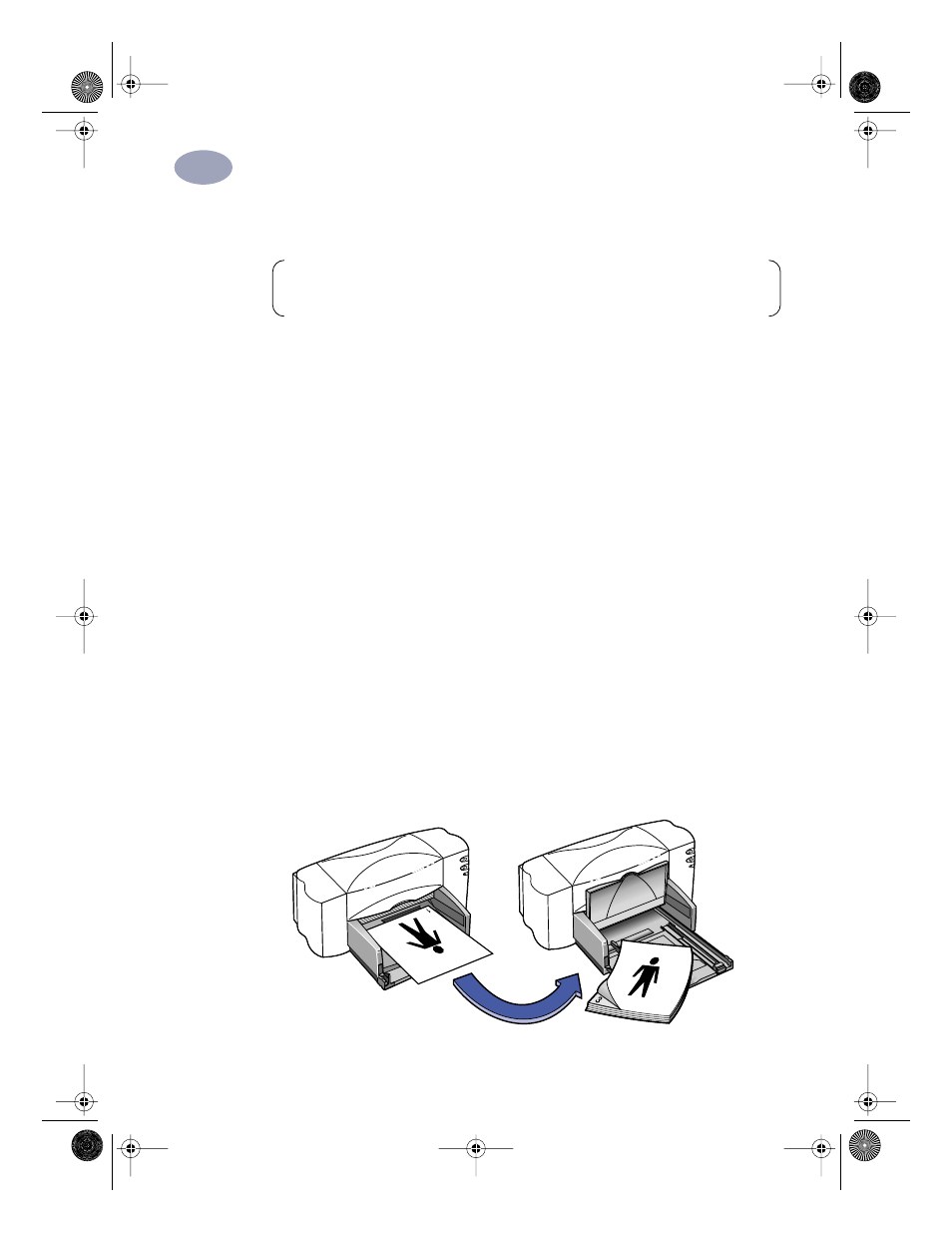
36
Creative Printing
3
How to Print on Both Sides of the Paper
1
Load the paper into the IN tray.
Remove any paper from the OUT tray.
2
In the HP print settings box, click the
Features
tab. (Go to “Finding the HP Print
3
Then click
Book
or
Tablet
. Use
Tablet
when the sheets of your document will
be bound at the top edge. Use
Book
when the sheets of your document will be
bound on the left.
4
Print your document.
The printer automatically prints only the odd-numbered pages. The printer
then displays a message on your computer screen, telling you how to reload
the paper.
5
Put the printed pages back into the IN tray of the printer.
The following illustrations show how to put the paper back into the printer for
the
Book
option and the
Tablet
option.
Book Option
Note:
This feature is not supported when printing across a network with an
HP DeskJet 895C Series printer or when using a USB cable.
6410033
dj895c.book Page 36 Monday, July 12, 1999 11:31 AM
- Laserjet p1606dn (152 pages)
- LaserJet 1320 (4 pages)
- LaserJet 1320 (2 pages)
- LaserJet 1320 (9 pages)
- LaserJet 1320 (184 pages)
- Deskjet 6940 (150 pages)
- LaserJet P2035n (148 pages)
- LaserJet 4250 (304 pages)
- LaserJet P2055dn (176 pages)
- Deskjet 5650 (165 pages)
- LASERJET PRO P1102w (158 pages)
- LaserJet P2015 (158 pages)
- DesignJet 500 (16 pages)
- DesignJet 500 (268 pages)
- Officejet Pro 8000 - A809 (140 pages)
- Officejet 6100 (138 pages)
- Officejet 6000 (168 pages)
- LASERJET PRO P1102w (2 pages)
- 2500c Pro Printer series (66 pages)
- 4100 mfp (164 pages)
- 3600 Series (6 pages)
- 3392 (10 pages)
- LASERJET 3800 (18 pages)
- 3500 Series (4 pages)
- Photosmart 7515 e-All-in-One Printer - C311a (62 pages)
- PSC-500 (40 pages)
- 2500C/CM (65 pages)
- QMS 4060 (232 pages)
- 2280 (2 pages)
- 2430dtn (4 pages)
- 1500 (13 pages)
- 1000 Series (1 page)
- TOWERFEED 8000 (36 pages)
- Deskjet 3848 Color Inkjet Printer (95 pages)
- 2100 TN (184 pages)
- B209 (24 pages)
- Designjet 100 Printer series (1 page)
- QM2-111 (35 pages)
- 2100 (5 pages)
- 2000CP series (2 pages)
- 2300L (4 pages)
- 35000 (2 pages)
- 3015 (2 pages)
- Color LaserJet CM3530 Multifunction Printer series (302 pages)
- StudioJet (71 pages)
