HP Deskjet 832c Printer User Manual
Page 16
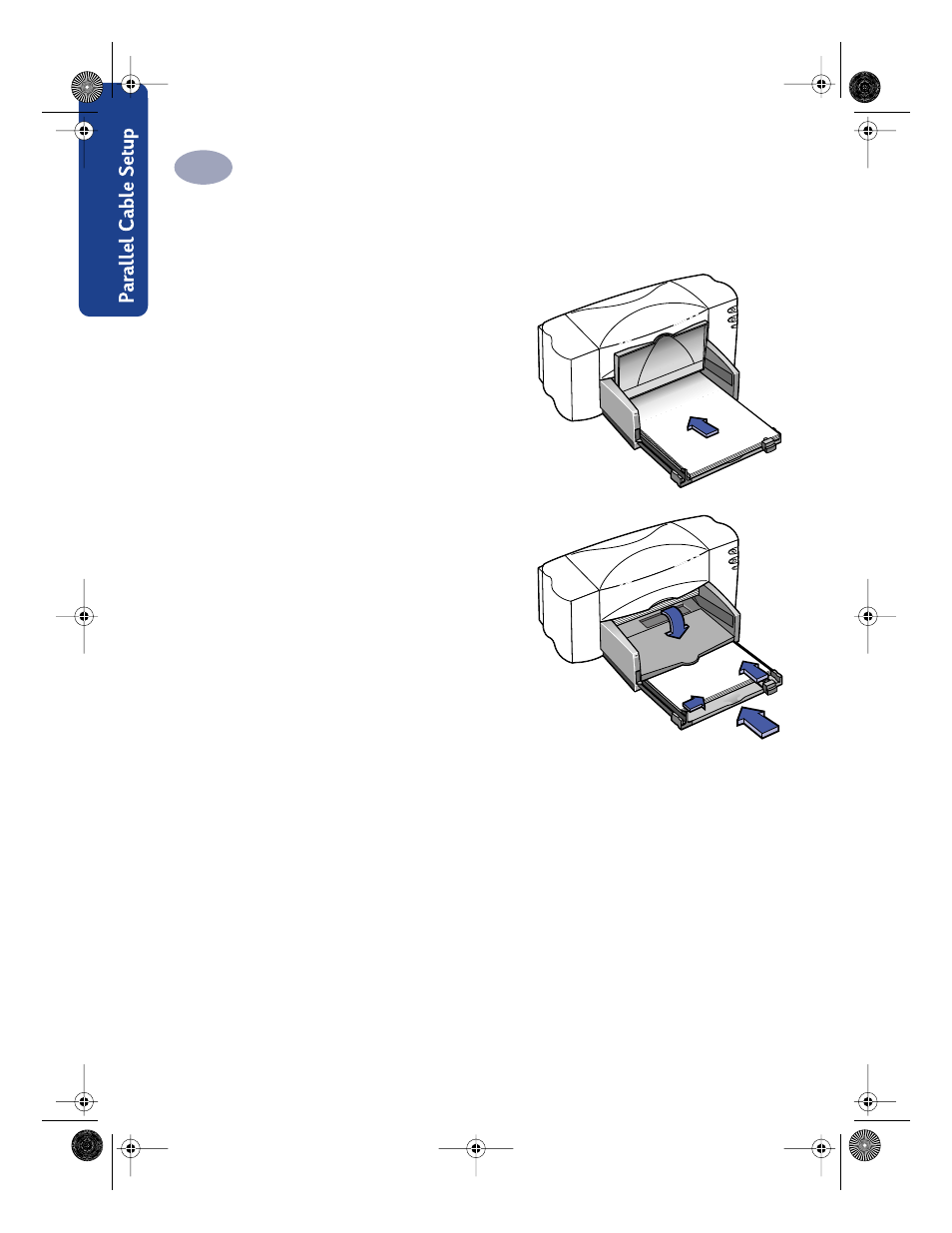
8
Setting Up Your Printer with a Parallel Printer Cable
1
2
Remove a stack of paper from its packaging. (Make sure all the paper in the
stack is the same size and type.) Tap the stack on a flat surface to even it up.
3
Put the paper into the IN tray,
side down
. You can insert up to
10 mm or 3/8 inch at a time.
4
Push the paper toward the back of
the paper tray until it stops.
5
Slide both paper adjusters to fit
snug against the paper’s edges.
make sure the paper lies flat in the
tray and that the paper fits under
the tab of the paper-length
adjuster.
6
Then slide the IN tray all the way
back in.
If it is up, flip the OUT tray back
down.
Print Side Down
Most paper prints better on one side than on the other. This is especially true for
coated or specially treated paper. The print side is usually indicated on the paper
package. Be sure you insert the paper into the IN tray of the printer with the
side down
.
For More Information:
Go to “Printing Cards” on page 46 for information on how to load small-sized
paper. Go to “Printing Banners” on page 51 for how to print on banner paper. Go to
“How to Print on Different Paper Sizes” on page 35 for information on using
papers of different sizes.
6410007
6410008
dj895c.book Page 8 Monday, July 12, 1999 11:31 AM
