Usb step 6: connect usb cable, Usb step 7: install the usb printer software – HP Deskjet 832c Printer User Manual
Page 26
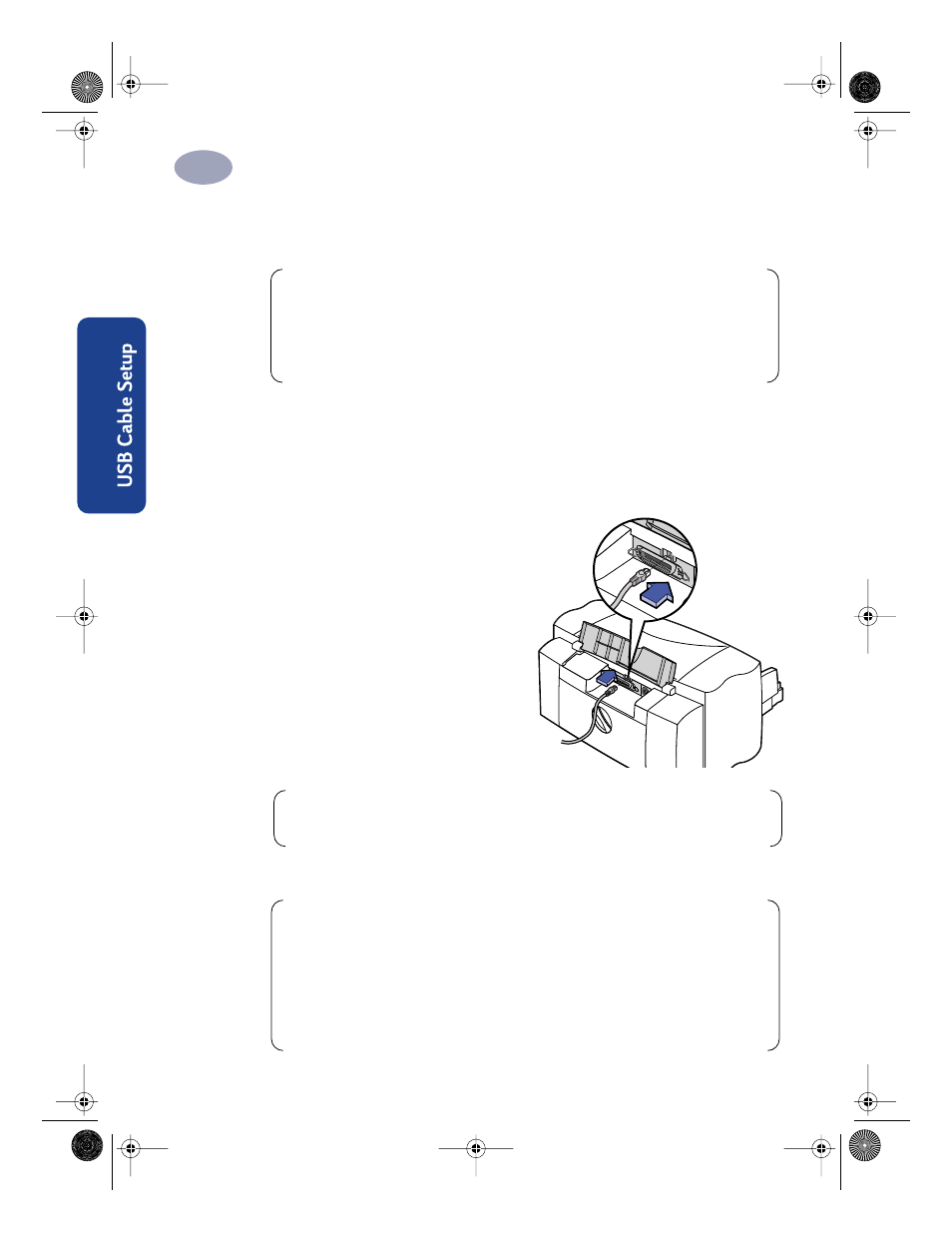
18
Setting Up Your Printer with a USB Cable
1
USB Step 5: Insert Printer Software CD in the Computer
1
Turn on the computer and wait for Windows 98 to start.
2
Insert the HP Printer Software CD into your CD-ROM drive.
USB Step 6: Connect USB Cable
1
Lift open the cable access door on
the back of the printer.
2
Plug one end of the USB cable into
the USB port on the printer.
3
Plug the other end into any USB
port on the computer.
USB Step 7: Install the USB
Printer Software
1
After a few seconds, the Add New Hardware Wizard screen appears.
Note:
Make sure the host computer is operational, meets the minimum
system requirements as given on page 82 and that its USB port is enabled and
properly configured. (Go to “Frequently Asked Questions About USB
(Universal Serial Bus)” on page 86 for more information.)
Note:
You can also refer to the steps 7a through 7g, “Install USB Software”
on the separate USB Cable Setup sheet included with your printer.
Note:
If the Add New Hardware Wizard screen does not appear, your
computer may not be USB-enabled. You can still enjoy the full capabilities of
your HP DeskJet 8xxC Series printer by connecting the printer to the computer
with a parallel cable. Go to “Step 2: Connect Parallel Cable” on page 3 of this
User’s Guide for the appropriate procedures.
dj895c.book Page 18 Monday, July 12, 1999 11:31 AM
