Creative printing – HP Deskjet 832c Printer User Manual
Page 61
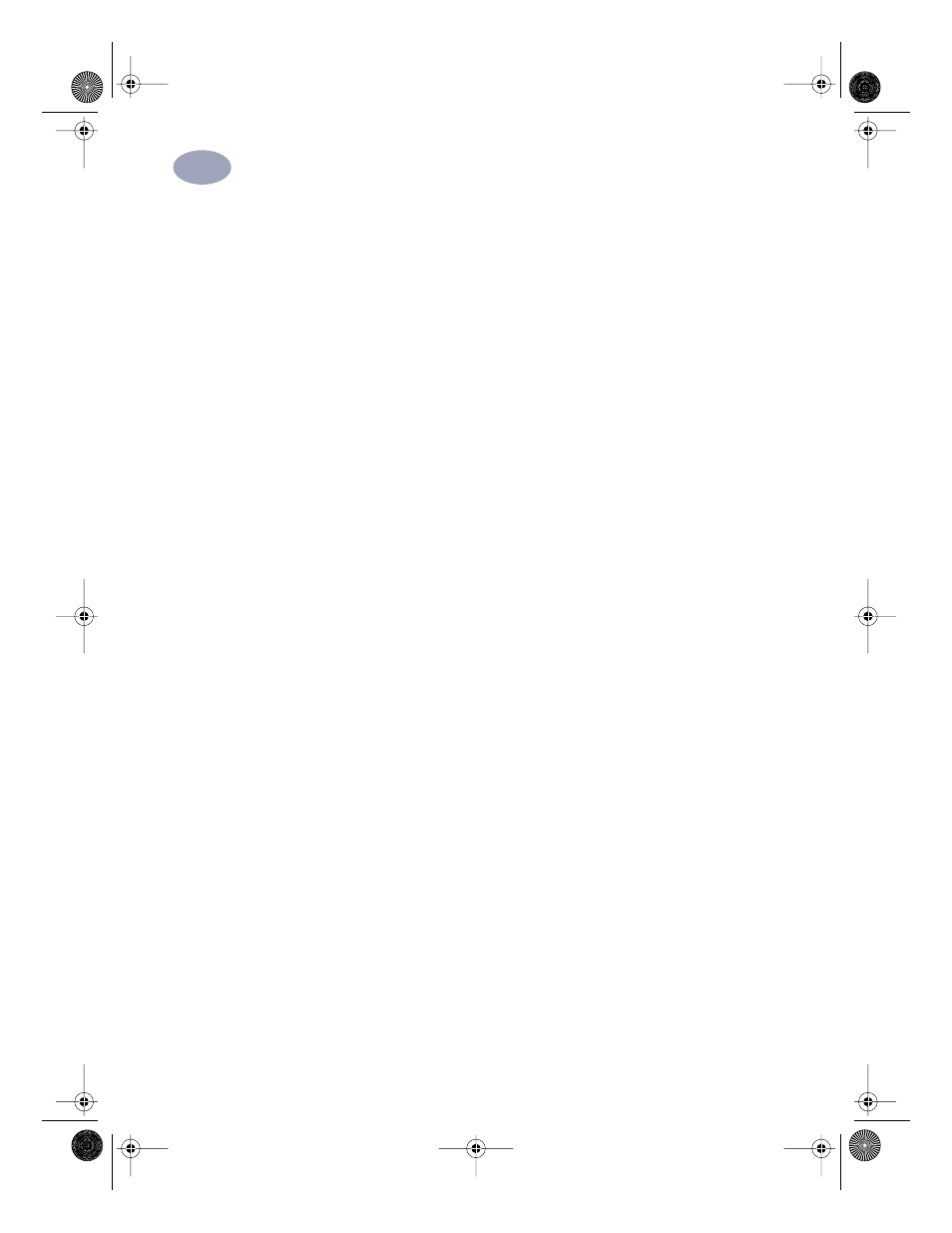
53
Creative Printing
3
After you are done printing:
1
Click
Cut-Sheet
in the
Setup
tab of the HP print settings box.
2
Change the paper type to the type of paper you will be printing on next.
3
Flip the banner switch down.
4
Put paper into the IN tray.
What if the banner has a big gap or a crease where you don’t expect it?
•
The printer might be picking up more than one sheet of paper at a time. Take
the paper out, then fan the stack. Also be sure the top and bottom margins are
set to zero in your banner program. Print the banner again.
•
The software program from which you printed may need to be set to print on a
continuous sheet instead of individual pages. See the manual provided with
your software program.
What if the banner paper jams in the printer?
•
You might not have clicked
Banner
on the
Setup
tab in the HP print settings
box.
•
Put in more than five, but fewer than 20, sheets of paper.
•
Make sure the banner switch (located on the printer) is up.
•
See the online HP DeskJet 8xxC Series Printer
Release Notes for the appropriate
settings for specific software programs.
•
Make sure you remove all paper before loading the banner paper.
•
See “Clearing a Paper Jam” on page 69 for instructions on how to remove
jammed paper from your printer.
What if you get a message that says you’re out of paper, but you’re not?
You might not have pushed the paper-length adjuster or the IN tray in all the
way. Make sure it’s snug against the paper, and print again.
What if the text is fuzzy after printing a banner?
If the print quality seems especially poor when you switch from banner
printing, you might have forgotten to reset the printer for normal printing.
dj895c.book Page 53 Monday, July 12, 1999 11:31 AM
