Related topics – HP XP P9500 Storage User Manual
Page 42
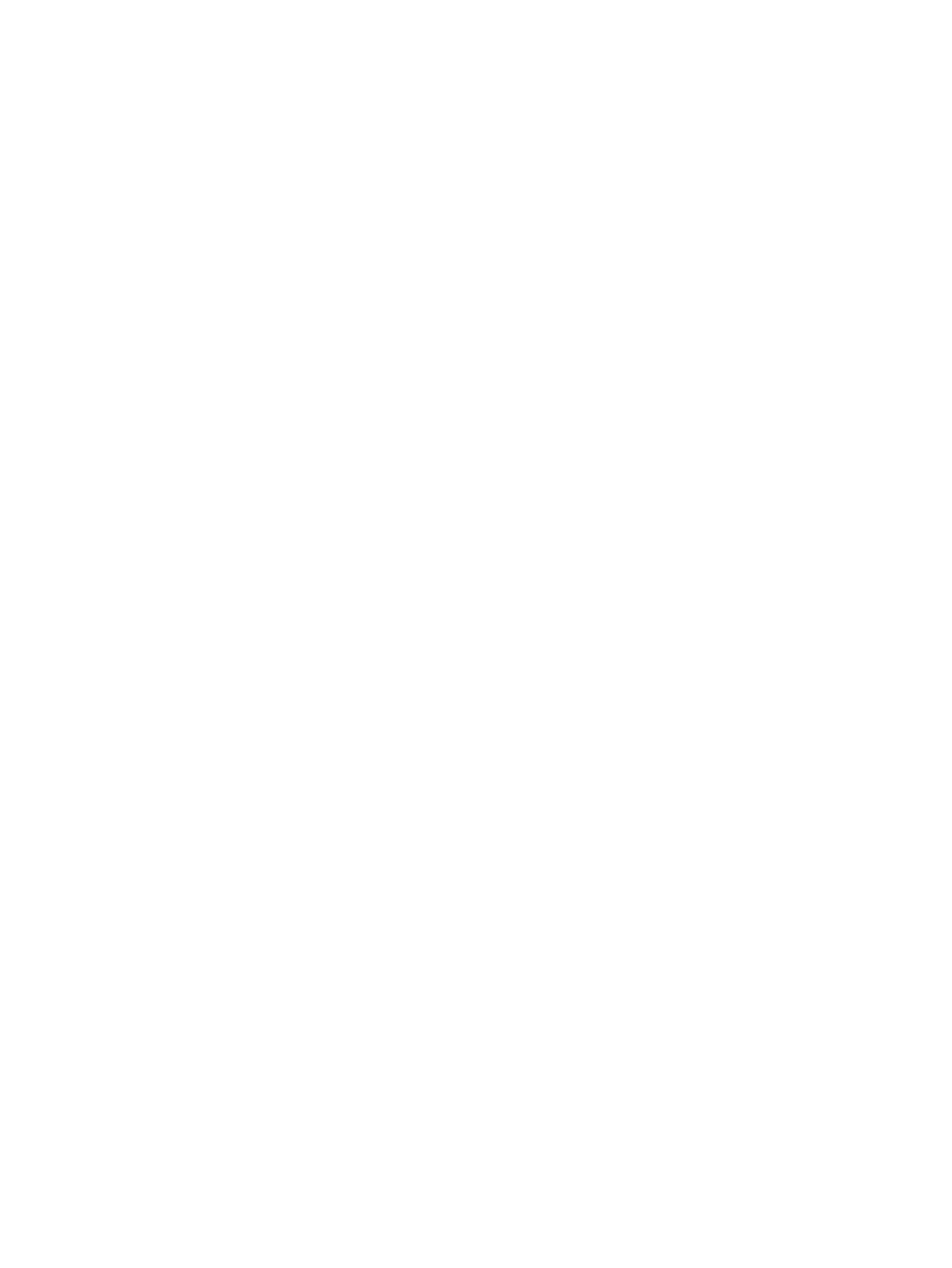
- No shows LDEVs that are not used as P-VOLs.
•
If you selected No in Use Primary Volumes of Snapshot Pairs, click Select Pool.
In the Select Pool window, select a pool then click OK.
•
In Available LDEVs, select an LDEV to be the P-VOL and click Add.
The LDEV is moved to Selected LDEVs.
5.
Click Next and complete the following:
In the Available LDEVs table, select the LDEV that you want to use as a S-VOL, and then select
a snapshot group. To create a new snapshot group, type the name and click Set.
The selected LDEV is shown in the Selected Pairs table.
•
If you select a capacity for Capacity, the Available LDEVs and Selected Pairs tables show
the LDEVs that match the selected capacity.
•
Select whether you create a new snapshot group or use the defined snapshot group. You
must set the snapshot group when creating an FS pair.
Create new snapshot group:
Type new snapshot group name.
Use defined snapshot group:
Select the desired snapshot group.
(If you are using the RAID Manager to create pairs in a snapshot group by specifying
the raidcom add snapshot command) The pairs can also belong to the consistency
group. An example of creating pairs with specifying the P-VOL (LDEV#10:10), the S-VOL
(LDEV#20:20), and the pool (SnapPool00) in the snapshot group (db1) and add pairs
in a consistency group is shown below.
raidcom add snapshot -ldev_id 0x1010 0x2020 -pool SnapPool00 -snapshotgroup db1 -snap_mode CTG
•
If you click Remove, you can delete the pair in the selected row.
•
If you select a row in the Available LDEVs table and a row in the Selected Pairs table and
then click Set, you can configure a pair.
6.
Click Finish.
7.
In the Confirm window, type a Task Name then click Apply.
Related topics
•
•
Fast Snap pair creation workflow using Remote Web Console
The following image shows how pairs are configured in the main window based on the number
of S-VOLs corresponding to the P-VOL. S-VOLs are assigned in the order of 1 to 1,024.
42
Pair tasks
