HP Color LaserJet Enterprise Multifunction M680 Printer series User Manual
Page 9
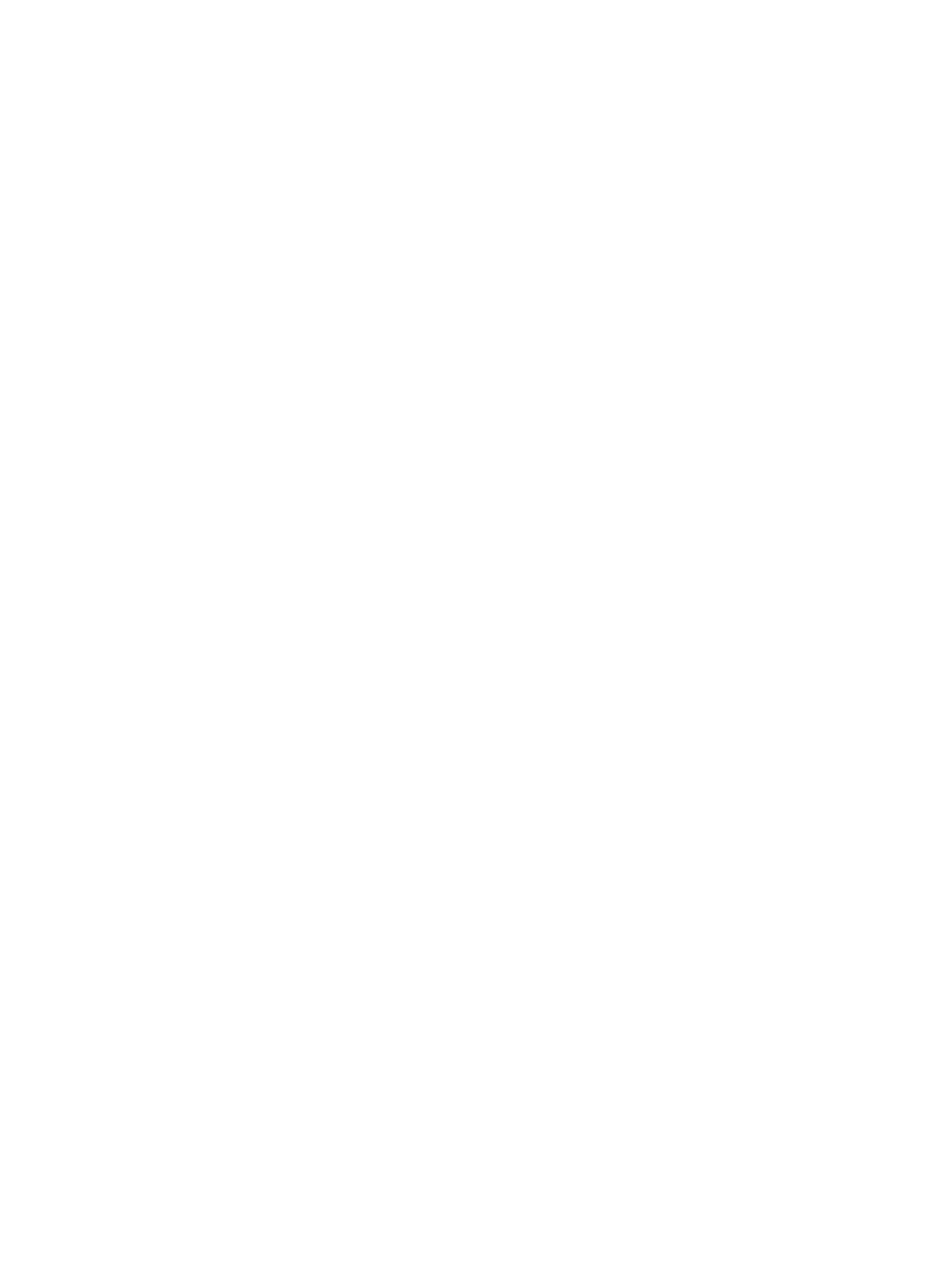
Clear jams from under the top cover .............................................................................................. 138
Clear jams in the document feeder ................................................................................................. 139
Clear jams in the output bin ............................................................................................................ 143
Clear jams in the stapling mailbox accessory ................................................................................ 143
Clear staple jams in the stapling mailbox accessory ..................................................................... 145
Check the paper type setting (Windows) ..................................................................... 149
Check the paper type setting (Mac OS X) ..................................................................... 150
Print a cleaning page .................................................................................................... 150
Check the scanner glass for dirt and smudges ............................................................ 151
Step one: Use paper that meets HP specifications ...................................................... 152
Step two: Check the environment ................................................................................ 153
Step three: Set the individual tray alignment .............................................................. 153
Calibrate the product to align the colors ........................................................................................ 153
Check other print job settings ......................................................................................................... 154
Check the scanner glass for dirt and smudges ............................................................................... 157
Calibrate the scanner ...................................................................................................................... 158
Check the paper settings ................................................................................................................ 159
Check the image-adjustment settings ........................................................................................... 159
Optimize copy quality for text or pictures ...................................................................................... 159
Edge-to-edge copying .................................................................................................................... 160
Clean the pickup rollers and separation pad in the document feeder ........................................... 160
Check the scanner glass for dirt and smudges ............................................................................... 162
Check the scan/send settings from the product control panel ..................................................... 163
Check the resolution settings ....................................................................................... 163
Check the color settings ............................................................................................... 164
Check the image-adjustment settings ......................................................................... 164
Optimize scan quality for text or pictures ................................................................... 164
Check the output-quality settings ............................................................................... 165
ENWW
vii
