Receive-fax quality issues, Check the sender's fax machine – HP Color LaserJet Enterprise Multifunction M680 Printer series User Manual
Page 183
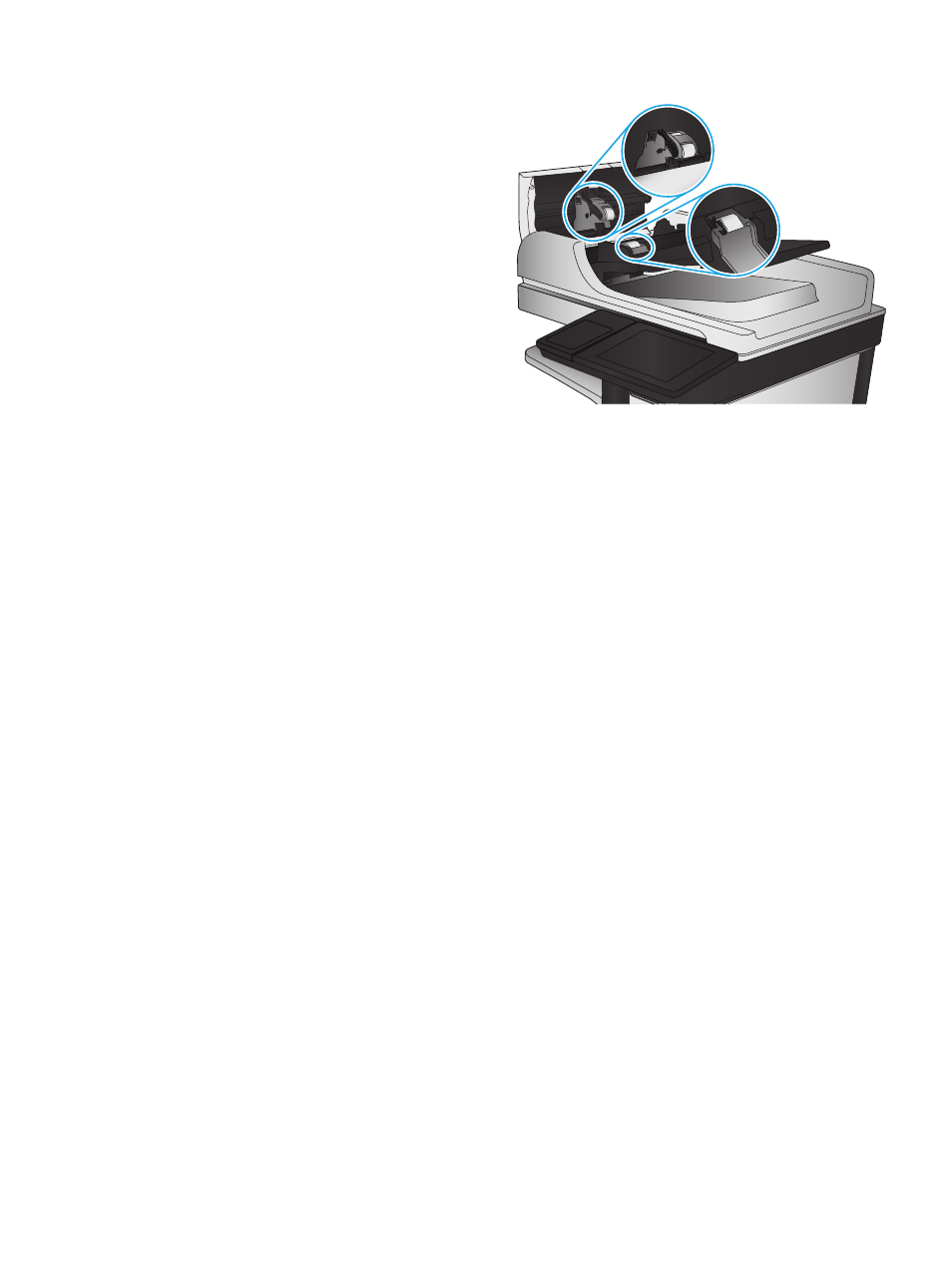
3.
Remove any visible lint or dust from each of the
feed rollers and the separation pad using
compressed air or a clean lint-free cloth
moistened with warm water.
NOTE:
Lift up the roller assembly so you can
clean the second roller.
4.
Close the document-feeder cover.
If the problem persists, check the document feeder separation pad and rollers for damage or wear, and
replace them if necessary.
Receive-fax quality issues
Follow these steps if the product is having quality issues with received faxes.
Check the fit-to-page setting
If the
Fit to Page
setting is enabled, and the incoming fax is larger than the default page size, the product
attempts to scale the image to fit the page. If this setting is disabled, larger images split across multiple
pages.
1.
From the Home screen on the product control panel, scroll to and touch the
Administration
button.
2.
Open the following menus:
●
Fax Settings
●
Fax Receive Settings
●
Default Job Options
●
Fit to Page
3.
Touch the
Enabled
option to enable the setting, or touch the
Disabled
option to disable it. Touch the
Save
button.
Check the sender's fax machine
Ask the sender to try sending from a different fax machine. If the fax quality is better, the problem is with the
sender's fax machine. If a different fax machine is unavailable, ask the sender to consider making the
following changes:
ENWW
Improve fax image quality 171
