Check the paper settings, Step two: select the tray to use for the copy, Check the image-adjustment settings – HP Color LaserJet Enterprise Multifunction M680 Printer series User Manual
Page 171: Optimize copy quality for text or pictures
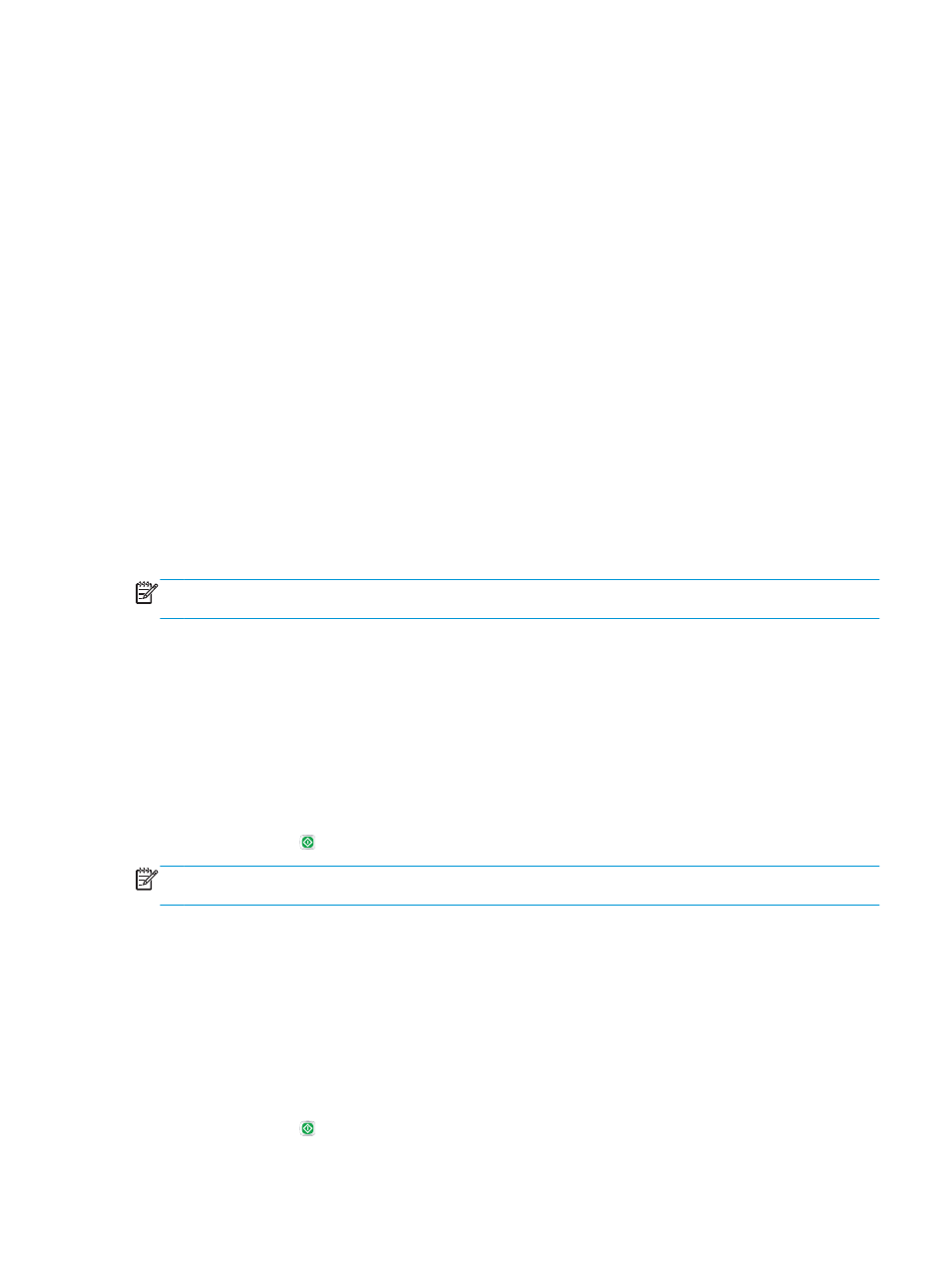
3.
Touch the
Next
button to start the calibration process. Follow the on-screen prompts.
4.
Wait while the product calibrates, and then try copying again.
Check the paper settings
Follow these steps if copied pages have smears, fuzzy or dark print, curled paper, scattered dots of toner,
loose toner, or areas where toner has dropped out.
Step one: Check the paper size and type configuration
1.
From the Home screen on the product control panel, scroll to and touch the
Trays
button.
2.
Touch the line for the tray that you want to configure, and then touch the
Modify
button.
3.
Select the paper size and paper type from the lists of options.
4.
Touch the
OK
button to save your selection.
Step two: Select the tray to use for the copy
1.
From the Home screen on the product control panel, touch the
Copy
button.
2.
Touch the
Paper Selection
button.
3.
Select the tray that holds the paper that you want to use, and then touch the
OK
button.
NOTE:
These settings are temporary. After you have finished the job, the product returns to the default
settings.
Check the image-adjustment settings
Adjust these additional settings to improve copy quality.
1.
From the Home screen on the product control panel, touch the
Copy
button.
2.
Touch the
Image Adjustment
button.
3.
Adjust the sliders to set the
Darkness
level, the
Contrast
level, the
Sharpness
level, and the
Background
Cleanup
level. Touch the
OK
button.
4.
Touch the Start button.
NOTE:
These settings are temporary. After you have finished the job, the product returns to the default
settings.
Optimize copy quality for text or pictures
Optimize the copy job for the type of image being copied: text, graphics, or photos.
1.
From the Home screen on the product control panel, touch the
Copy
button.
2.
Touch the
More Options
button, and then touch the
Optimize Text/Picture
button.
3.
Select one of the predefined options, or touch the
Manually adjust
button, and then adjust the slider in
the
Optimize For
area. Touch the
OK
button.
4.
Touch the Start button.
ENWW
Improve copy image quality 159
