Check the color settings, Check the image-adjustment settings, Optimize scan quality for text or pictures – HP Color LaserJet Enterprise Multifunction M680 Printer series User Manual
Page 176
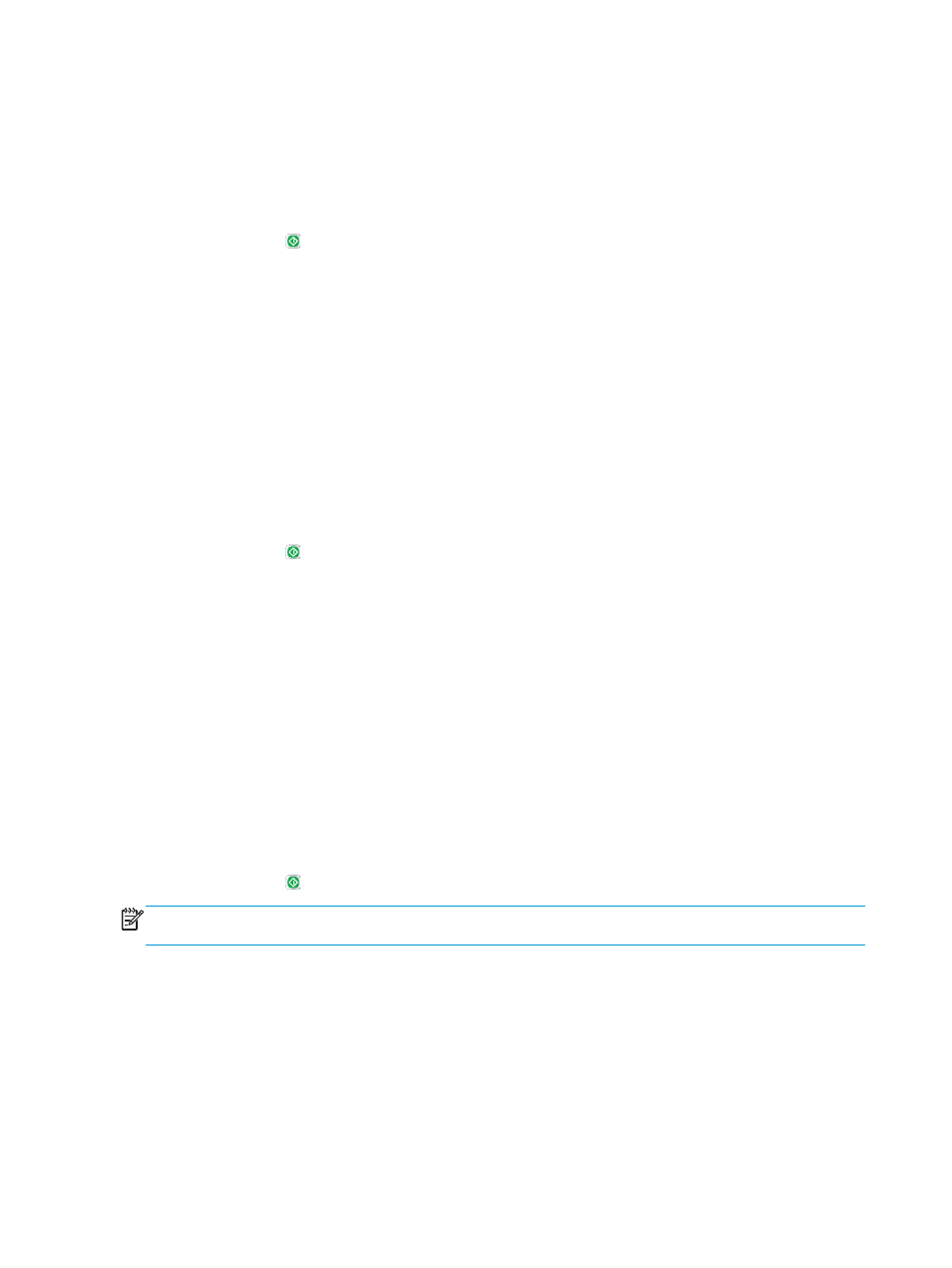
3.
Select the category of scan and send settings that you want to configure.
4.
Open the
Default Job Options
menu.
5.
Touch the
Resolution
button.
6.
Select one of the predefined options. Touch the
Save
button.
7.
Touch the Start button.
Check the color settings
Follow these steps to adjust the color setting:
1.
From the Home screen on the product control panel, scroll to and touch the
Administration
button.
2.
Open the
Scan/Digital Send Settings
menu.
3.
Select the category of scan and send settings that you want to configure.
4.
Open the
Default Job Options
menu.
5.
Touch the
Color/Black
button.
6.
Select one of the predefined options. Touch the
Save
button.
7.
Touch the Start button.
Check the image-adjustment settings
Adjust these additional settings to improve scan quality.
1.
From the Home screen on the product control panel, scroll to and touch the
Administration
button.
2.
Open the
Scan/Digital Send Settings
menu.
3.
Select the category of scan and send settings that you want to configure.
4.
Open the
Default Job Options
menu.
5.
Touch the
Image Adjustment
button.
6.
Adjust the sliders to set the
Darkness
level, the
Contrast
level, the
Sharpness
level, and the
Background
Cleanup
level. Touch the
Save
button.
7.
Touch the Start button.
NOTE:
These settings are temporary. After you have finished the job, the product returns to the default
settings.
Optimize scan quality for text or pictures
Optimize the scan job for the type of image being scanned: text, graphics, or photos.
1.
From the Home screen on the product control panel, touch one of the buttons for the scan/send
features:
●
Save to Network Folder
●
Save to Device Memory
164 Chapter 9 Solve general problems
ENWW
