Check the output-quality settings – HP Color LaserJet Enterprise Multifunction M680 Printer series User Manual
Page 177
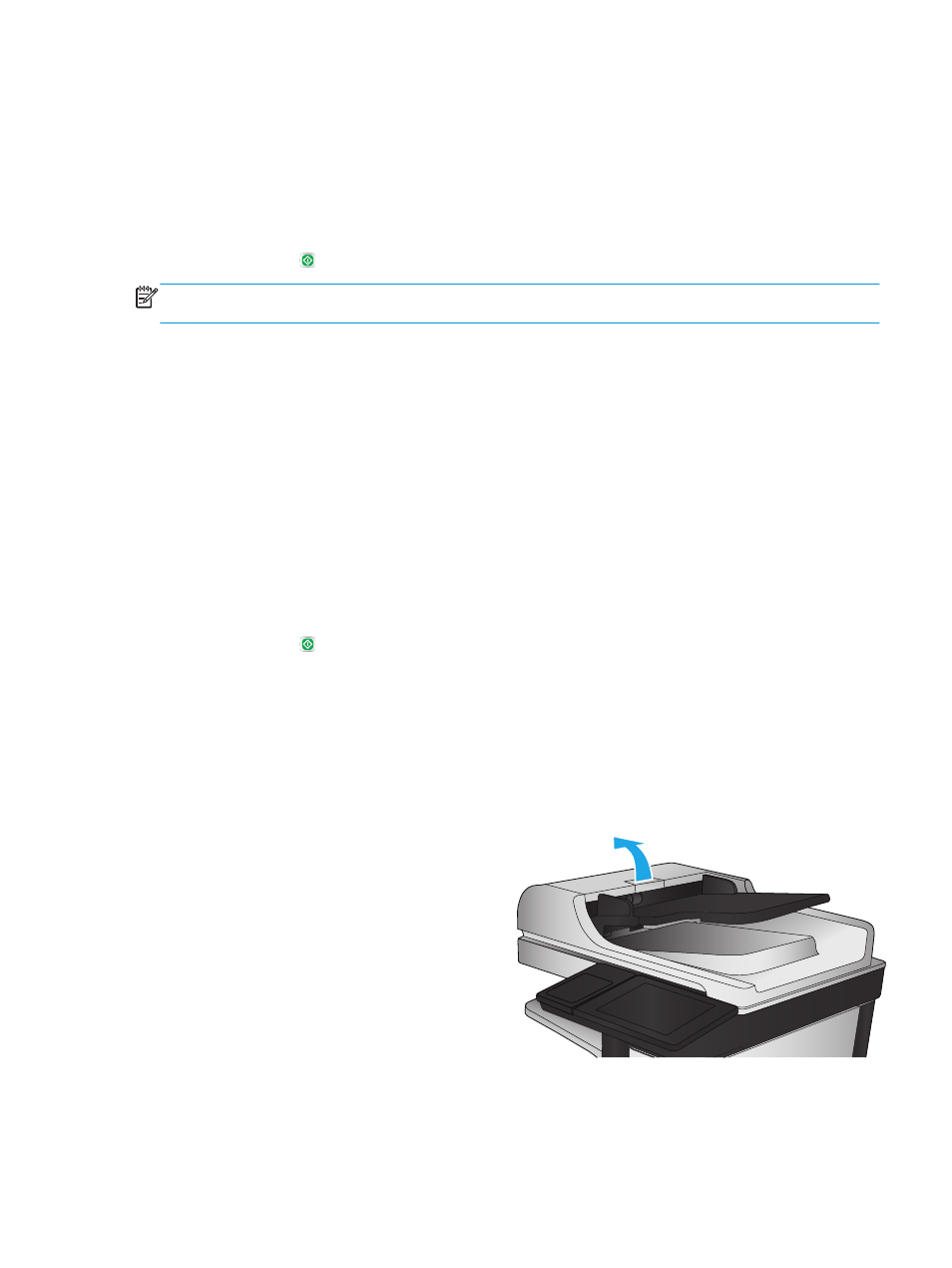
●
Save to USB
●
Scan to SharePoint®
2.
Touch the
More Options
button, and then touch the
Optimize Text/Picture
button.
3.
Select one of the predefined options, or touch the
Manually adjust
button, and then adjust the slider in
the
Optimize For
area. Touch the
OK
button.
4.
Touch the Start button.
NOTE:
These settings are temporary. After you have finished the job, the product returns to the default
settings.
Check the output-quality settings
This setting adjusts the level of compression when saving the file. For the highest quality, select the highest
setting.
1.
From the Home screen on the product control panel, scroll to and touch the
Administration
button.
2.
Open the
Scan/Digital Send Settings
menu.
3.
Select the category of scan and send settings that you want to configure.
4.
Open the
Default Job Options
menu.
5.
Touch the
Output Quality
button.
6.
Select one of the predefined options. Touch the
Save
button.
7.
Touch the Start button.
Clean the pickup rollers and separation pad in the document feeder
Follow these steps if the printed pages have toner smudges or skewed print.
1.
Lift the document-feeder latch.
ENWW
Improve scan image quality 165
