Economy settings, Optimize speed or energy usage, Set sleep mode – HP Color LaserJet Enterprise Multifunction M680 Printer series User Manual
Page 122: Set the sleep schedule
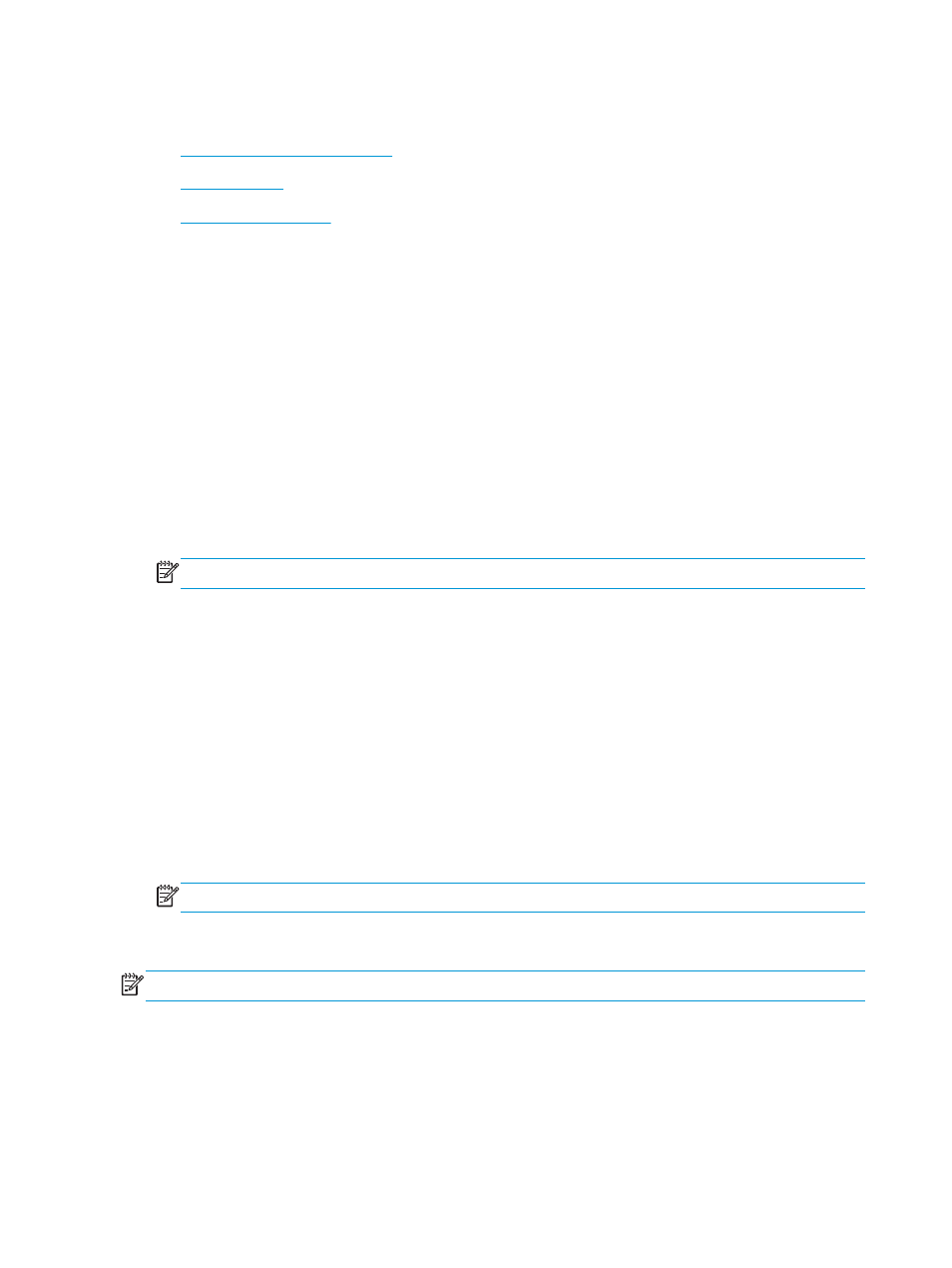
Economy settings
●
Optimize speed or energy usage
●
●
Optimize speed or energy usage
By default the product stays warm between jobs to optimize speed and print the first page of jobs faster. To
conserve energy, set the product to cool between jobs. The product has four incremental settings to optimize
for speed or energy usage.
1.
From the Home screen on the product control panel, scroll to and touch the
Administration
button.
2.
Open the following menus:
●
General Settings
●
Energy Settings
●
Optimum Speed/Energy Usage
3.
Select the option that you want to use, and then touch the
Save
button.
NOTE:
The default setting is
Faster first page
.
Set Sleep mode
1.
From the Home screen on the product control panel, scroll to and touch the
Administration
button.
2.
Open the following menus:
●
General Settings
●
Energy Settings
●
Sleep Timer Settings
3.
Touch
Sleep/Auto Off After
to select the option.
4.
Select the appropriate time period, and then touch the
Save
button.
NOTE:
The sleep-mode default time is 15 minutes.
Set the Sleep Schedule
NOTE:
You must configure the date and time settings before you can use the
Sleep Schedule
feature.
1.
From the Home screen on the product control panel, scroll to and touch the
Administration
button.
2.
Open the following menus:
●
General Settings
●
Date/Time Settings
110 Chapter 8 Manage the product
ENWW
