Clear jams, Jam locations, Auto-navigation for clearing jams – HP Color LaserJet Enterprise Multifunction M680 Printer series User Manual
Page 133: Experiencing frequent or recurring paper jams
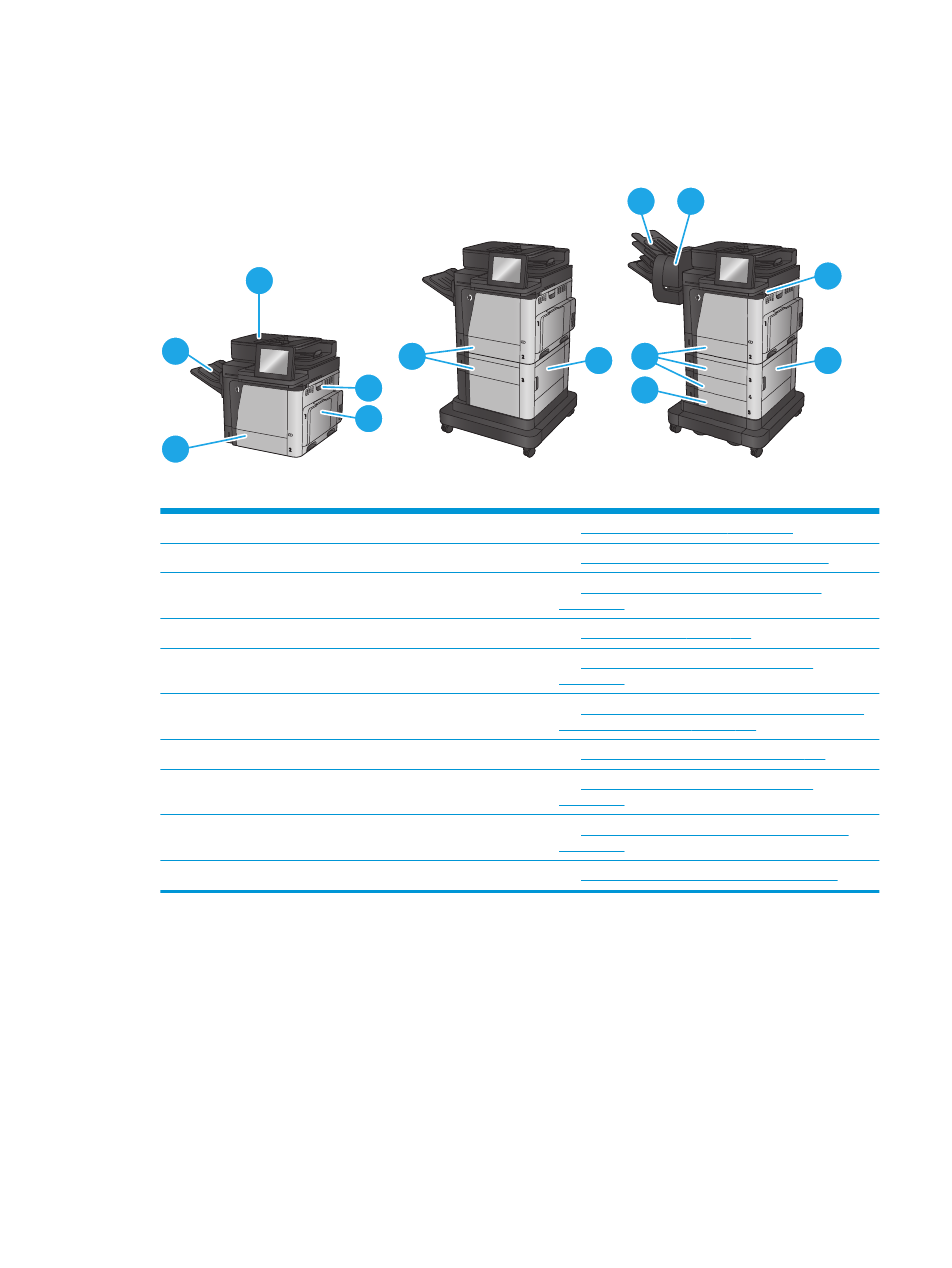
Clear jams
Jam locations
M680z
M680f
M680dn
2
7
7
9
8
10
3
4
5
1
5
5
6
1
Output bin
See
Clear jams in the output bin on page 143
2
Document feeder
See
Clear jams in the document feeder on page 139
3
Right door and fuser area
See
Clear jams in the right door and the fuser area
.
4
Tray 1
See
Clear jams in Tray 1 on page 123
5
Tray 2 and the 500-sheet trays
See
Clear jams in Tray 2 and the 500-sheet trays
.
6
1,500-sheet high-capacity input tray
See
Clear jams in the 1,500-sheet high-capacity input tray
and the lower-right door on page 130
.
7
Lower-right door
Clear jams in the lower-right door on page 134
.
8
Stapling mailbox output bins
See
Clear jams in the stapling mailbox accessory
.
9
Stapler
See
Clear staple jams in the stapling mailbox accessory
.
10
Under the top cover
See
Clear jams from under the top cover on page 138
Auto-navigation for clearing jams
The auto-navigation feature assists you in clearing jams by providing step-by-step instructions on the
control panel. When you complete a step, the product displays instructions for the next step until you have
completed all steps in the procedure.
Experiencing frequent or recurring paper jams?
To reduce the number of paper jams, try these solutions.
ENWW
Clear jams 121
