Hp eprint via email, Hp eprint software, Hp eprint via email hp eprint software – HP Color LaserJet Enterprise Multifunction M680 Printer series User Manual
Page 62
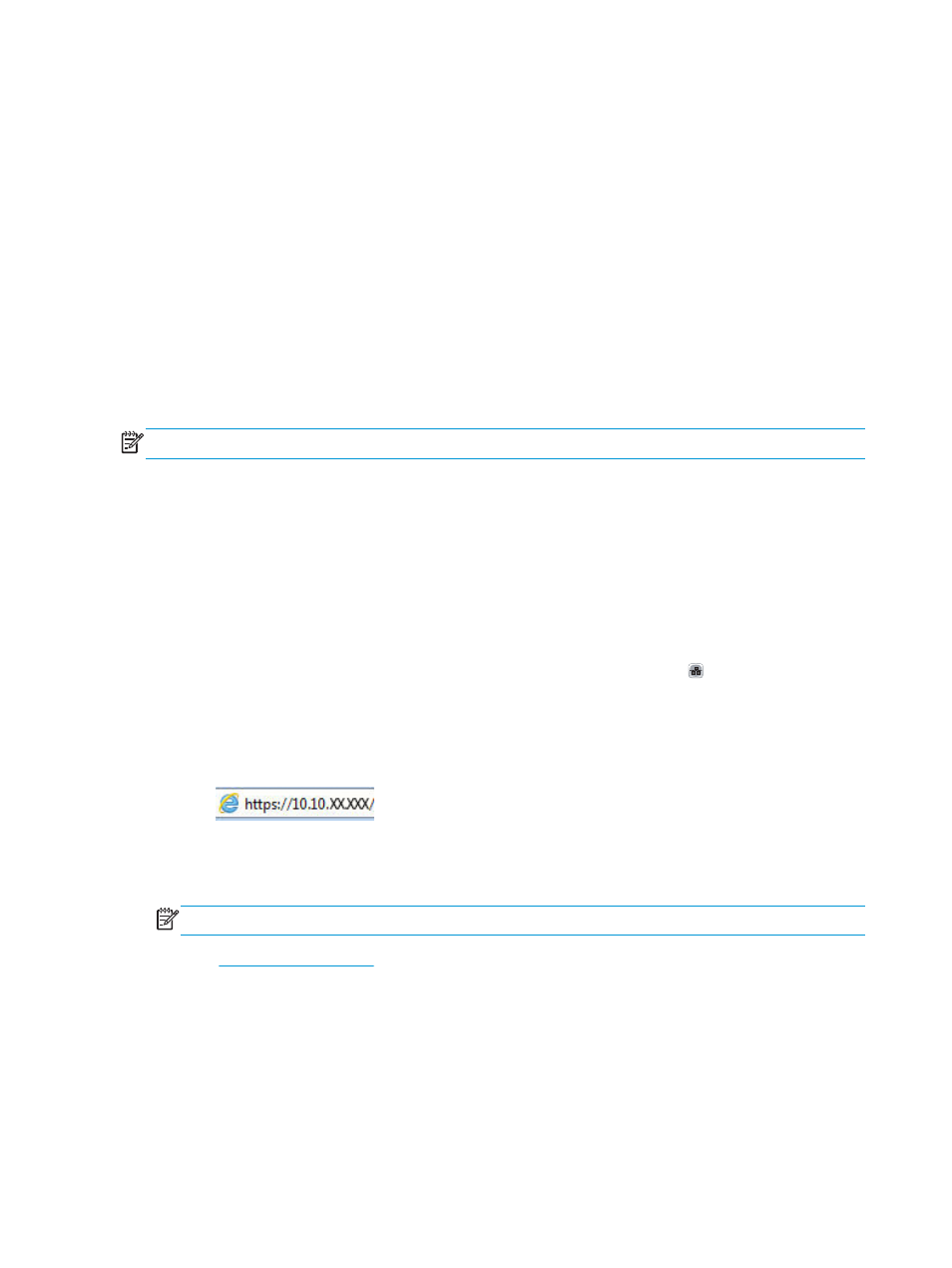
●
Network Settings
●
Wireless Menu
●
Wireless Direct
●
SSID
3.
Touch the
SSID name
area.
4.
Use the keyboard to change the name.
5.
Touch
OK
.
HP ePrint via email
Use HP ePrint to print documents by sending them as an email attachment to the product's email address
from any email enabled device.
NOTE:
The product might require a firmware update to use this feature.
To use HP ePrint, the product must meet these requirements:
●
The product must be connected to a wired or wireless network and have Internet access.
●
HP Web Services must be enabled on the product, and the product must be registered with
HP Connected.
Follow this procedure to enable HP Web Services and register with HP Connected:
1.
Open the HP Embedded Web Server (EWS):
a.
From the Home screen on the product control panel, touch the Network button to display the IP
address or host name.
b.
Open a Web browser, and in the address line, type the IP address or host name exactly as it
displays on the product control panel. Press the
Enter
key on the computer keyboard. The EWS
opens.
2.
Click the HP Web Services tab.
3.
Select the option to enable Web Services.
NOTE:
Enabling Web Services might take several minutes.
4.
Go to
ate an HP ePrint account and complete the setup process.
HP ePrint software
The HP ePrint software makes it easy to print from a Windows or Mac desktop or laptop computer to any HP
ePrint-capable product. This software makes it easy to find HP ePrint-enabled products that are registered to
your HP Connected account. The target HP printer can be located in the office or at locations across the
globe.
50
Chapter 4 Print
ENWW
