Restoring auto range settings on the chart, Saving and printing the chart, 54 saving and printing the chart – HP XP Performance Advisor Software User Manual
Page 54
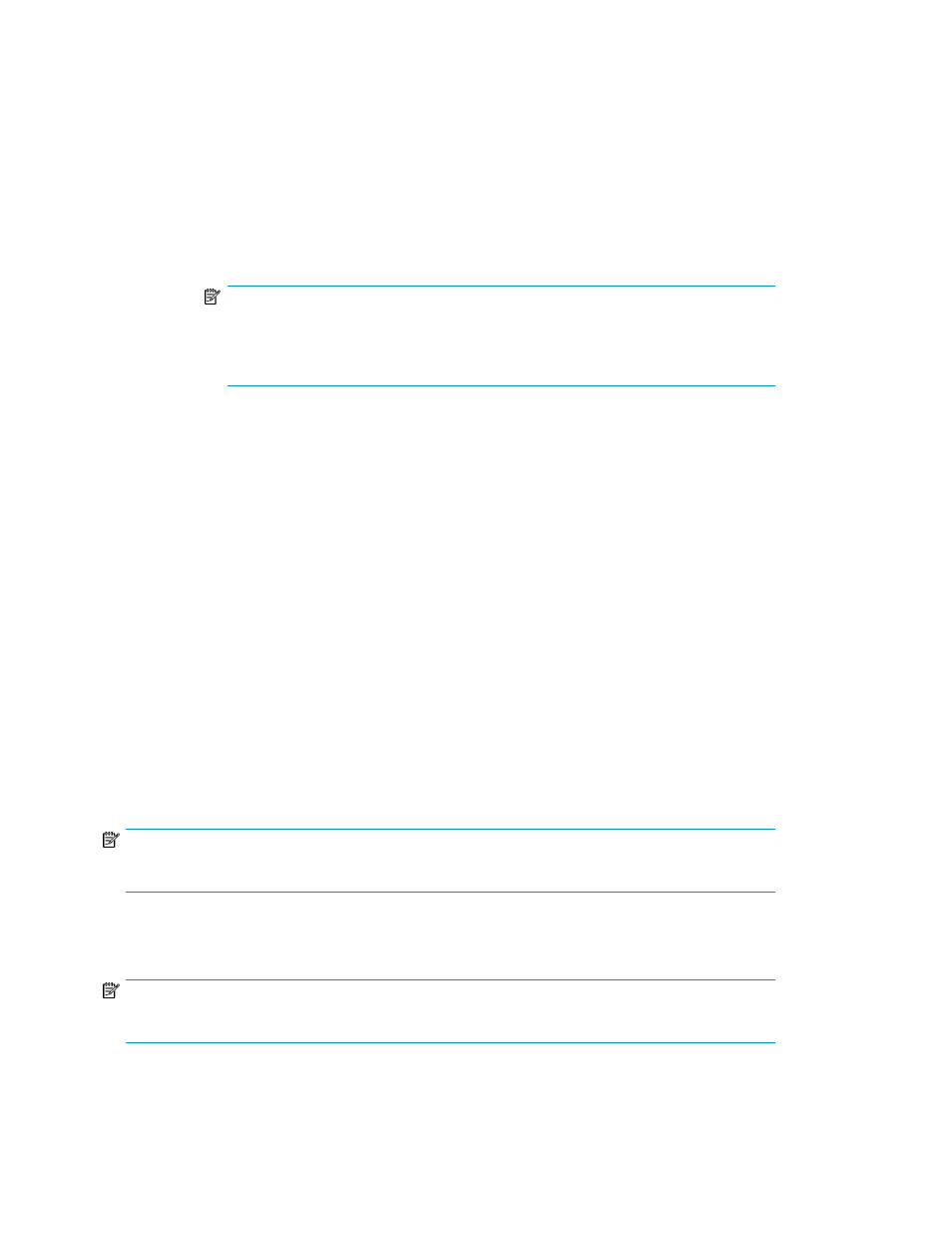
• Clear the Show Title checkbox if you do not want the chart title to be displayed.
• Under the Plot tab:
• Go to Appearance tab to change the appearance and orientation of the chart.
• Go to Domain Axis or Range Axis tabs to:
• Change the other general settings for Domain Axis or Range Axis
• Clear the Show Tick Labels checkbox if you do not want the labels to be displayed on
the Domain Axis or the Range Axis.
• Clear the Show Tick Marks checkbox if you do not want the horizontal or vertical lines
to be displayed towards the Graph Area.
NOTE:
Under the Range tab (available only under Range Axis tab), you can enter the
maximum and minimum range, or select the Auto-adjust Range checkbox for XPSketch
to adjust the maximum and minimum range automatically while plotting the graph.
• Under the Others tab:
• Select Draw Anti-Aliased checkbox to improve the resolution and clarity of the data points
and trends that are displayed on the chart.
• Change the background for the chart.
Restoring auto range settings on the chart
Auto range settings can be restored on the Domain Axis, Range Axis, or both. To restore the auto
range settings, on the Options menu, point to Auto Range and select one of the following based on
the requirement:
•
Both — To restore the auto-range calculation on both the axes
•
Domain — To restore the auto-range calculation on the Domain Axis
•
Range — To restore the auto-range calculation on the Range Axis
Saving and printing the chart
To save the chart in the PNG format, on the Options menu, select Save Chart as…
NOTE:
You can also right-click anywhere on the chart, and select Save Chart as… from the pop-up menu.
To print the chart, on the Options menu, select Print. On the Page Setup window, select the appropriate
settings to print the chart.
NOTE:
You can also right-click anywhere on the chart, and select Print from the pop-up menu.
Working with charts in XPSketch
54
