Performance data collection settings – HP XP Performance Advisor Software User Manual
Page 31
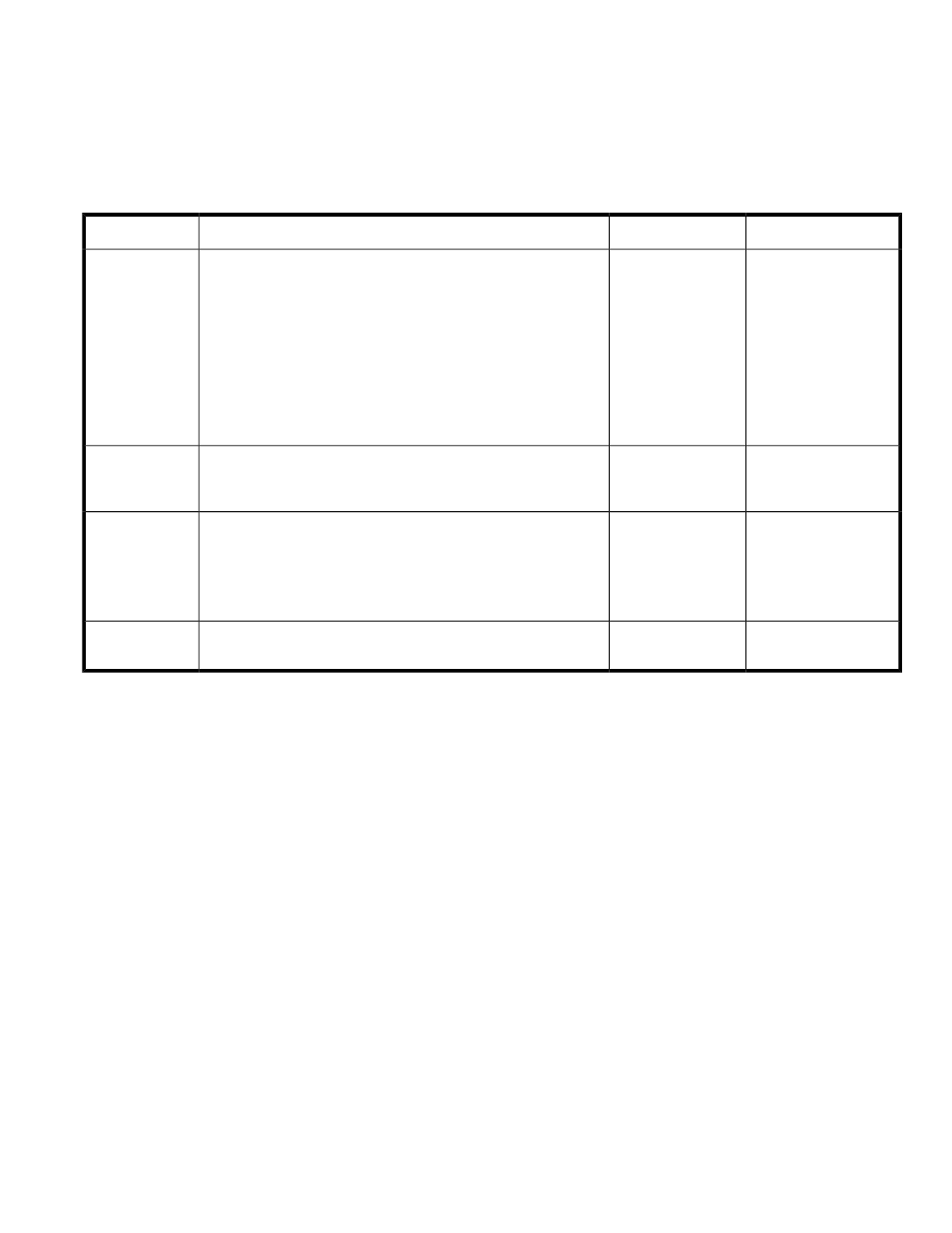
Performance data collection settings
Performance data collection settings enable you to modify the settings of the output screen. It also
enables you to modify the time interval for data collection.
describes the Performance data collection settings.
Table 12 Performance data collection settings
Valid range
Default value
Functions
Settings
1-168 hours
24 hours
Splits the data according to the time intervals (in hours) and stores
them in different CSV files. This is used when large amount of data
is collected.
For example: If you have selected the Data Split Time as 1 and
the Data Collection Time Limit as 12, XPWatch will create 12 new
files, each containing performance data for an hour’s time.
NOTE:
The data splitting activity is performed for the duration set in
the Data Collection Time Limit.
Data Split Time
1-168 hours
24 hours
Enables you to specify the duration for which you want XPWatch
to collect performance data. The program terminates once this time
limit is reached.
Data Collection
Time Limit
Ports: 1-50 LDEVs: 1-50
RAID Groups: 1-50
Ports: 10 LDEVs: 10
RAID Groups: 10
Enables you to specify the volume of data to be displayed in the
Output screen for ports, LDEVs, and RAID Groups.
For example, by default the Output screen will display 10 most
active ports, 10 most active LDEVs, and 10 most active RAID
Groups.
Real-Time Monit-
or Size
10-300 seconds
10 seconds
Enables you to specify the frequency of performance data collection
from a particular array.
Collection Up-
date Interval
XPWatch and XPSketch Reference Guide
31
