HP XP Performance Advisor Software User Manual
Page 34
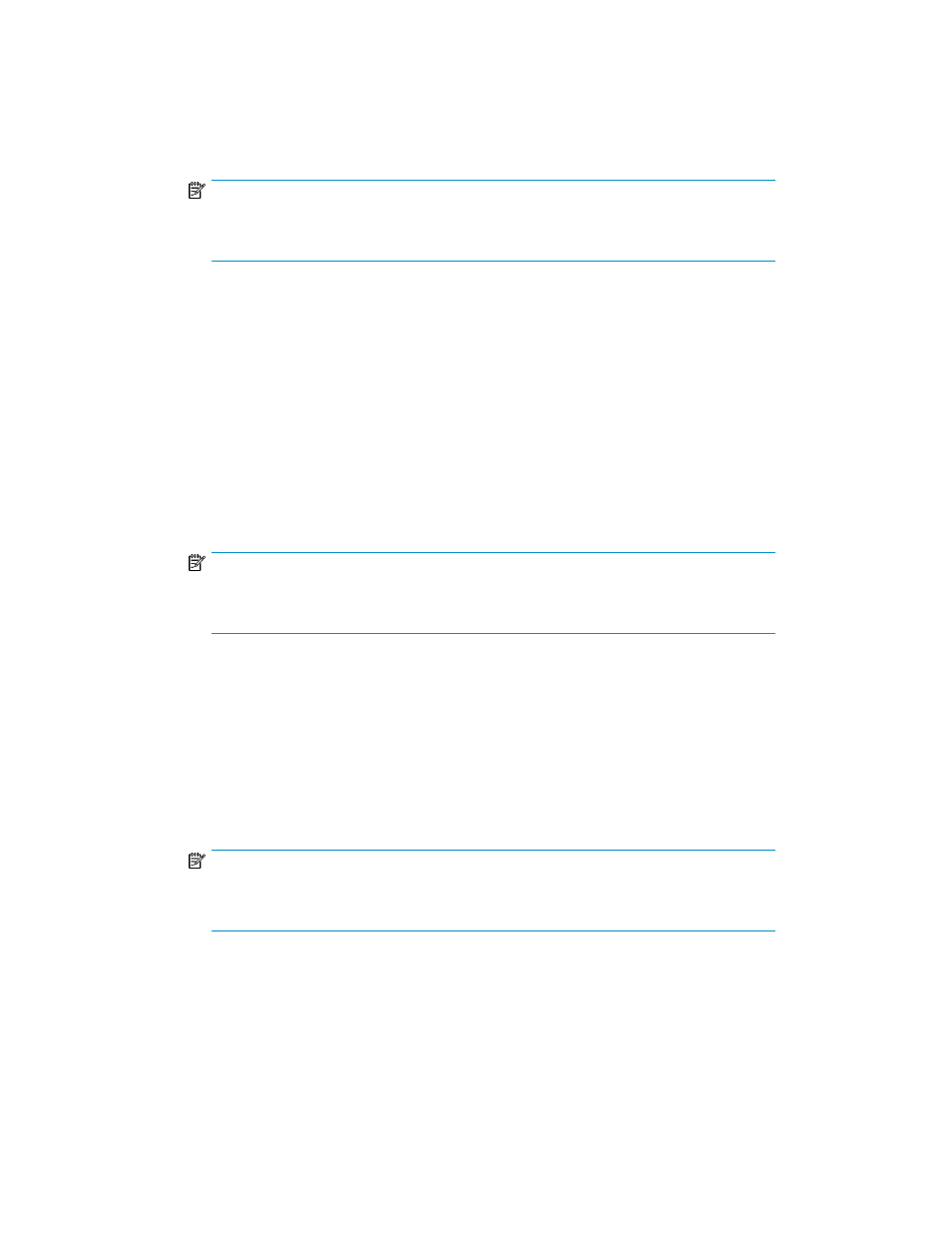
d.
Select the required RAID Groups.
e.
Enter the c command. The following message appears:
Would you like to archive the performance data collected? (Y/N)
f.
Enter Y to save the performance data in .CSV format. The Output screen is displayed.
NOTE:
The Output screen displays performance data of all selected Ports, LDEVs, RAID Groups,
DKCs, and processors belonging to the selected array.
g.
Enter e or press Ctrl+C to quit XPWatch.
• Manually Adding RAID Groups and LDEVs without filtering
Follow this procedure to manually add RAID Groups and LDEVs without filtering:
a.
Enter 3 to select this option. The RAID Groups are displayed.
b.
Select the required RAID Groups.
c.
Enter the c command. The LDEVs are displayed.
d.
Select the required LDEVs.
e.
Enter the c command. The following message appears:
Would you like to archive the performance data collected? (Y/N)
f.
Enter Y to save the performance data in .CSV format. The Output screen is displayed.
NOTE:
The Output screen displays performance data of all selected Ports, LDEVs, RAID Groups,
and processors belonging to the selected array.
g.
Enter e or press Ctrl+C to quit XPWatch.
• Skip and start collecting
Follow this procedure to skip all the selection process and collect performance data for all
the ports:
a.
Enter 4 to select this option. The following message appears:
Would you like to archive the performance data collected? (Y/N)
b.
Enter Y to save the performance data in .CSV format. The Output screen is displayed.
NOTE:
The Output screen displays performance data of all selected ports and processors
belonging to the selected array.
c.
Enter e or press Ctrl+C to quit XPWatch.
Viewing performance metrics in XPWatch
34
