HP XP Performance Advisor Software User Manual
Page 44
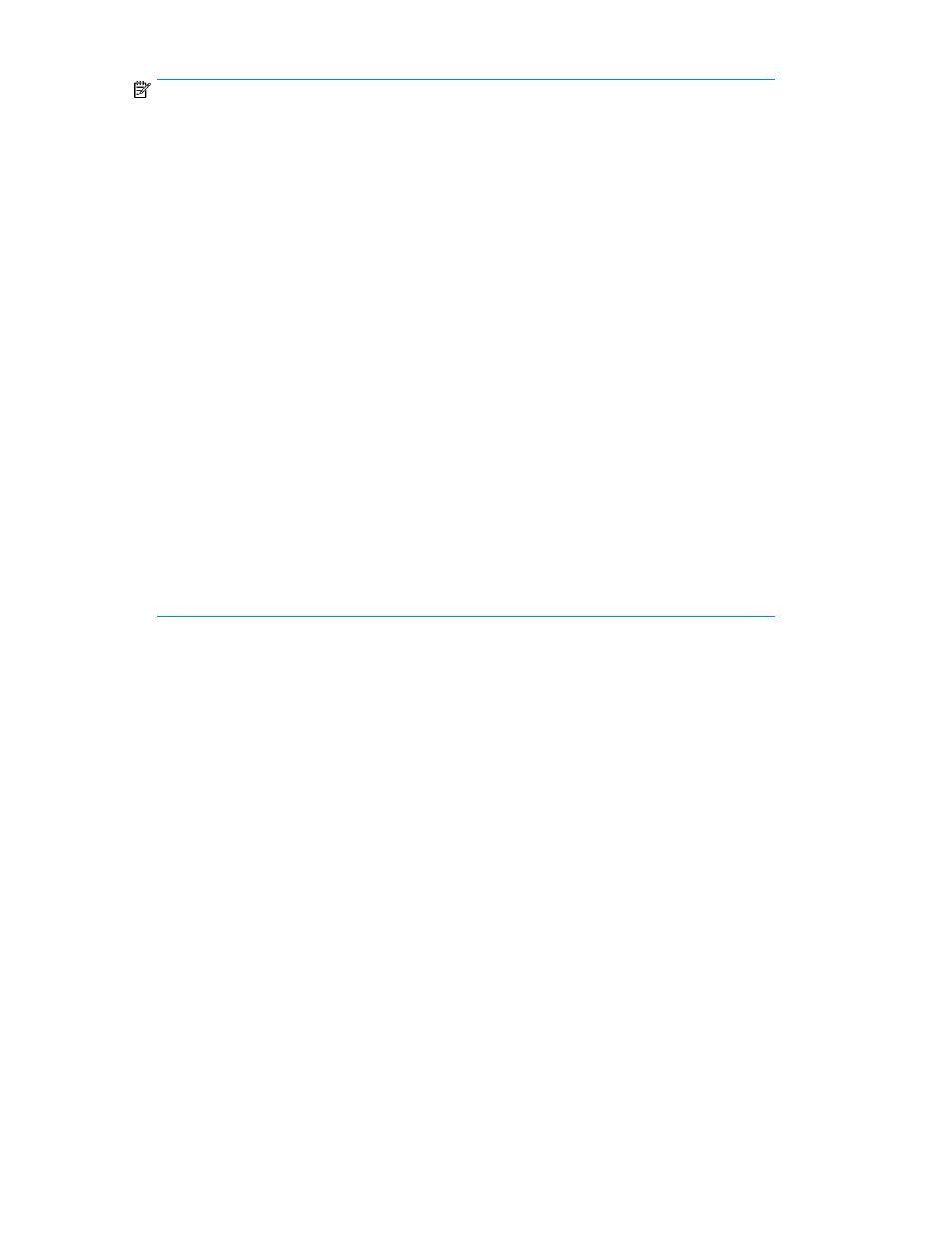
NOTE:
When you double-click Run.bat, sometimes XPSketch might not start immediately, or might
appear and disappear immediately. This is because the system is searching for the JRE files that
are required to start XPSketch. By default, the JRE path is automatically set. However, to verify
the path, complete the following steps:
a.
On your system, right-click My Computer, and select Properties from the pop-up menu that
appears.
b.
On the System Properties window, click the Advanced tab.
c.
Click the Environment Variables button.
d.
In the System Variables section, search for the Variable JAVA_HOME and its corresponding
Value. The Value must point to the directory path and folder that contain the required JRE
files. For example, the Value can be C:\Program Files\Java\jre1.5.0_13\bin.
If the JRE path is not set, complete the following steps to set the path:
a.
On your system, right-click My Computer, and select Properties from the pop-up menu that
appears
b.
On the System Properties window, click the Advanced tab.
c.
Click the Environment Variables button.
d.
Click the New button in the System Variables section.
e.
On the New System Variable window, enter the Variable name: as JAVA_HOME, and
enter the Variable value: as the path to access the JRE files. For example, the Variable value
can be set as C:\Program Files\Java\jre1.5.0_13\bin.
f.
Click OK to save the new configuration.
g.
Click OK on the Environment Variables window and the System Properties window to save
the settings and exit.
To start XPSketch, you can also manually copy the XPSketch files into the JRE folder (...\Java\
jre
).
Installing XPSketch
44
