HP Storage Mirroring V5 Software User Manual
Page 9
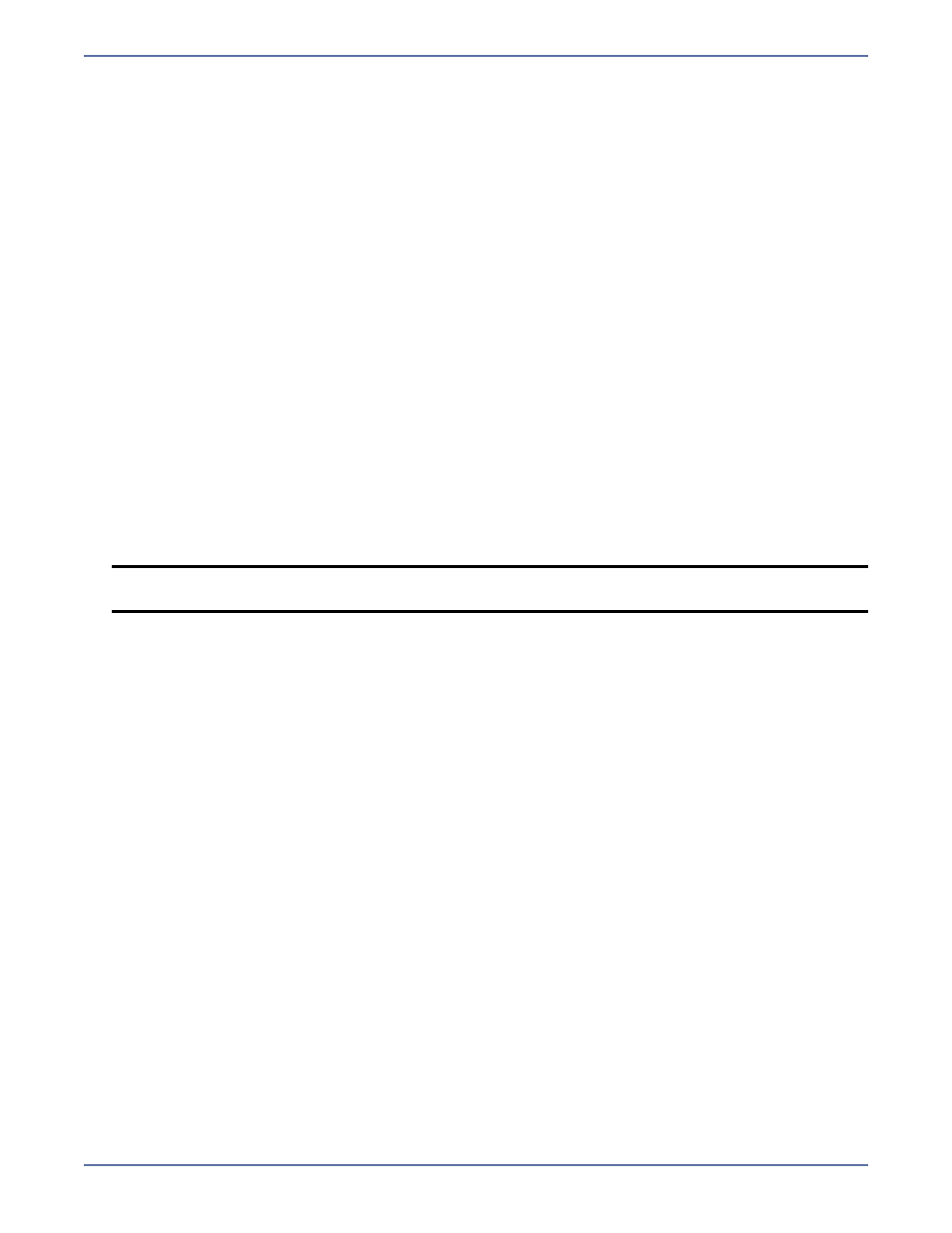
2 - 4
If you have entered an evaluation activation code, the expiration date will be displayed and
you will be prompted that the source and target modules will not load after that date. Click
Next to continue the installation. You must update the activation code to a valid one before
the expiration date, otherwise, on the expiration date, Server Image Copy functionality will be
disabled.
10.
Server Image Copy relies on core Storage Mirroring to handle system memory. Storage
Mirroring uses system memory to store data in queues. Specify the maximum amount of system
memory to be used for the Storage Mirroring queues and click Next to continue. The default
setting is 128 MB. If you set it lower, Storage Mirroring will use less system memory, but you will
queue to disk sooner which may impact system performance. If you set it higher, Storage
Mirroring will maximize system performance by not queuing to disk as soon, but the system may
have to swap the memory to disk if the system memory is not available. In general, the amount
of memory Storage Mirroring and other applications on the server are configured to use should
be less than the amount of physical memory on the system to prevent low memory conditions.
11.
When the Storage Mirroring system memory queue is exhausted, Storage Mirroring will queue to
disk. Specify the size and location of the disk queue. By default, the disk space is set to
Unlimited which will allow the queue usage to automatically expand whenever the available
disk space expands. Click Next to continue.
12.
Server Image Copy also relies on Storage Mirroring to handle security. The Storage Mirroring
security information screen appears next. Review this information and click Next to continue
with the installation.
13.
If you are satisfied with the selections you have made and are ready to begin copying the Server
Image Copy files, click Install.
14.
During the installation, you may be prompted to add an exception to the Windows Firewall for
Server Image Copy. Click OK to add the port exception. If you Cancel the port modification, you
will have to manually modify your firewall settings for Server Image Copy processing.
15.
After the files have completed copying, click Finish to exit the installation program.
The Server Image Copy installation is complete.
NOTE:
If you do not restart your computer when prompted, you must reboot the system
prior to starting Server Image Copy.
