Using firewalls, Server image copy ports, Microsoft windows ports – HP Storage Mirroring V5 Software User Manual
Page 41
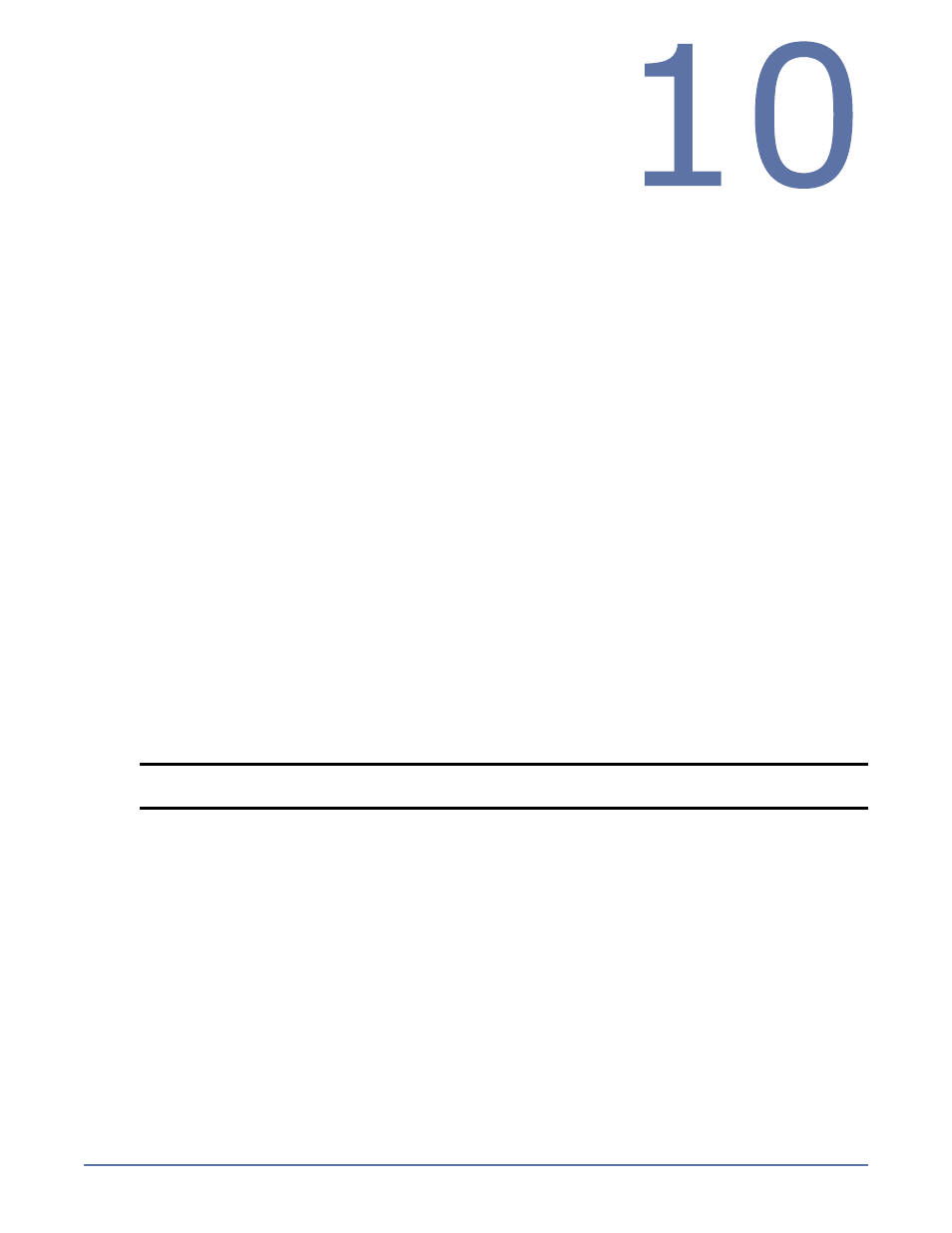
10 - 1
Using Firewalls
If your server pairs (source and image server, image server and
recovery server) are on opposite sides of a NAT or firewall, you will
need to configure your hardware to accommodate Server Image
Copy communications. You must have the hardware already in place
and know how to configure the hardware ports. If you do not, see the reference manual for your
hardware.
In a NAT or firewall environment, you must have a static mapping where a single, internal IP address
is always mapped in a one-to-one correlation to a single, external IP address. Server Image Copy
cannot handle dynamic mappings where a single, internal IP address can be mapped to any one of a
group of external IP addresses managed by the router.
Server Image Copy ports
Server Image Copy port information is stored in configuration files. By default, ports 6320, 6330, and
6340 are used. If you have to modify which ports are used, you will have to modify two configuration
files. Be careful when modifying these configuration files. If you modify them incorrectly, Server
Image Copy may no longer work correctly.
1.
Open the file JobMgr.dll.config in your Server Image Copy installation directory. By default, this
is \Program Files\StorageWorks\Storage Mirroring\. You may need to associate the .config file
extension with Notepad or another text editor.
2.
Locate the following lines near the top of of the configuration file.
3.
Change the port numbers as necessary. Do not change any other information. Save the
configuration file.
4.
Repeat steps 1 through 3 with the file Livewire.exe.config, using the same port numbers for each
key as you used in the JobMgr.dll.config file. The ports must match between all Server Image
Copy servers and clients.
5.
If you changed the IdentificationPort in the configuration files, you must also change a port in
core Storage Mirroring because Server Image Copy also relies on that port setting.
a.
Select Start, Programs, Storage Mirroring, Management Console.
b.
Locate your server in the server tree in the left pane of the Management Console.
c.
Right-click the server in the left pane of the Management Console and select Properties.
d.
On the Network tab, modify the Communications Port to match the IdentificationPort in the
configuration files.
e.
Click OK.
f.
Repeat steps b through e for all of your Server Image Copy servers.
All of your Server Image Copy servers and clients must have the same port configuration.
Microsoft Windows ports
If you are using the built-in Server Image Copy installation feature that pushes a copy of Server
Image Copy to an existing server at recovery time or if you are recovering to an automatically
provisioned virtual machine, then Server Image Copy will use WMI (Windows Management
Instrumentation) which uses RPC (Remote Procedure Call). By default, RPC will use ports at random
above 1024, and these ports must be open on your firewall. RPC ports can be configured to a specific
range by specific registry changes and a reboot. See the Microsoft Knowledge Base article 154596
for instructions.
NOTE:
If your server is not listed, select Insert, Server. Type the machine name or IP
address and click OK.
