Attaching remote recovery sets – HP 3PAR Application Software Suite for VMware User Manual
Page 55
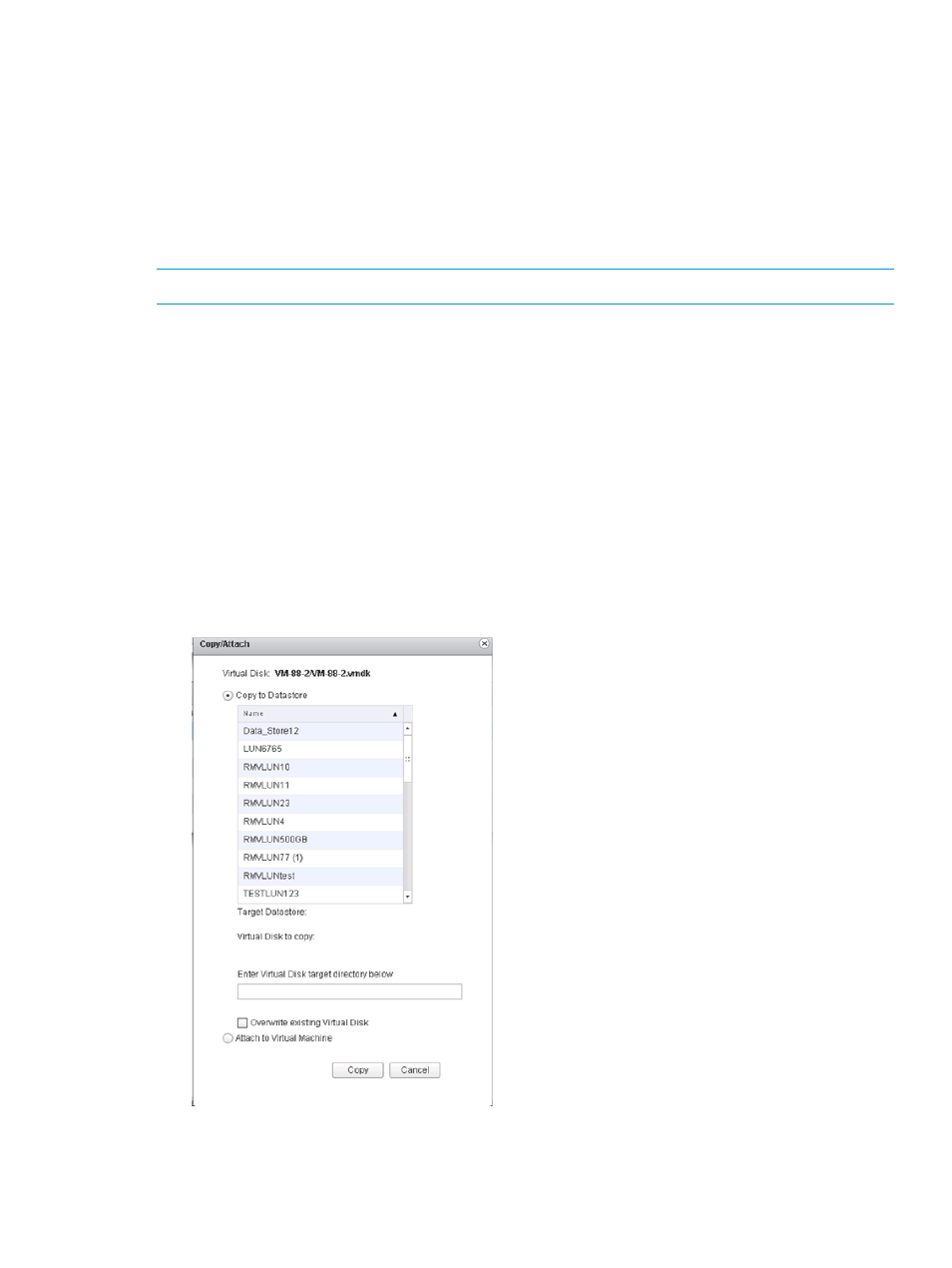
1.
Navigate to the vSphere Web Client home page.
2.
Click vCenter
→Remote Recovery Configurations
3.
Select a Remote Recovery Configuration from the left navigation pane.
4.
Click Recovery Sets on Source StoreServ or Target StoreServ from the left navigation pane.
All the Recovery Sets pertaining to the selection is displayed.
5.
Select the Remote Recovery Set that you wish to delete from the left navigation pane.
6.
Right-click, and then click Delete.
7.
Click Yes to confirm deletion of the Remote Recovery Set. The Remote Recovery Set is deleted
form the list.
NOTE:
When a Remote Recovery Set is deleted, it is removed from both sites, if any.
Attaching Remote Recovery Sets
You can attach a Remote Recovery Set to a VM only if the Remote Recovery Set is already mounted.
To attach a Remote Recovery Set:
1.
Navigate to the vSphere Web Client home page.
2.
Click vCenter
→Remote Recovery Configurations
3.
Select a Remote Recovery Configuration from the left navigation pane.
4.
Click Recovery Sets on Source StoreServ or Target StoreServ from the left navigation pane.
All the Recovery Sets pertaining to the selection is displayed.
5.
Select a mounted Recovery Set that you need to attach to a VM.
6.
Click Attach/Detach.
The Copy/Attach window appears.
Figure 20 Copy Recovery Sets
Attaching Remote Recovery Sets
55
