HP 3PAR Application Software Suite for VMware User Manual
Page 51
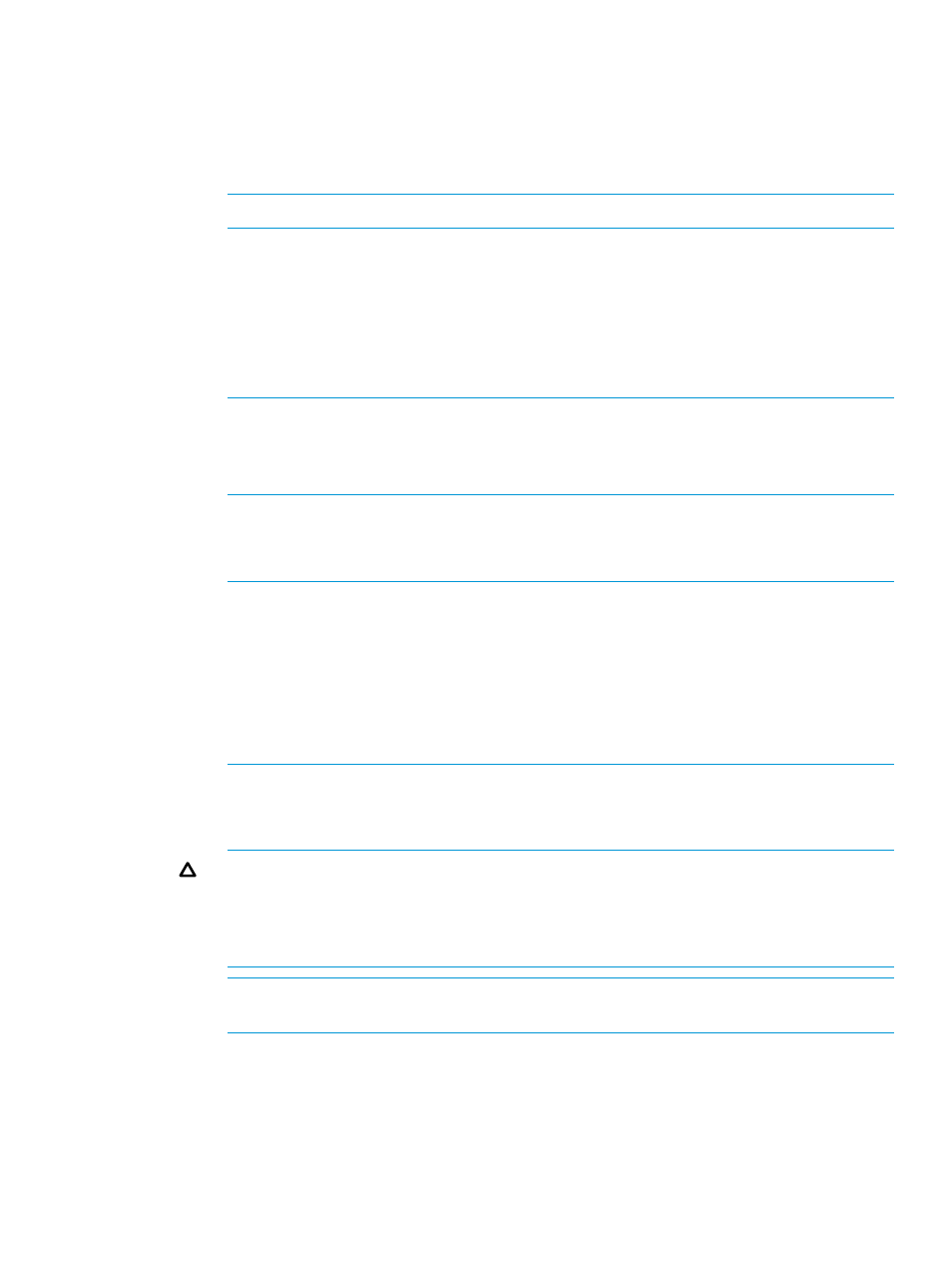
a.
Enable expirable Recovery Sets—select to remove the Recovery Sets according to a
specified schedule. The removal of Recovery Sets is not affected by the maximum count.
You can specify the expiry period in hours or days.
If you select Enable expirable Recovery Sets, then you must specify the duration of time
(in hours or days) from the current time that the Recovery Sets are to expire in Expire
after. You can set the expiry period up to 1825 days.
NOTE:
Expirable Recovery Sets are not included in the maximum count.
If you enable expirable Recovery Sets, then you also have the choice of specifying how
the existing non-expirable copies need to be handled.
b.
Phase out non-expirable Recovery Sets (Advanced)—Select this option if you want to
create expirable Recovery Sets and want to eventually phase out the older non-expirable
Recovery Sets. Hence, whenever a newer expirable Recovery Set is created, the oldest
non-expirable copy is deleted. You can still create non-expirable Recovery Sets, as long
as the aggregate count is below the policy maximum.
NOTE:
If all non-expirable Recovery Sets are in valid retention and have already reached
the maximum count, then choosing the Enable expirable Recovery Sets with the Phase out
non-expirable Recovery Sets option will fail. If this occurs, then select the Keep
non-expirable Recovery Sets option instead.
c.
Select Retain Recovery Set to retain the Recovery Sets.
1.
Specify the Retention period.
2.
Select Hours or Days.
NOTE:
•
Setting the retention policy requires the HP 3PAR Virtual Lock license on the HP 3PAR
StoreServ Storage System. RMV checks for an existing HP 3PAR Virtual Lock license
on the StoreServ when a Recovery Set is created with retention specified.
•
The Recovery Sets can be retained up to 43,800 hours or 1,825 days maximum.
•
The expiry value must be equal to or greater than the retention value, when using
both the expiry and retention options.
d.
Select Create Recovery Set with application consistency to ensure application consistency
for VSS aware applications. This option is used to create snapshots of Recovery Sets that
adhere to data format standards used by the VMware Tools.
CAUTION:
While installing or upgrading the VMware tools, you must reboot VMware
on the system where it is running, otherwise the application consistent snapshots may not
be valid even though they are reported as completed successfully. This scenario may also
occur when the VMware tools are not upgraded on the VM system, following an upgrade
of the ESXi server.
NOTE:
If new VMs are added to a datastore, you must update the policy to ensure VM
application consistency.
5.
Click Save.
The Recovery Set policy modification task is submitted and started. An alert appears indicating
that the new policy is saved.
6.
Click OK.
Creating Policies for Remote Recovery Sets
51
