Viewing remote recovery configurations, Viewing configuration information summary – HP 3PAR Application Software Suite for VMware User Manual
Page 48
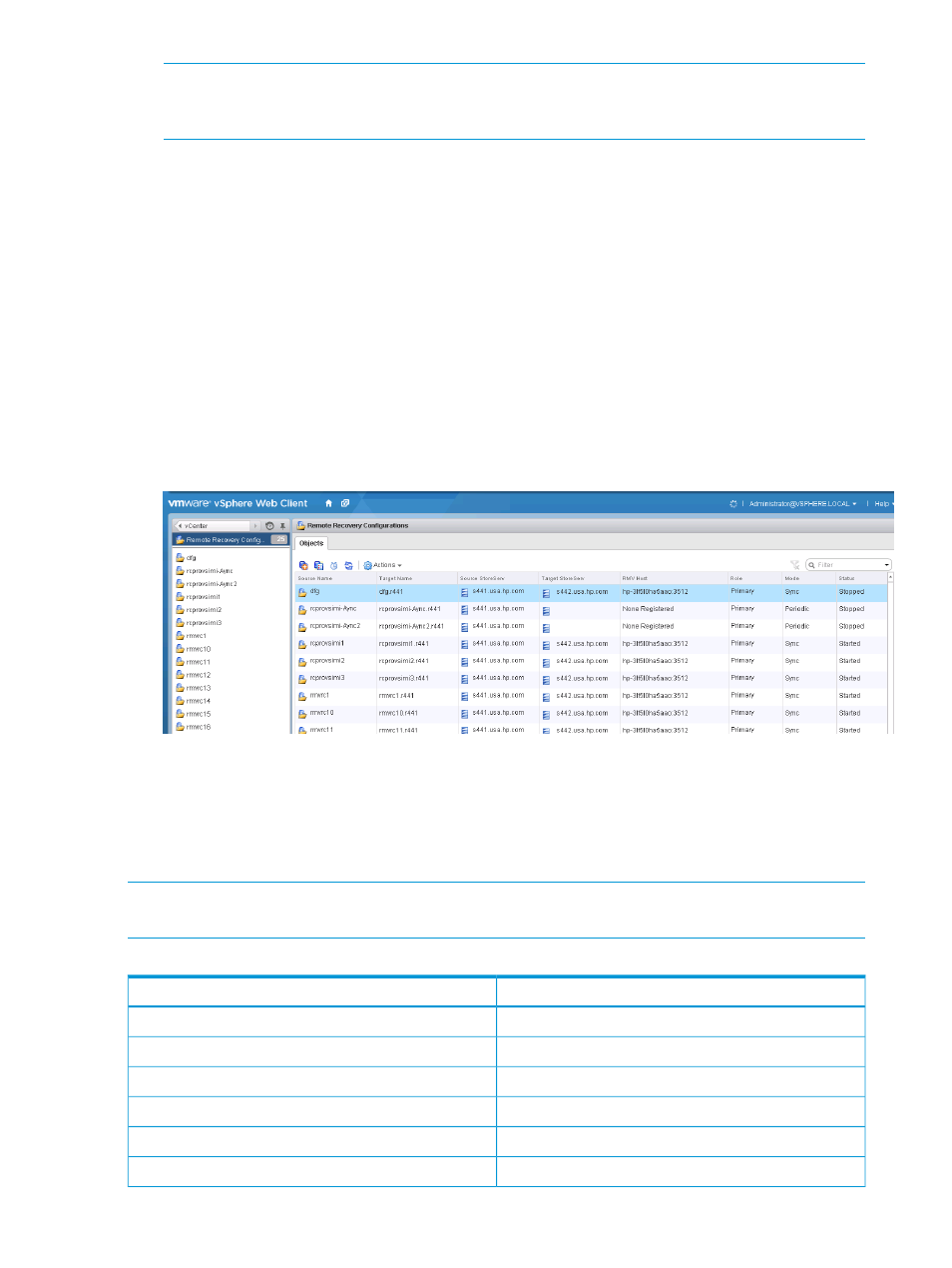
NOTE:
The port numbers are determined based on the modules (Server, Storage, RMV with
plug-in, RMV server only) that you select during installation. You can get the port numbers
from the Configuration tab of vCenter Plug-in in Admin Tool.
5.
Select the destination StoreServ in Remote Recovery Configuration, and repeat the procedure
in Step 4.
Viewing Remote Recovery Configurations
To view Remote Recovery Configurations:
1.
Click Start
→All Programs→VMware→VMware vSphere Web Client→vSphere Web Client.
The VMware vSphere Web Client login screen appears.
2.
Log on to the VMware vSphere Web Client.
a.
Enter user name and password.
b.
Click Login.
The VMware vSphere Web Client home page appears.
3.
Click vCenter
→Remote Recovery Configurations. The Remote Recovery Configurations page
appears.
Viewing Configuration information summary
1.
Navigate to the Remote Recovery Configurations page.
2.
Select a Remote Recovery Configuration from the left navigation pane.
3.
Click the Summary in the detail pane to view the summary of the selected Storage System.
NOTE:
If Peer Persistent is enabled, then the local Recovery Sets are disabled because Recovery
Set snapshots are taken both locally and remotely using Recovery Set creation.
Table 3 Remote Recovery Configuration information summary
Value
General
Name of StoreServ
StoreServ name
Model of StoreServ
StoreServ model
StoreServ serial number
Serial number
StoreServ ID number
StoreServ ID
World Wide Name of StoreServ
StoreServ WWN
Number of nodes available in StoreServ
Number of nodes
48
Working with Remote Recovery Configurations
