7 working with vasa provider, Registering vasa provider – HP 3PAR Application Software Suite for VMware User Manual
Page 44
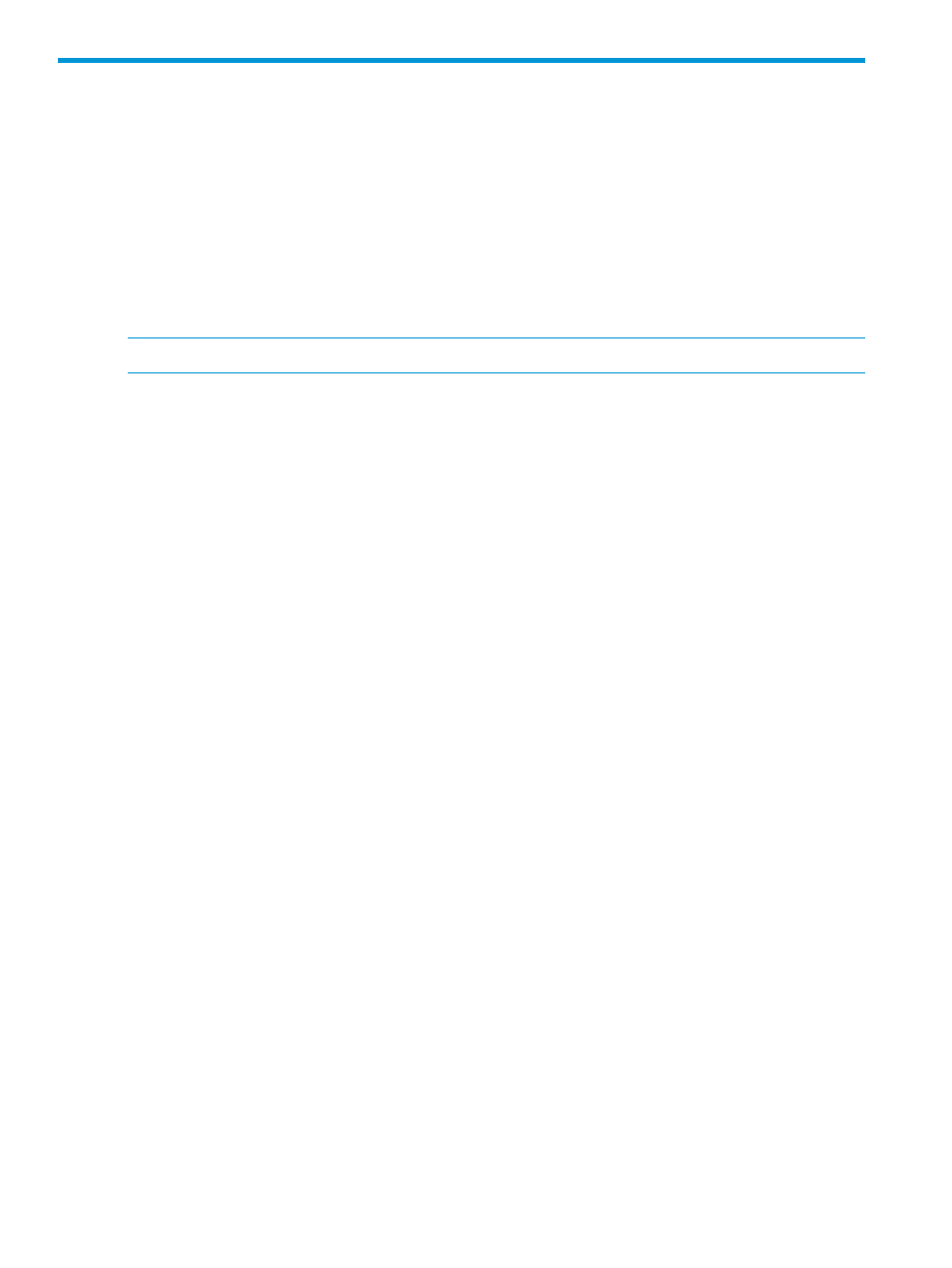
7 Working with VASA Provider
The communication between HP 3PAR VASA provider and vCenter server is a secure connection
based on SSL certificate and Windows credential. Before VASA Provider is registered by vCenter
server, VASA Provider requires that you extract the SMS certificate from vCenter server and install
it on HP 3PAR Recovery Manager for VMware installed host to allow client certificate negotiation
in the Transport Layer. For more information on extracting and importing the certificate, see HP
3PAR Management Plug-in and Recovery Manager 2.5.0 Software for VMware® vSphere™ Client
User Guide. After the SMS certificate is installed, you can register the provider from the vCenter
server. For more information on using and troubleshooting VASA Provider, see HP 3PAR
Management Plug-in and Recovery Manager 2.5.0 Software for VMware® vSphere™ Client User
Guide.
NOTE:
License is not required for using VASA Provider.
To register the VASA Provider:
Registering VASA Provider
To register the VASA Provider:
1.
Click Start
→All Programs→VMware→VMware vSphere Web Client→vSphere Web Client.
The VMware vSphere Web Client login screen appears.
2.
Log on to the VMware vSphere Web Client.
a.
Enter user name and password.
b.
Click Login.
The VMware vSphere Web Client home page appears.
3.
Click Storage, and then click the Storage Provider tab, below the Manage tab.
44
Working with VASA Provider
