Unmounting virtual copies – HP 3PAR Recovery Manager Software User Manual
Page 38
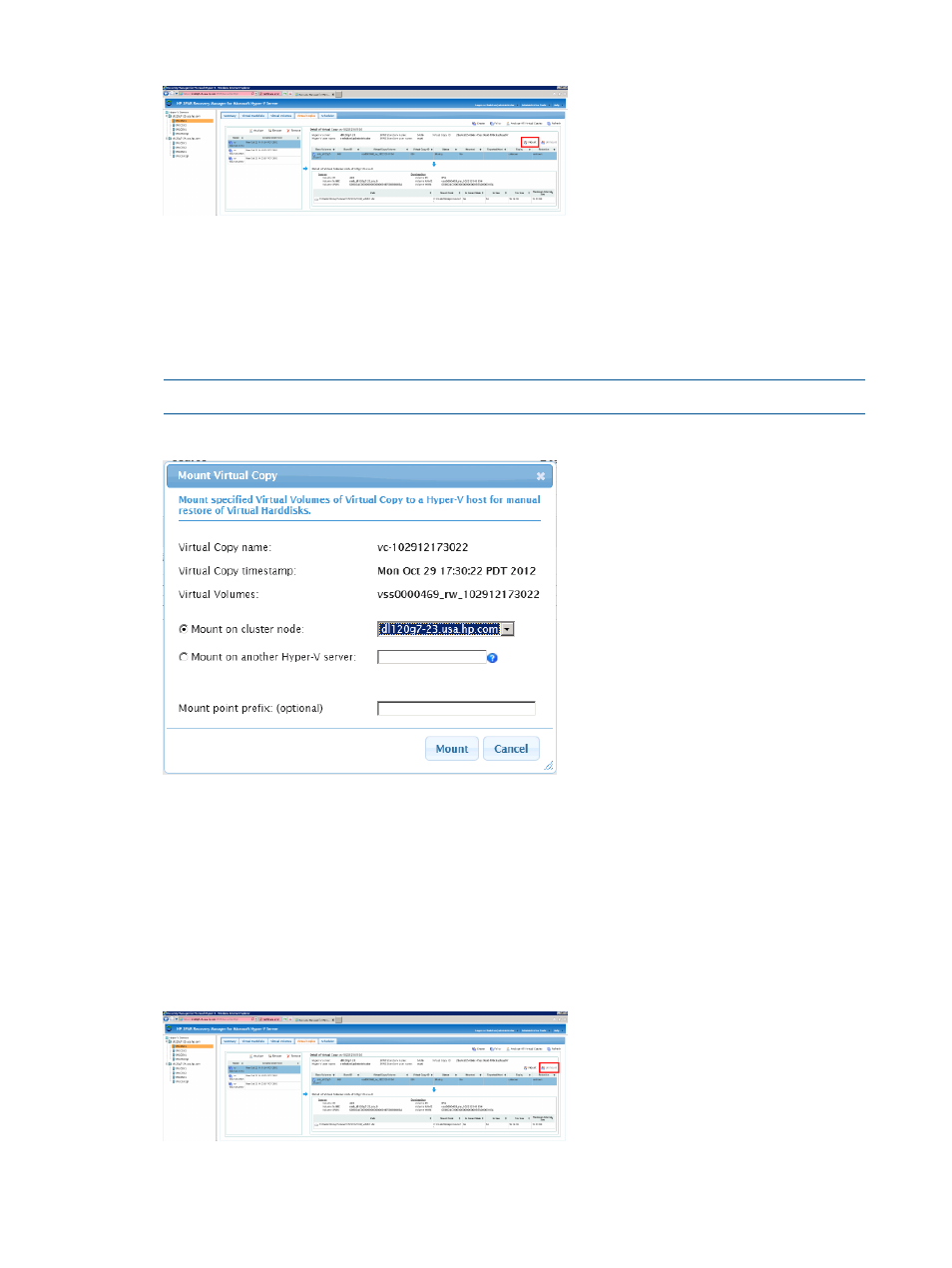
Figure 38 Selecting a Virtual Copy and Virtual Volume
4.
Click Mount.
5.
Set the values for the following options:
•
Mount on cluster node
•
Mount on another Hyper-V server
•
Mount prefix (optional)
NOTE:
Click the question mark for more details about the option.
Figure 39 Mounting a Virtual Copy
6.
Click Mount.
Unmounting Virtual Copies
When a Virtual Copy is under a Mounted state, use the following steps to unmount a Virtual Copy.
1.
From the Tree view pane, select either a server or node cluster.
2.
Click the Virtual Copy tab.
3.
Select a Virtual Copy and then select one or more virtual volumes.
Figure 40 Selecting a Virtual Copy and Virtual Volume
4.
Click Unmount.
38
Using the Web Client Interface
This manual is related to the following products:
- 3PAR Recovery Manager Software for Hyper-V Recovery Manager Software 3PAR Application Software Suite for Microsoft Hyper-V 3PAR Recovery Manager Software for Oracle Licenses 3PAR Recovery Manager Software for VMware vSphere Licenses 3PAR Recovery Manager Software for Microsoft Exchange Licenses 3PAR Recovery Manager Software for Microsoft SQL Server Licenses
