Graphics adapter option – HP ProLiant ML370 G6 Server User Manual
Page 88
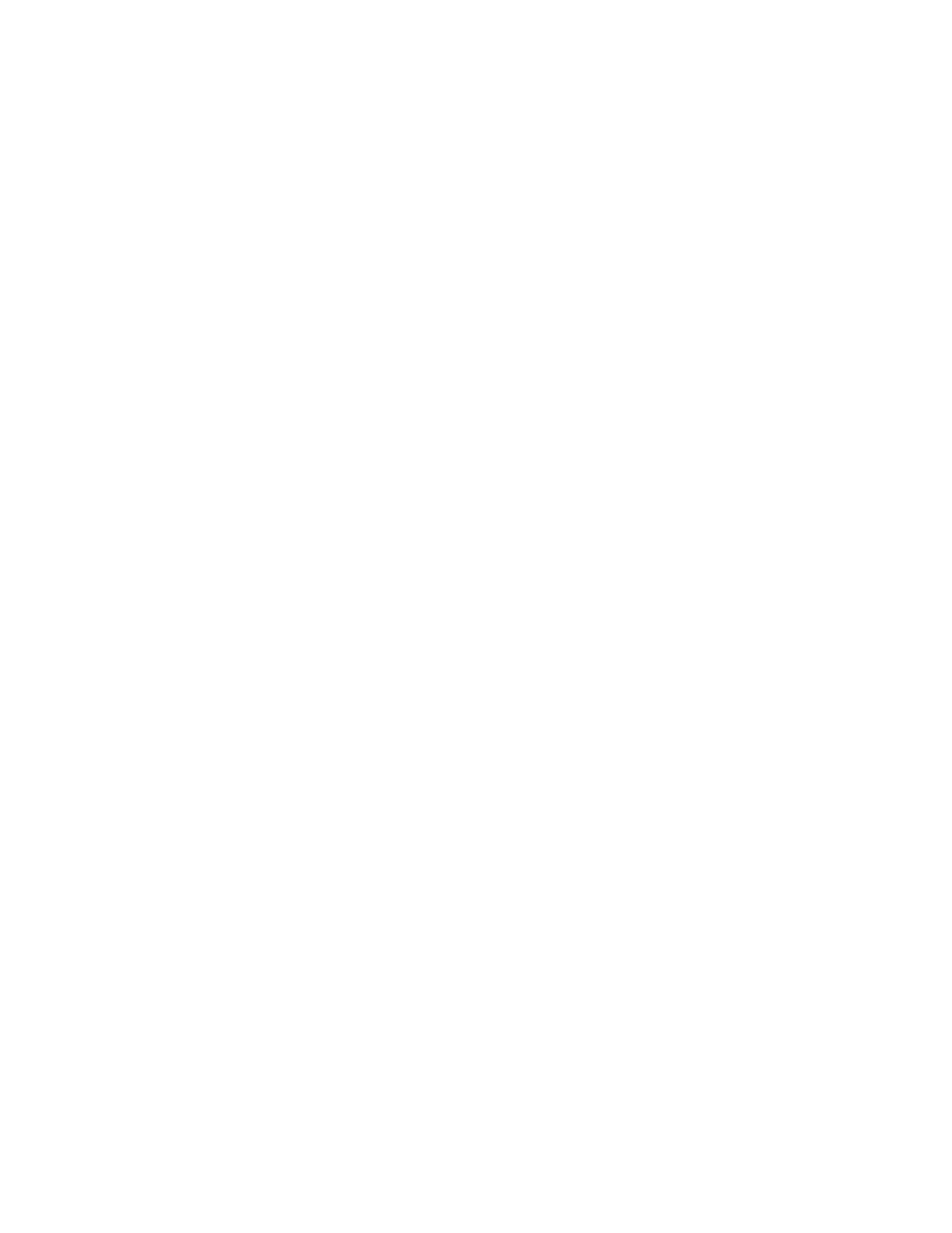
Hardware options installation 88
The plastic bracket ships with the expander card. For more information, see the documentation that
ships with the option.
9.
Install the expander card ("
" on page
10.
Route and connect the cables.
For more information, see the documentation that ships with the expander card.
11.
Install the fan cage.
12.
Install the air baffle.
13.
If removed, install the BBWC battery pack or the FBWC capacitor pack ("
pack or the FBWC capacitor pack
" on page
14.
Install fan 5.
15.
Install the access panel.
16.
Do one of the following:
o
Close or install the tower bezel, as needed.
o
Slide the server back into the rack.
17.
Powering up and configuring the server
" on page
Graphics adapter option
The server supports up to three high-power graphics adapters.
Install graphics adapters in the x16 PCIe expansion slots. For more information, see "System board
)."
Before installing a high-power graphics adapter in the server, be sure that the power supplies support the
installation of the adapter. Due the high power requirements for the adapter, a 750W or higher power
supply may be required. For more information, see the HP Enterprise Configurator website
To install the component:
1.
Power down the server (on page
2.
Do one of the following:
o
Open or remove the tower bezel, as needed ("
Open or remove the tower bezel
" on page
o
Extend the server from the rack (on page
3.
Remove the access panel (on page
4.
5.
If installed, remove the BBWC battery pack or the FBWC capacitor pack (on page
6.
Remove the air baffle (on page
7.
8.
Install the graphics adapter in a x16 PCIe expansion slot ("
" on page
9.
Connect the power cables.
For more information, see the documentation that ships with the graphics adapter power cable kit.
10.
Install the fan cage.
11.
Install the air baffle.
