Redundant fans option, Redundant fan guidelines, Installing redundant fans – HP ProLiant ML370 G6 Server User Manual
Page 53
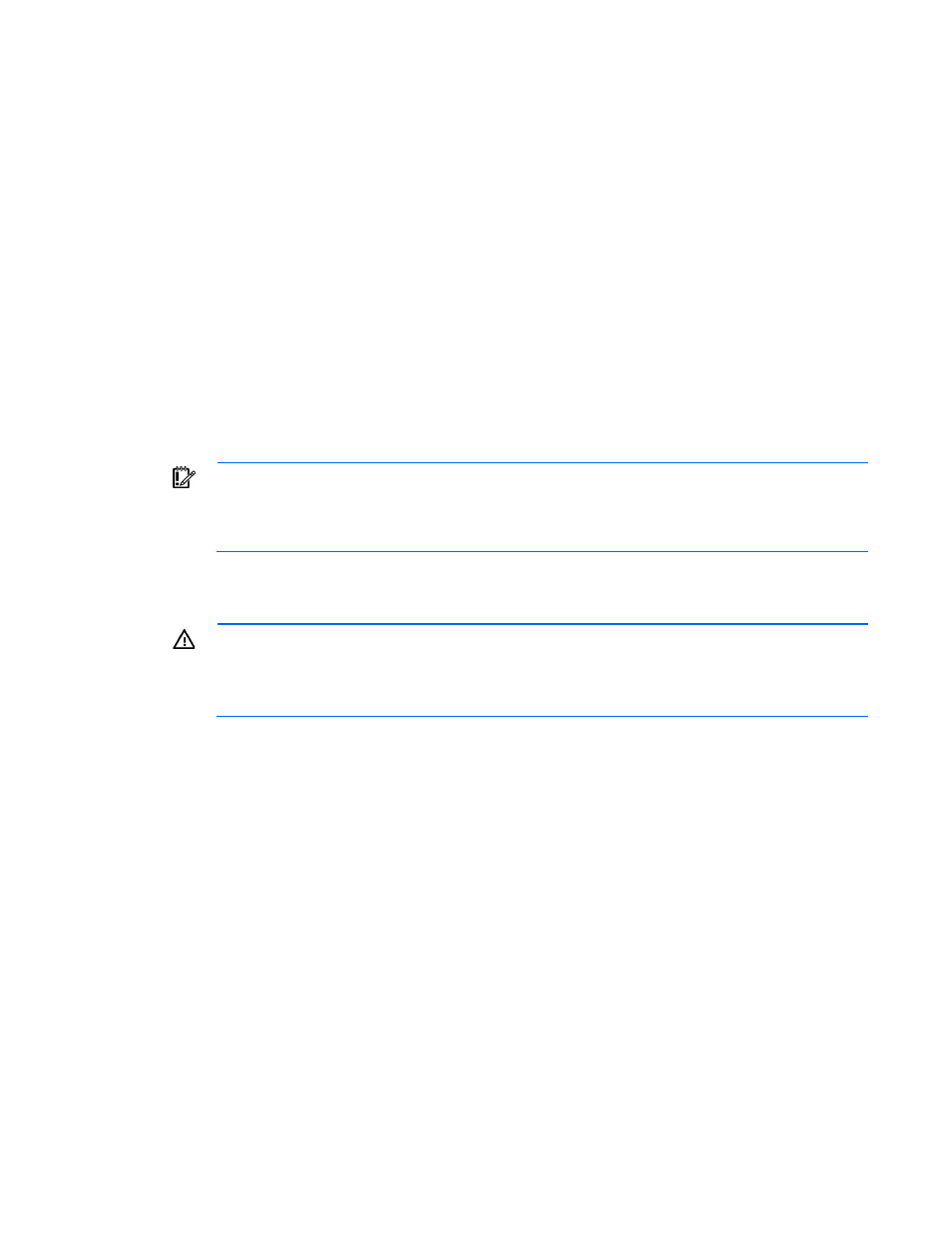
Hardware options installation 53
For more information about LEDs and troubleshooting failed DIMMs, see "Systems Insight Display LED
)."
Redundant fans option
Redundant fan guidelines
The server supports redundant hot-plug fans to provide proper airflow to the system if a primary fan fails.
In the standard, non-redundant, configuration, fans 2, 4, and 5 cool the server.
For the redundant configuration, fans 1 and 3 are added to back up the primary fans. This configuration
enables the server to continue operation in non-redundant mode, if a fan failure occurs. The following rules
apply:
•
If one fan fails or is removed in non-redundant mode, the server shuts down.
•
If one fan fails or is removed in redundant mode, the server converts to non-redundant mode.
•
If two fans fail or are removed in redundant mode, the server shuts down.
IMPORTANT:
When installing or replacing server components, one or more fans might need to
be removed. To prevent an orderly or immediate server shutdown, HP highly recommends
powering down the server during these procedures. To determine if powering down is required,
see the specific procedure.
Installing redundant fans
WARNING:
To prevent personal injury from hazardous energy:
•
Remove watches, rings, or other metal objects.
•
Use tools with insulated handles.
•
Do not place tools or metal parts on top of batteries.
To install the component:
1.
Power down the server (on page
2.
Do one of the following:
o
Open or remove the tower bezel, as needed ("
Open or remove the tower bezel
" on page
o
Extend the server from the rack (on page
3.
Remove the access panel (on page
4.
5.
If installed, remove the BBWC battery pack or the FBWC capacitor pack (on page
6.
Remove the air baffle (on page
7.
