System drive paging file configuration, Guaranteeing minimum committable memory – HP IO Accelerator for BladeSystem c-Class User Manual
Page 63
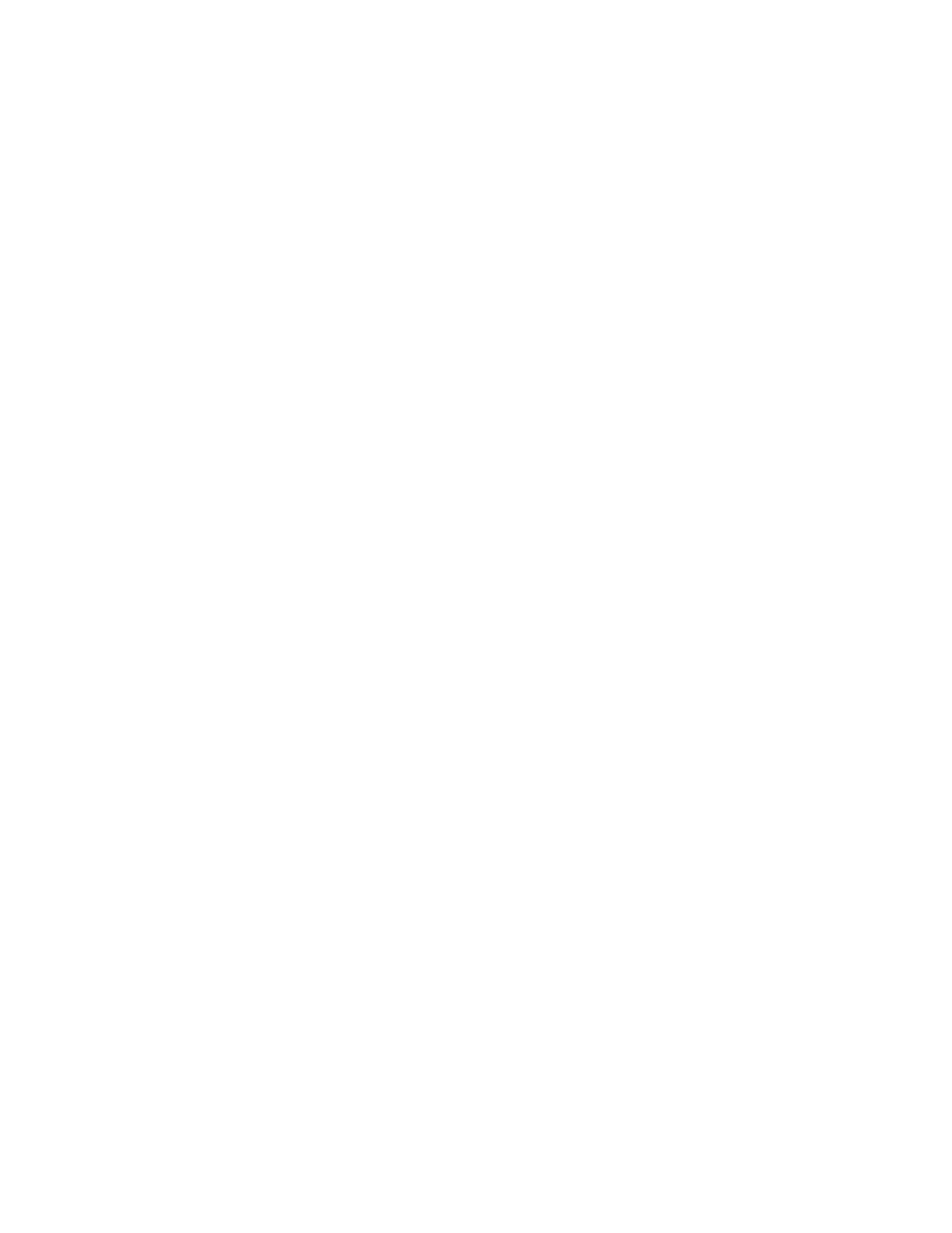
Using Windows page files with the IO Accelerator 63
System drive paging file configuration
By default, Windows® operating systems create and manage a page file on the system boot drive (typically
a hard disk), which is where the operating system is installed. Maintaining a regular page file on the system
hard disk is typically not optimal, because the hard disk I/O performance is many orders of magnitude
slower than an IO Accelerator. To resolve this issue, you can eliminate or minimize the size of the system boot
drive page file, as explained later. Enabling page files on IO Accelerators but not the system drive improves
VM subsystem performance since the VM manager stripes I/O across all available page files. Additionally,
the IO Accelerators act as a large memory store, which can greatly improve memory usage for large
applications.
The Windows® kernel uses the system disk page file to store crash dumps. Crash dumps might be small
(mini-dumps) or large (full-kernel memory dumps). Typically, running without dump file support or with a small
dump file is adequate. There are several possible system drive page file configurations:
•
Eliminate all page files on any hard disks, including the system boot drive. Although this maximizes
paging I/O on IO Accelerators, no post-mortem crash dump file will be available if a system crash
occurs. However, you might be able to re-enable a page file on the system drive and then reproduce the
crash scenario.
•
Create a minimal-size page file on the system boot drive. The recommended minimum size is 16MB,
although the operating system might warn that a minimum 400MB page file is needed.
•
Create a page file large enough for a full-kernel memory dump. This typically requires a page file at
least the size of installed RAM, with some recommending the size equal to RAM x 1.5.
To view or change the crash dump configuration:
1.
Go to the System Properties dialog box.
2.
Click the Advanced tab.
3.
In the Startup and Recovery section, click Settings. The Startup and Recovery dialog box opens.
4.
In the System Failure section, you can change settings to handle the system log, restart, and debugging
information.
Guaranteeing minimum committable memory
If you enable System managed size or set a Custom size in the Virtual Memory dialog box, do so with care.
If the initial size is less than the desired amount of committable virtual memory, this size might cause an
application to have memory allocation failures if the amount of committed memory exceeds the currently
allocated page file size or the initial size value. When committed memory exceeds the current page file size,
a request to allocate additional memory will fail. The Windows Virtual Memory manager will slowly increase
the size of the paging file up to the available size of its drive or to the Maximum size custom setting,
whichever is smaller.
If you want to use a large amount of committed virtual memory (more than 1.5 times the amount of RAM) and
avoid application memory allocation errors, the initial and maximum committed memory must be explicitly
set for the expected application committed memory usage. These values should generally be the same.
The following articles explain in detail how to size the page file appropriately.
•
Main Article Link: Pushing the Limits of Windows
•
Specific section that documents virtual memory: Pushing the Limits of Windows: Virtual Memory
