Upgrading driver software using windows – HP IO Accelerator for BladeSystem c-Class User Manual
Page 24
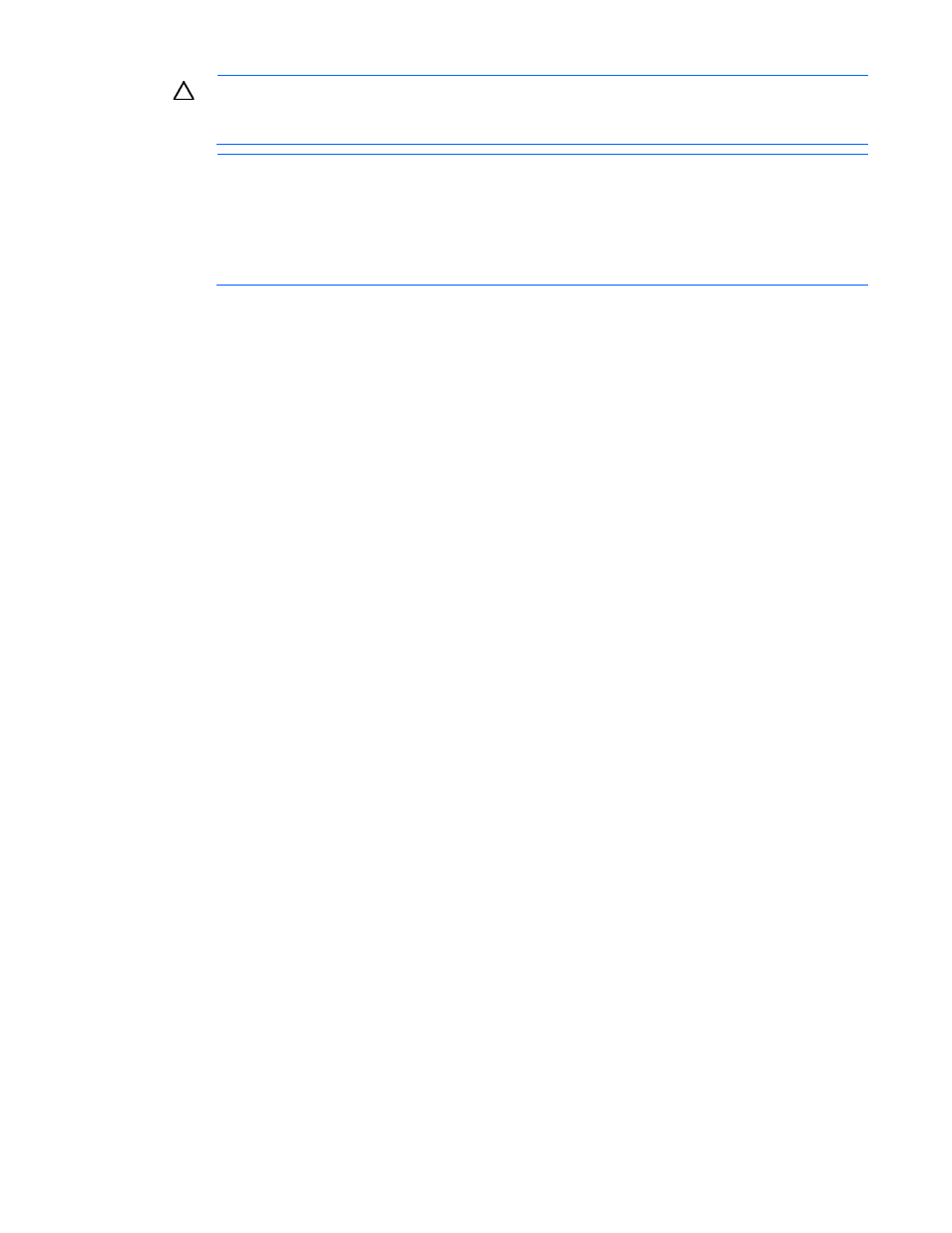
Windows Server environments 24
CAUTION:
Do not turn off the power during a firmware upgrade, because this might cause
device failure. If a UPS is not in place, consider adding one to the system before performing a
firmware upgrade.
NOTE:
You might be required to upgrade the IO Accelerator driver if you upgrade the device
firmware. For more information, see the Release Notes.
Upgrading the firmware might take several minutes. The update command displays a progress
bar to indicate the pace of the upgrade. This progress bar might appear to stall at points, but let
the firmware update command complete.
Typically, you use the HP IO Accelerator Management Tool console to perform firmware upgrades. You can
also perform the upgrade using the fio-update-iodrive command line utility.
To upgrade the firmware on the IO Accelerator using fio-update-iodrive:
1.
Back up the data on the IO Accelerator prior to any upgrade as a precaution.
2.
Open a command prompt and navigate to the C:\Program Files\HP IO Accelerator\Utils
directory.
3.
Run the Detach command for your device at the command prompt.
For example:
fio-detach /dev/fct0
detaches the IO Accelerator labeled fct0.
a.
Specify the name of the drive you want to detach. Each IO Accelerator is labeled /dev/fct#
where # is its bus number.
b.
Use the fio-status command at a command prompt to view this number.
The fio-detach command shows a progress bar and percentage as it completes the operation.
4.
Type the following command at the command prompt:
fio-update-iodrive
where
IO Accelerator\Firmware) and
The -d /dev/fct# option identifies the IO Accelerator to update, where # is its bus number. Use the
fio-status command at a command prompt to view this number.
All three external LED indicators light up during the update process.
5.
Restart the computer to finish the firmware upgrade.
Upgrading driver software using Windows
Upgrading the driver software in Windows® operating systems depends on whether you are using a
non-RAID or a RAID configuration.
Upgrading driver software using Windows in a non-RAID
configuration
1.
See the Release Notes for your version of the driver for details on any additional steps to perform the
upgrade.
