Upgrading procedure – HP IO Accelerator for BladeSystem c-Class User Manual
Page 20
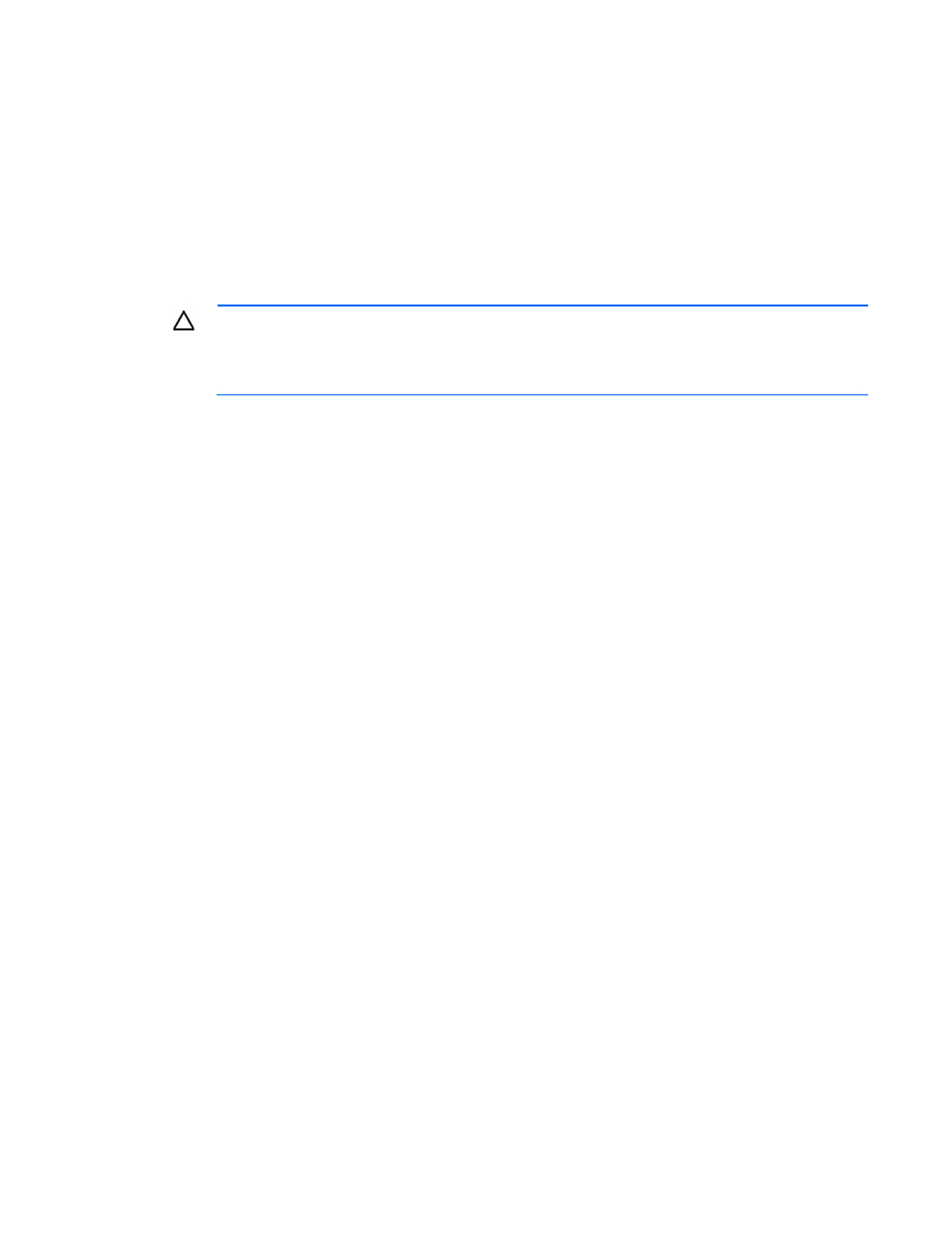
Windows Server environments 20
The –o overformat option is not supported in the 3.x.x VSL software. All upgraded HP IO Accelerator
devices are formatted to the maximum advertised capacity, regardless of whether the device was
overformatted prior to the upgrade.
Upgrading procedure
Be sure to follow the upgrade path and make sure that all previously installed IO Accelerator devices are
updated with the appropriate 2.3.1-compatible firmware.
1.
Prepare each existing IO Accelerator device for upgrade.
a.
Backup user data on each IO Accelerator device.
CAUTION:
Upgrading IO Accelerator devices that were previously configured for VSL 1.x.x or
2.x.x to work with VSL 3.x.x requires a low-level media format of the device. No user data is
maintained during the media format process. Be sure to backup all data on your IO Accelerator
device as instructed before upgrading the firmware.
Do not back up the data onto another IO Accelerator device on the same system. The backup must
be to a local disk or to an externally attached volume.
b.
Run the fio-bugreport command-line utility and save the output. The output captures the device
information for each device in the system. This device information will be useful in troubleshooting
any upgrade issues. For example:
fio-bugreport
c.
Detach the ioDrive devices. For example:
fio-detach /dev/fct*
For more information, see fio-detach (on page
2.
Unload the current IO Accelerator driver. For example:
$ modprobe -r iomemory-vsl
3.
Uninstall the 2.x HP IO Accelerator VSL software.
a.
Go to Start > Control Panel.
b.
Click Administrative Tools.
c.
Click Computer Management.
d.
Click Device Manager in the console tree at the left.
e.
Expand the IO Accelerator Devices item.
f.
Right-click the desired IO Accelerator device.
g.
Click Uninstall or Delete the driver software for this device (depending on your version of
Windows®).
h.
Restart the computer.
4.
Install the new VSL.
a.
Download the IO Accelerator installation program for Microsoft Windows from the HP website
to your desktop or a convenient directory.
b.
Run the IO Accelerator installation program. The installation program presents a custom setup
tree-view with options for installation.
Mouse over a component in the tree view to see the description.
c.
Click Next.
