Installing software on a windows operating system – HP IO Accelerator for BladeSystem c-Class User Manual
Page 13
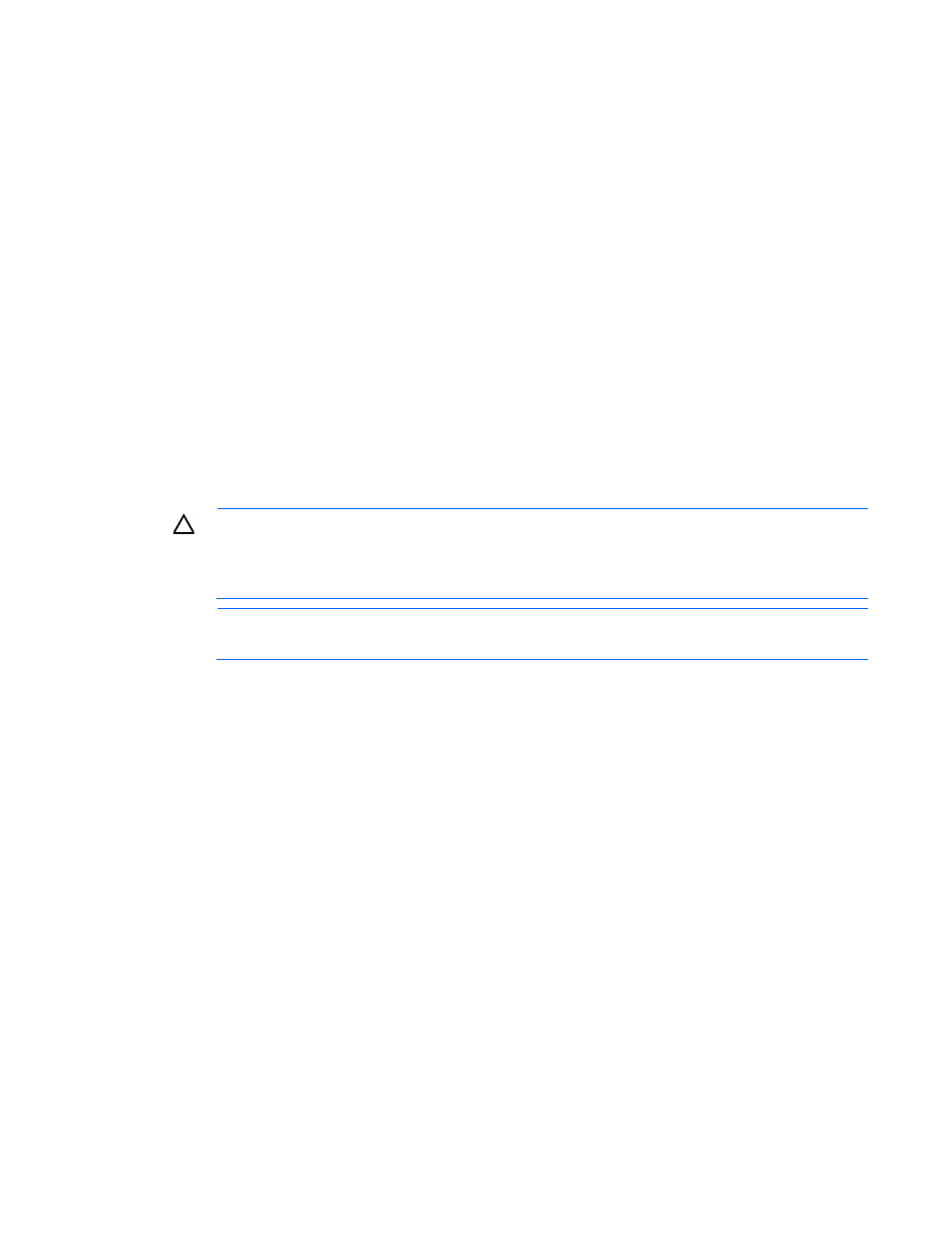
Windows Server environments 13
recognizes those drivers for the IO Accelerator. This situation causes issues with the installation of Version
3.x.
After the software is uninstalled and the system is rebooted, Windows operating systems display a New
Hardware Found message and normally do not find a driver for the new device.
If a driver is found, go to Control Panel > Device Manager and search for HP IO Accelerator. View the driver
details and check the revision of the driver. If the HP IO Accelerator appears in the Device Manager and the
driver revision is not 3.x or later, manually uninstall the driver for each IO Accelerator in the system, and then
reboot the system.
If no driver is available, the HP IO Accelerator appears in the Device Manager as a mass storage controller.
The system must be in this state before you install the 3.x software.
Installing software on a Windows operating system
1.
Complete the hardware installation.
2.
Log in to your computer as Administrator or have Administrator rights.
3.
Download the Windows® IO Accelerator installation program from the HP website
to your desktop or a convenient directory.
4.
Run the IO Accelerator installation program (Setup Wizard) as explained in "Using the Setup Wizard."
CAUTION:
The installation program does not remove previous versions of the software. If a
previous version is removed after the newest version is installed, the driver does not load after a
restart. If this occurs, run the Repair option in the installation program from Programs and
Features (or Add or Remove Programs) in the Control Panel, and then restart the computer.
NOTE:
Screens might appear slightly different (for example, the word "StorageWorks" might not
appear in the name or pathname with version 2.x).
