Manually installing on windows server 2003 – HP IO Accelerator for BladeSystem c-Class User Manual
Page 22
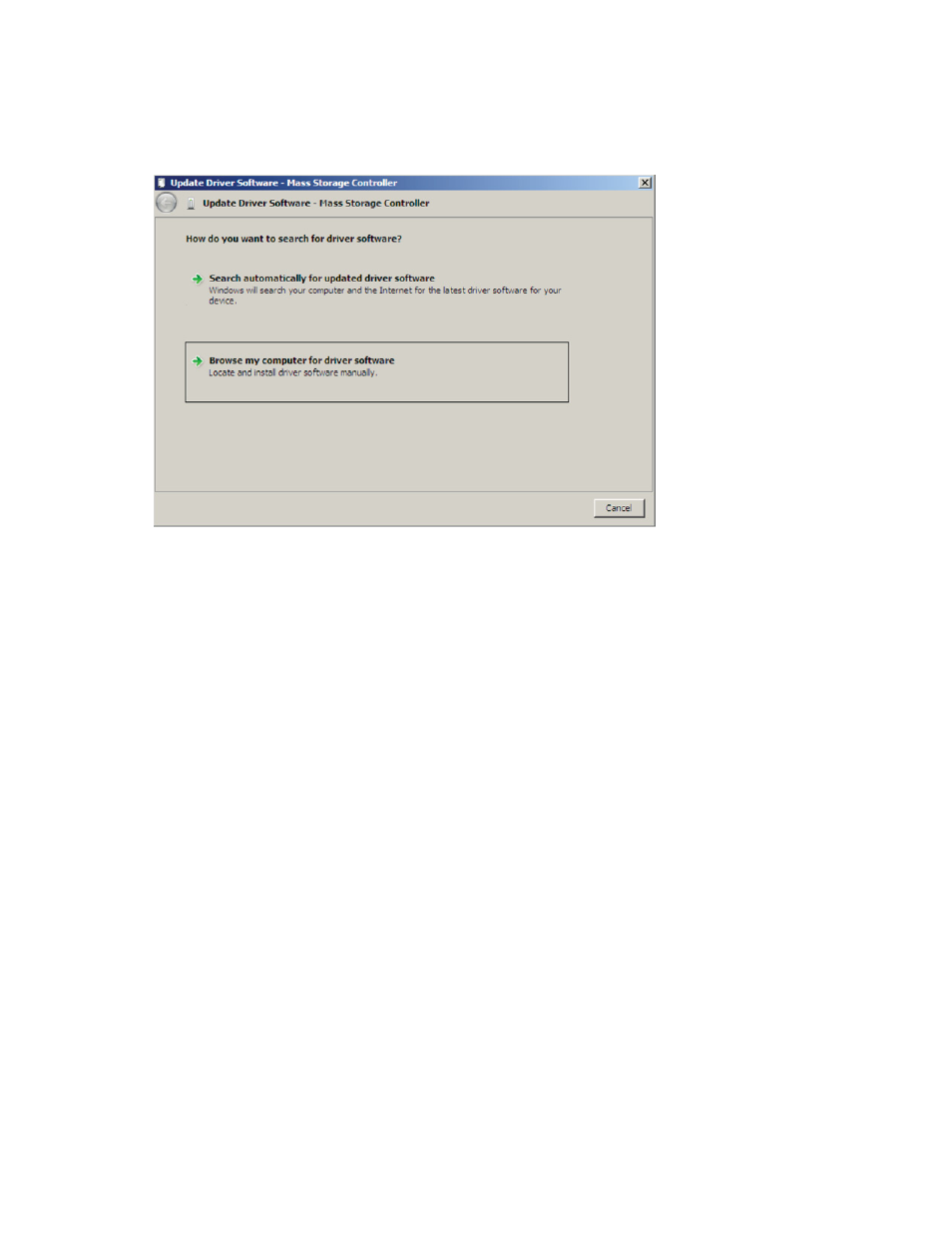
Windows Server environments 22
Manually installing on Windows Server 2003
The Windows® Driver Wizard automatically detects the new IO Accelerator and begins to locate its driver
after you restart the system. First, Windows® prompts you to locate the software driver.
1.
If you have not done so, download and run the IO Accelerator Windows® Setup program from the HP
website
2.
Return to the Update Driver dialog box.
3.
Select Install from a list or specific location. Click Next.
4.
Select Don't Search. I will choose the driver to install. Click Next.
5.
To open a browsing dialog, click Have Disk.
6.
Browse to the folder that contains the IO Accelerator driver. The default is C:\Program Files\HP IO
Accelerator\Driver.
7.
Click OK. The correct driver installs the device software. When the driver installation completes, the
following message appears:
The wizard has finished installing the software for: ioMemory VSL Device
8.
To continue installation, see "Upgrading the device firmware using Windows (on page
)."
