HP OmniBook 3100 Notebook PC User Manual
Page 48
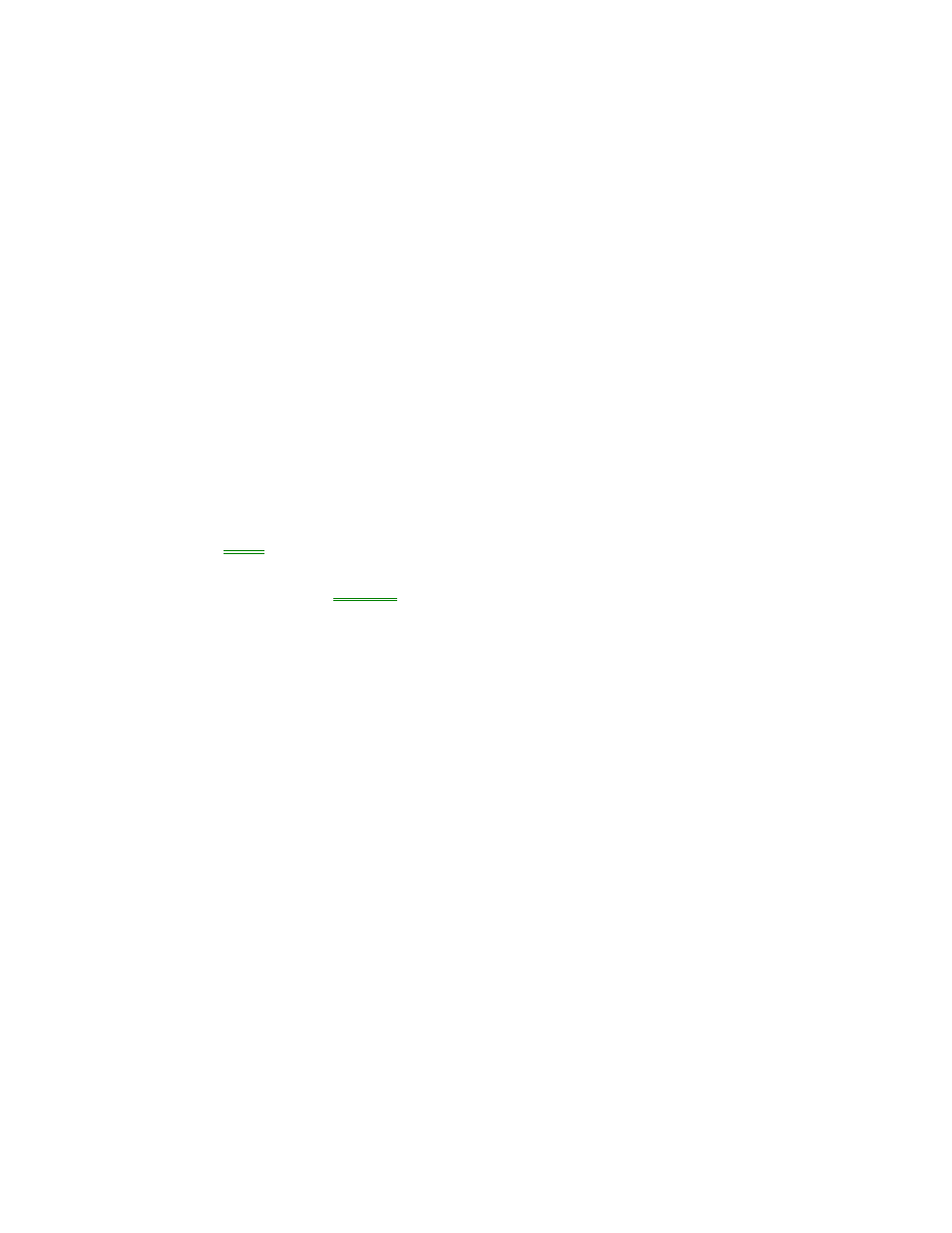
48
If an I/O card stops communicating properly
•
It may have been reset if the OmniBook suspended or turned off. Exit and
restart the application.
If the serial or parallel port is not working
•
Check the port connection (may be loose).
•
Check settings in BIOS Setup.
1. From the Start menu, shut down, then restart the OmniBook.
2. When you see the HP logo, press F2 to enter the BIOS Setup utility.
3. From the System Devices menu, check that Parallel Port or Serial Port is
enabled.
Startup Problems
If the OmniBook doesn’t respond at turn-on
•
Connect the ac adapter.
•
Press blue power to try turning on the unit.
•
Reset
the OmniBook.
If you get no response, remove the battery and ac adapter—then plug in the ac
adapter and try
resetting.
If you still get no response, the unit requires service.
If the OmniBook doesn’t boot from battery power
•
Make sure the battery is properly inserted.
•
Check battery level on status panel and battery LEDs.
•
Check battery contacts. If available, try another battery.
If the OmniBook doesn’t boot from the floppy disk drive
•
Check the boot order in the BIOS Setup utility.
1. From the Start menu, shut down, then restart the OmniBook.
2. When you see the HP logo, press F2 to enter the BIOS Setup utility.
3. Open the Boot menu. The default boot order is
•
Diskette Drive
•
Hard Drive
•
CD-ROM Drive
4. If Diskette Drive is not option 1, use the arrow keys to select Diskette Drive.
5. Press F6 to move up (or F5 to move down) in the list.
6. Press F10 to Save and Exit the BIOS Setup utility.
•
Check that the Floppy Boot option in the BIOS Setup utility is enabled.
